Installation of pay-per-view box, Multi rc, Watch your video on a usb storagedevice – Philips 40HFL5783H-F7 User Manual
Page 10: Healthcare pendant control setup, Healthcare pendant connection, Watch your video on a usb storage device 1
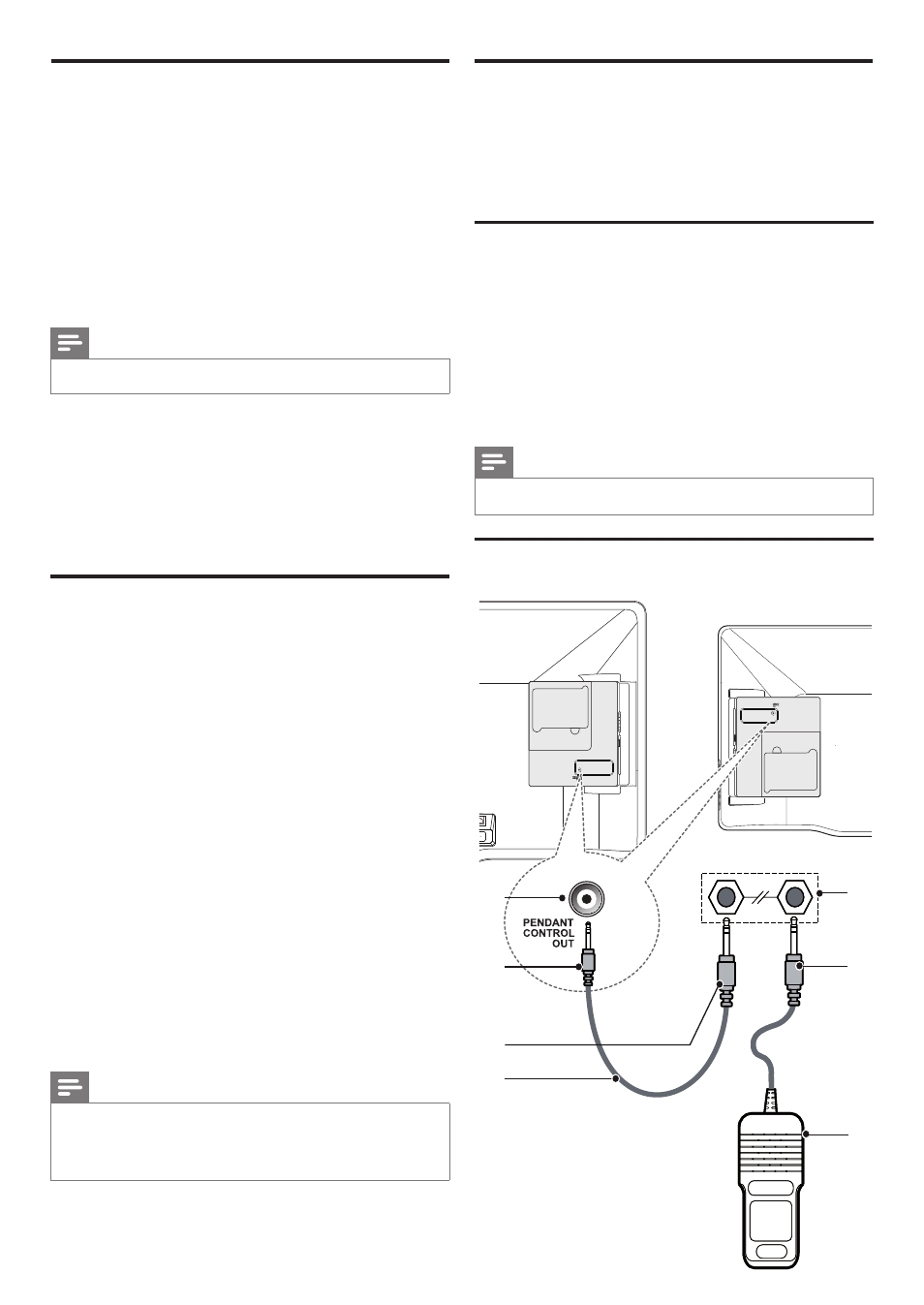
10 EN
Installation of pay-per-view box
This section describes how to install a external pay-per-view box.
Step 1 : Set the communication mode
You must setup the correct communication protocol before
you connect the Pay-per-View box to the TV. This section
describes how to select the communication mode.
1
Press MENU on the setup remote control to display the
setup menu.
2
Press ОпНЖ to select to [PPV/VOD Options] and
[SmartPort / SPI].
3
Select [SPI-3V3] or [SPI-5V].
Step 2 : Connect the pay-per-view box
Note
•
Turn off your TV before you connect the pay-per-view box.
1
Insert the RJ12 cable of the Pay-per-View box into the
DATA1(RJ12) connector of the TV.
2
Connect the other cable as directed by the Pay-per-View
provider.
3
After completing the connections of the cable, turn on
the TV.
4
Press RECALL on the setup remote control and check
that the status of SPI ONLINE in page 3.
Multi RC
Multi RC enables control of multiple TVs in a room without
any interference from each other’s remote control.
To enable Multi RC, each remote control is set to one of the
four colors - Blue, Green, Yellow or Red. Each TV in the room
is separately programmed to a remote control of one of those
colors.
In this way, each TV responds to only one RC that is set to the
same color as the TV itself. This prevents interference from each
other’s remote control when you watch multiple TVs in a room.
1
Press MENU on the setup remote control to display the
setup menu.
2
Press ОпНЖ to select [PPV/VOD Options].
3
Press ОпНЖ to select [MultiRC].
4
Press ОпНЖ to select [Select a color code].
•
The TV is configured to respond to the RC that is set to the
same color.
5
On the guest RC, press HOME (the menu button) and
the color button (same color as above) simultaneously,
for at least 5 seconds.
•
The guest RC is set to the selected color.
6
On the guest RC, press OK for five seconds while
pointing to the TV.
•
The TV displays the RC color and the TV color on the screen.
If they do not match, program the TV and the RC again.
Note
•
The Guest RC defaults to Blue, and a remote which has been set to any
color can operate any TV which has not been configured to a different color
yet. Therefore, if 2 TVs are being configured in the same space, then each TV/
RC pair MUST be set a their own color (one pair cannot be left as default,
otherwise both RCs will operate the TV which has not been configured).
Watch your video on a USB storage
device
1
Connect your USB storage device to the TV.
2
Press MENU on the remote control to display the guest
menu.
3
Use ОпНЖ to select the [Flash Player].
Healthcare pendant control setup
Healthcare pendant control is a device that allows a patient
to control the TV from a bed in a hospital room. It provides
a built-in speaker for bedside audio and a few keys to control
the TV functions such as power on/off, channel up/down and
volume control. It is also known as pillow speaker.
1
Enter Philips Hospitality setup menu.
2
Press ОпНЖ to select to [Installer TV Settings].
3
Press ОпНЖ to select [Audio] > [Loud Speaker Mute].
•
[YES]: To Mute TV speakers and use pendant speakers.
Note
•
Before you enable the pendant control, make sure that the device is properly
connected to the TV.
Healthcare pendant connection
40HFL5783H
32HFL5763H
a
b
c
d
e
f
g
