Tv c, Sap c, Ow to – Philips PA9027C199 User Manual
Page 14: Djust the, Olor, Sing the, Tereo, Ontrols, Or left, Stop
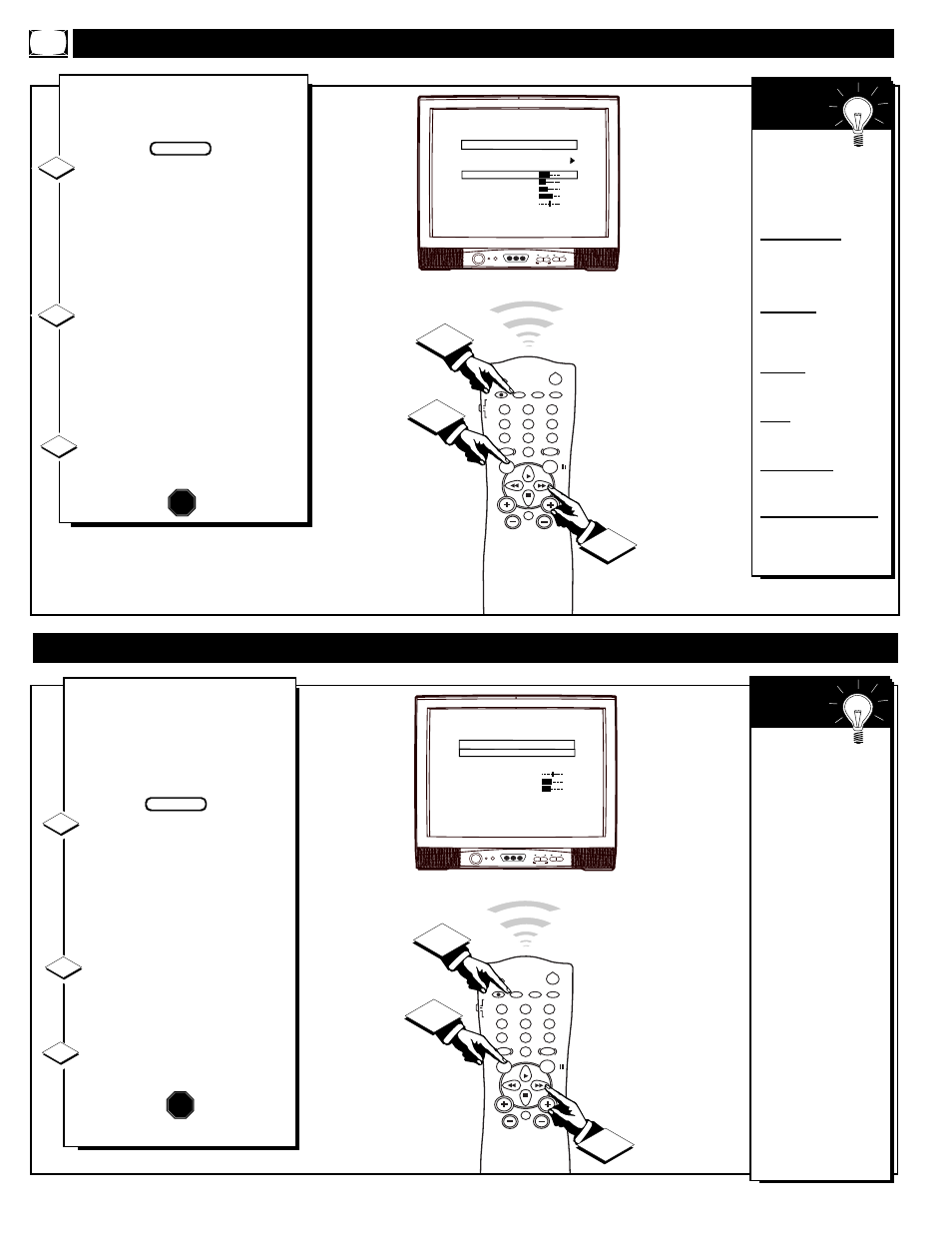
CHANNEL
VOLUME
POWER
VIDEO
L AUDIO R
A V SWITCH
L A N G U A G E
C H A N N E L I N S T A L L
C A B L E T U N I N G
B R I G H T N E S S
C O L O R
C O N T R A S T
S H A R P N E S S
T I N T
N O I S E R E D U C T I O N
M A I N M E N U
E N G L I S H
O N
3 4
2 2
2 9
4 0
0
O N
POWER
SLEEP
A/CH
STATUS/EXIT
CC
CLOCK
RECORD
TV
VCR
ACC
SMART
SMART
SMART
SOUND
PICTURE
MENU
SURF
VOL
CH
MUTE
1
2
3
4
5
6
7
8
9
0
TV/VCR
1
2
3
T
o adjust your TV color and pic-
ture controls, select a channel,
then follow these steps:
With the Main Menu onscreen
press the Menu button repeatedly,
or use the Cursor (▲) Up and
Down (▼) buttons, to select the
desired control (BRIGHTNESS,
COLOR, etc.) with the TV’s high-
light control bar.
Press the Cursor Right
(
ᮣ)
or
Left
(
ᮤ )
button on the remote to
adjust the control.
The sliding bar scale, and number
value indicator (0-63), will change
onscreen as adjustments are made.
Press the STATUS/EXIT button
to remove the menu when you are
finished.
1
2
STOP
H
OW TO
A
DJUST THE
TV C
OLOR
3
Remember,
when the bar scale
is centered, the con-
trols are at normal
levels.
BRIGHTNESS -
Press
Cursor (
ᮣ) or (ᮤ ) until
the darkest parts of the pic-
ture are as bright as you pre-
fer.
PICTURE -
Press Cursor
(
ᮣ) or (ᮤ ) until the light-
est parts of the picture show
good detail.
COLOR -
Press Cursor
(
ᮣ) or (ᮤ ) to add or elimi-
nate color.
TINT -
Press Cursor (
ᮣ)
or (
ᮤ ) to obtain natural
skin tones.
SHARPNESS -
Press
Cursor (
ᮣ) or (ᮤ ) to
improve detail in the picture.
NOISE REDUCTION -
Press Cursor (
ᮣ) or (ᮤ )
to reduce possible signal
noise or interference in the
picture.
S
MART
H
ELP
BEGIN
CHANNEL
VOLUME
POWER
VIDEO
L AUDIO R
A V SWITCH
POWER
SLEEP
A/CH
STATUS/EXIT
CC
CLOCK
RECORD
TV
VCR
ACC
SMART
SMART
SMART
SOUND
PICTURE
MENU
SURF
VOL
CH
MUTE
1
2
3
4
5
6
7
8
9
0
TV/VCR
1
2
3
S O U N D M O D E
S A P
A U D I O O U T
B A L A N C E
T R E B L E
B A S S
U L T R A B A S S
I N C R E D S T E R E O
A V L
M A I N M E N U
S T E R E O
O F F
F I X E D
0
3 1
3 1
O N
O F F
O F F
U
SING THE
S
TEREO
& SAP C
ONTROLS
Y
our TV is able to receive
broadcast stereo TV pro-
grams. The TV is equipped with
an amplifier and twin speaker
system through which the stereo
sound can be heard.
With the Main Menu
onscreen press the Menu but-
ton repeatedly, or use the
Cursor (▲) Up and Down (▼)
buttons, to select the SOUND
MODE control with the TV’s
highlight control bar.
Press the Cursor Right
(
ᮣ)
or Left
(
ᮤ )
button on the
remote to turn ON the Stereo
mode.
Press the STATUS/EXIT but-
ton to remove the menu.
1
2
3
Note: Second
Audio Program
(SAP) is part of the
stereo broadcast
system. Sent as an
additional audio
channel SAP can be
heard apart from the
current TV program
sound. TV stations
are free to use SAP
for any number of
purposes, but many
experts believe it
will be used for for-
eign language trans-
lations of TV shows
(or for weather and
news bulletins).
If a SAP signal is
not present with a
selected program
the SAP option can-
not be selected
S
MART
H
ELP
BEGIN
STOP
14
