Usb storage devices, Auto standby, Set display brightness – Philips HTL2153B-F7 User Manual
Page 12: Apply factory settings, 5 update software, Check software version, Update software via usb, Update software via usb 1
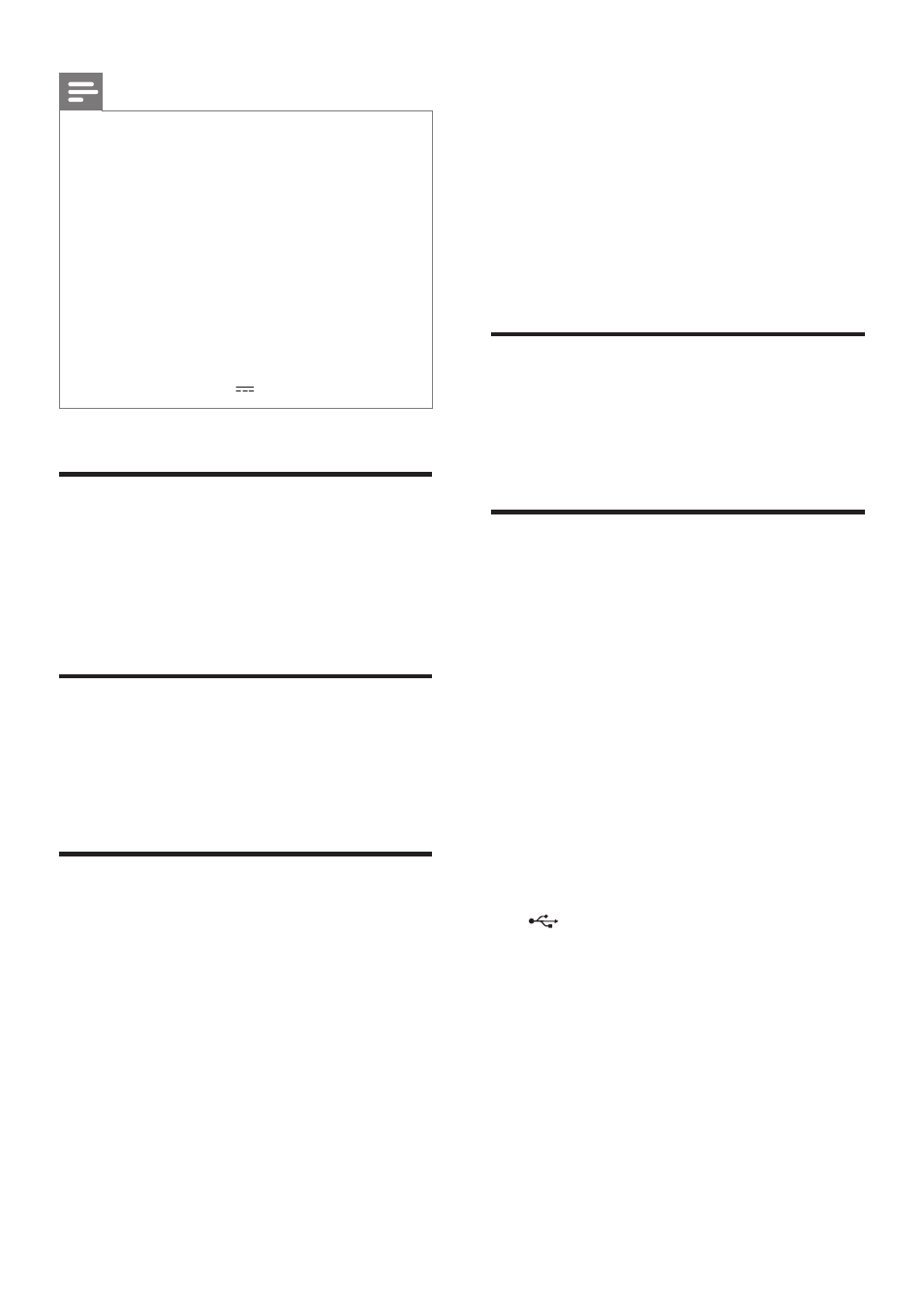
10 EN
Note
•
This product supports WMA files which are converted
via Windows Media Player (WMA files converted via
other file format converters may not work).
•
This product may not be compatible with certain types
of USB storage device.
•
If you use a USB extension cable, USB HUB, or USB
multi-reader, the USB storage device may not be
recognized.
•
Digital camera PTP and MTP protocols are not
supported.
•
Do not remove the USB storage device while it is
being read.
•
DRM-protected music files (MP3, WMA) are not
supported.
•
Support a USB port: 5V , 1A.
Auto standby
When playing media from a connected device,
the SoundBar automatically switches to standby
after 29 minutes of button inactivity and no
audio/video play from a connected device.
Set display brightness
You can press DIM repeatedly to select a
different brightness level of the display panel on
this product.
Apply factory settings
You can reset this product to the default
settings programmed at the factory.
1
In any source mode, on the remote control
press Volume -, BASS -, and TREBLE - in
sequence within three seconds.
»
When the factory settings restore is
complete, the product automatically
switches off and restarts.
5 Update software
To get the best features and support, update
your product with the latest software.
What you need
• Connect this product to your TV through
HDMI.
Check software version
In HDMI ARC source, on the remote control
press TREBLE -, BASS -, and Volume - in
sequence.
Update software via USB
1
Check the latest software version on
www.philips.com/support.
• Search for your model and click on
"Software and drivers".
2
Download the software into a USB storage
device.
a
Unzip the download if zipped, and
make sure that the unzipped file is
named "HTL2153.BIN".
b
Put the "HTL2153.BIN" file in the
root directory.
3
Connect the USB storage device to the
(USB) connector on this product.
4
Switch this product to the HDMI ARC
source, and switch your TV to the HDMI
source.
