Т³гж 3, Component video input better, Composite audio/video basic – Philips 27PT9007D-17 User Manual
Page 2: S-video, Good, Composite audio/video, Basic
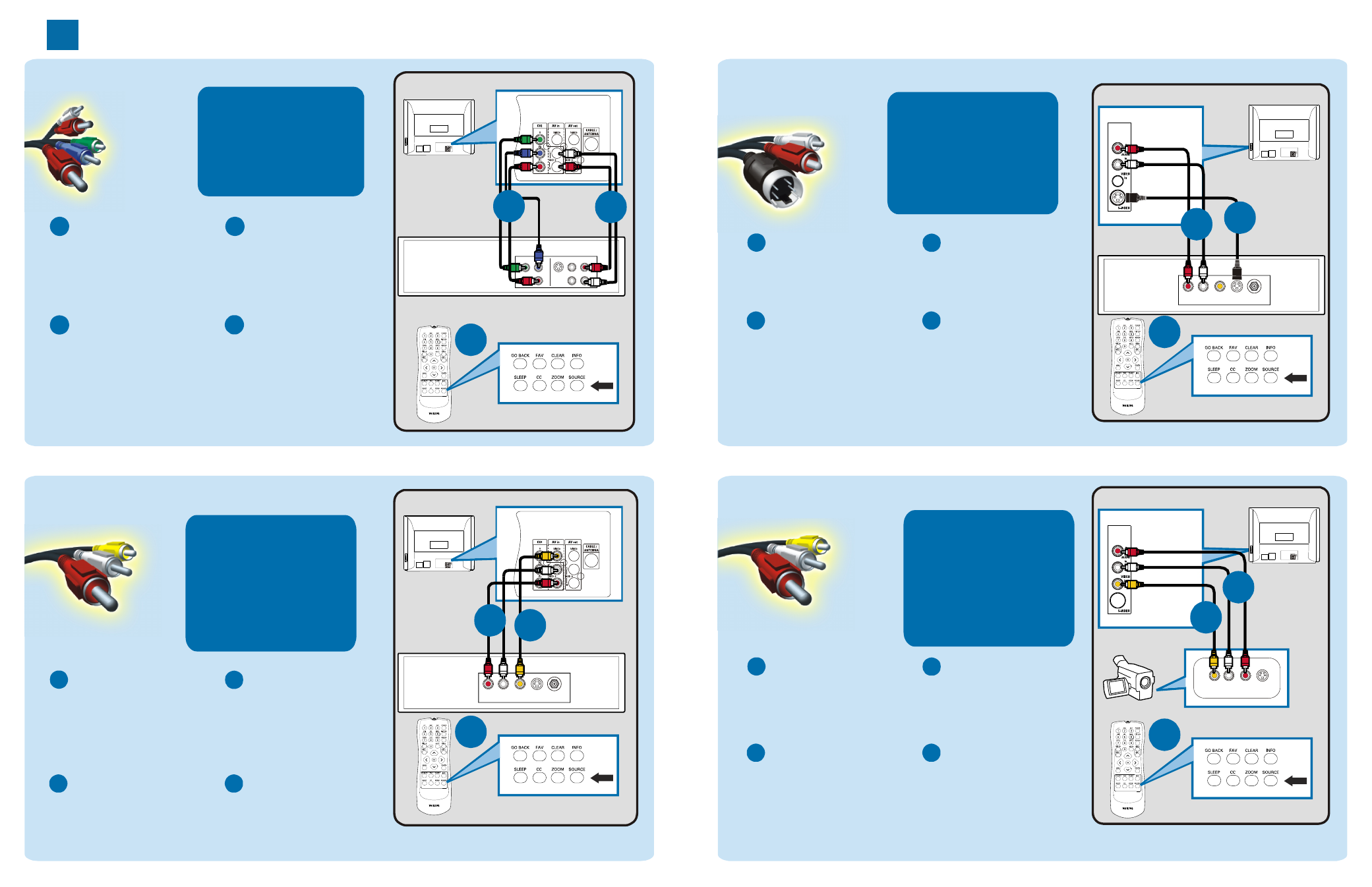
Connecting Input Device to TV (eg. DVD player, Digital Recorder, VCR, Video Camera, Games Console)
A
Insert Component
Video connectors into
their corresponding
jacks on both DVD
player/DVD recorder
and TV (sometimes
labeled Y, Pb and Pr).
Component Video Input
Better
Component Video
Input (CVI)
Provides superior picture quality
by separating the green, blue and
red luminance signals. Typically
used with red/white audio cables.
Connect red/white
audio cables to the
audio output jacks
on DVD player/DVD
recorder and audio
AV inputs on TV.
B
C
Turn on TV and DVD
player/DVD recorder.
Press the SOURCE
button on the remote
control until CVI
appears on TV screen.
Insert a pre-recorded
DVD into DVD player/
DVD recorder and
press PLAY to verify
correct connection.
D
Note: CVI and AV share the same audio channels and can t
be used at the same time. If you connect them simultaneously,
you can only hear sound coming from CVI signal.
Composite Audio/Video
Basic
Composite Audio/Video
Separate video (yellow) and
audio (red/white) cables that
provide a basic connection from
the set-top box and other devices.
Note: The color of audio inputs
may differ, e.g. Red/white or
red/back.
A
Connect the video
cable (yellow) to the
VIDEO AV input on
back of TV and the
corresponding video
output on back
of VCR.
C
Turn on the TV and
VCR. Press the
SOURCE button on
the remote control
until AV appears on
TV screen.
Connect audio cables
(red/white) to audio
AV inputs on back of
TV and the
corresponding audio
outputs (L & R) on
back of VCR.
Insert pre-recorded
videotape into VCR
and press PLAY to
verify correct
connection.
B
D
OR
OR
2
S-VIDEO
OUT
VIDEO
OUT
AUDIO
OUT
COMPONENT VIDEO
Y
Pb
Pr
Back of DVD player / Recorder
TV
Back of VCR
TV
A
B
S-Video
TV Side Jack Panel
Good
S-Video
Supplies a better picture than RF
and composite connections. Used
with red/white audio cables.
Note: The color of audio inputs
may differ, e.g. Red/white or
red/back.
TV
TV Jack Panel
A
B
TV Jack Panel
OR
OR
Back of VCR
S-VIDEO
OUT
VIDEO
OUT
AUDIO OUT
R
L
TV Side Jack Panel
ANT/CABLE
OUT
C
Remote
Control
SOURCE Button
C
Remote
Control
SOURCE Button
C
Remote
Control
SOURCE Button
S-VIDEO
OUT
VIDEO
OUT
AUDIO OUT
R
L
ANT/CABLE
OUT
A
B
Composite Audio/Video
TV Side Jack Panel
Basic
Composite Audio/Video
Separate video (yellow) and
audio (red/white) cables that
provide a basic connection from
the set-top box and other devices.
Note: The color of audio inputs
may differ, e.g. Red/white or
red/back.
Note: for mono devices, connect only white audio cable from
the device s audio output to white audio input on the side of TV.
A
Connect the video
cable (yellow) from the
video output on camera
(or other device)to the
video input (yellow)
located on the side of TV.
C
Turn on TV and the
device. Press the
SOURCE button on
the remote control
until SIDE appears on
TV screen.
Connect audio cables
(red/white) from audio
outputs on the device to
audio inputs (red/white)
on the side of TV.
Press PLAY on the
device to verify correct
connection.
B
D
,
TV
TV Side Jack Panel
Video Camera
S-VIDEO
VIDEO
AUDIO OUT
R
L
C
Remote
Control
SOURCE Button
Video Camera Jack Panel
A
B
,
Note: SVHS and SIDE share the same audio channels and can t be
used at the same time. If you connect them simultaneously, you can
only hear sound coming from SVHS signal.
A
Connect the S-Video
cable from the S-Video
output on the back of VCR
to the S-Video input on
the side of TV.
C
Turn on TV and the
device. Press the
SOURCE button on
the remote control
until SVHS appears on
TV screen.
Connect audio cables
(red/white) from audio
outputs on the VCR to
audio inputs (red/white)
on the side of TV.
Press PLAY on the
device to verify correct
connection.
B
D
,
