72 tape manager (cont’d), Helpful hint, Deleting tape or program information – Philips VR810BPH99 User Manual
Page 72
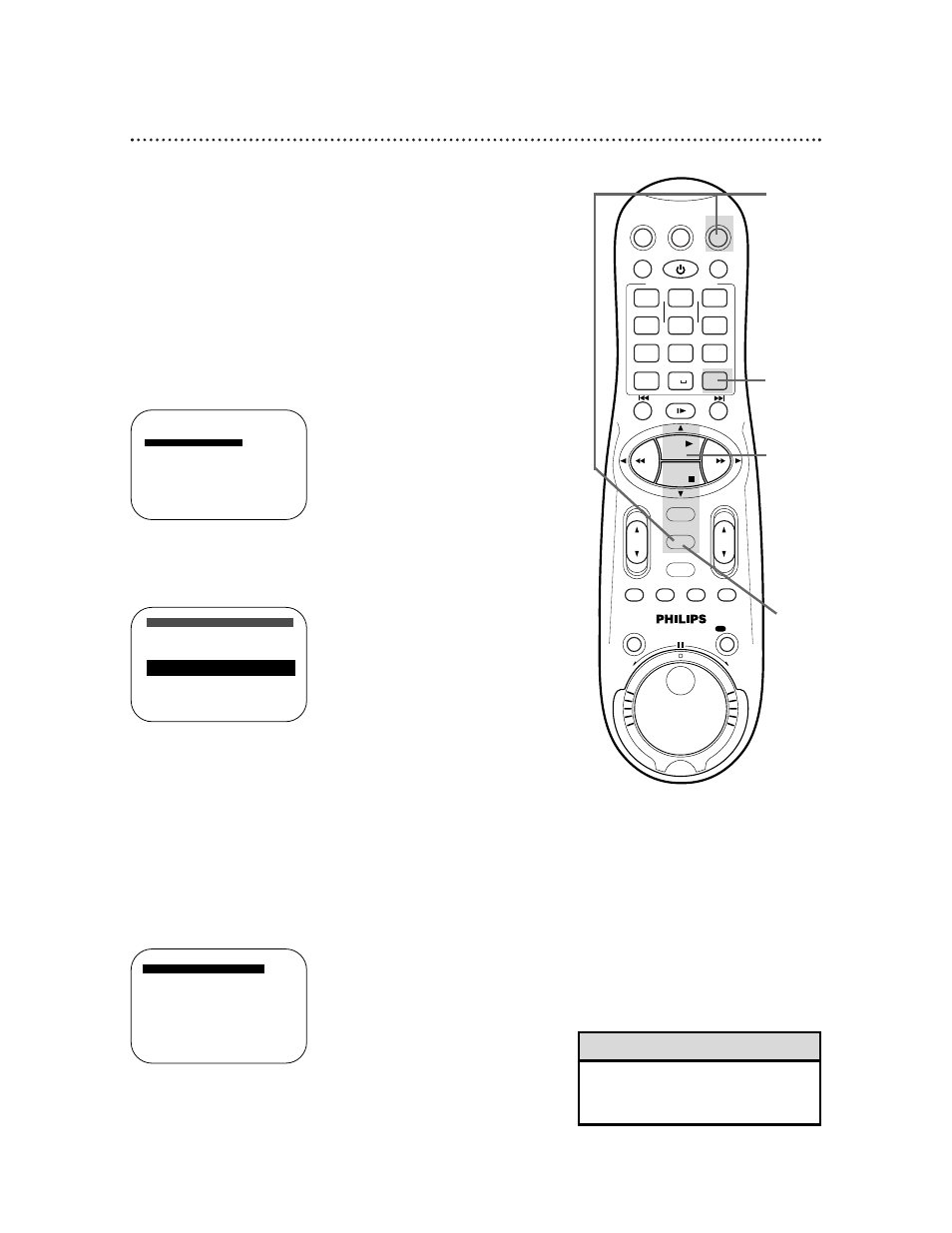
72 Tape Manager (cont’d)
4
To delete the information for the entire tape, press the
CLEAR button. To delete information for a specific pro-
gram, press the PLAY 8 or STOP 9 button to select the
program, then press the CLEAR button.
5
Press the PLAY 8 or STOP 9 button to select “YES,” then
press the OK/STATUS button. The previous screen will reappear.
If you want to erase more information, repeat steps 3-5.
6
Press the MENU button.
• Only the Tape Manager information
is erased. The actual recording is not
erased.
Helpful Hint
]
1/12
0115
MOVIE1 -
→ 0114
03/18/00 -
0113
02/19/00 -
0112
01/25/00 -
0111
MOVIE2
0110
BASEBALL
0106
BEST HIT
SELECT: ,9
CONFIRM: OK
END: MENU
Deleting Tape or Program Information
If you do not want to keep tape manager information about a partic-
ular tape or program, you can erase the information by following the
steps below.
1
Press the VCR button, then press the MENU button. Press
the PLAY 8 or STOP 9 button to select TAPE MANAG-
ER, then press the OK/STATUS button.
2
Press the PLAY 8 or STOP 9 button to select EDIT
TITLE, then press the OK/STATUS button.
1
3
Press the PLAY 8 or STOP 9 button to select the tape
you want to edit, then press the OK/STATUS button.
VCR
TV
VCR/TV
QUICK PROGRAMMING
POWER
STILL/SLOW
SMARTPICTURE
CH
VOL
MENU
TIMER
JOG/SHTL
TURBO
TIMER
AUDIO/
MUTE
SKIP
SEARCH
TAPE
MANAGER
OK/STATUS
-
..........
..........
+
CBL/DBS
1
— +
*
2
ABC
3
DEF
4
GHI
5
JKL
6
MNO
7
PQRS
8
TUV
9
WXYZ
START
STOP
DATE
VPS/PDC
DAILY
SPEED
DBS/SAT
PLAY
REW
FF
STOP
WEEKLY
/OTR
REC
REC
-
+
-
+
ALT
0
CLEAR
SAT/
REV
FWD
→
]
0114 03/18/00 -
1/1
08:00PM 04/07/00
CH30
10:00PM 04/08/00
CH10
07:00PM 04/13/00
CH25
SELECT: ,9
EDIT: OK
DELETE
]
: CLEAR
END: MENU
]
0114 03/18/00 -
DELETE?
→ YES
NO
SELECT: ,9
CONFIRM: OK
END: MENU
1-5
6
4
