Philips 7FF2FPA-27E User Manual
Page 7
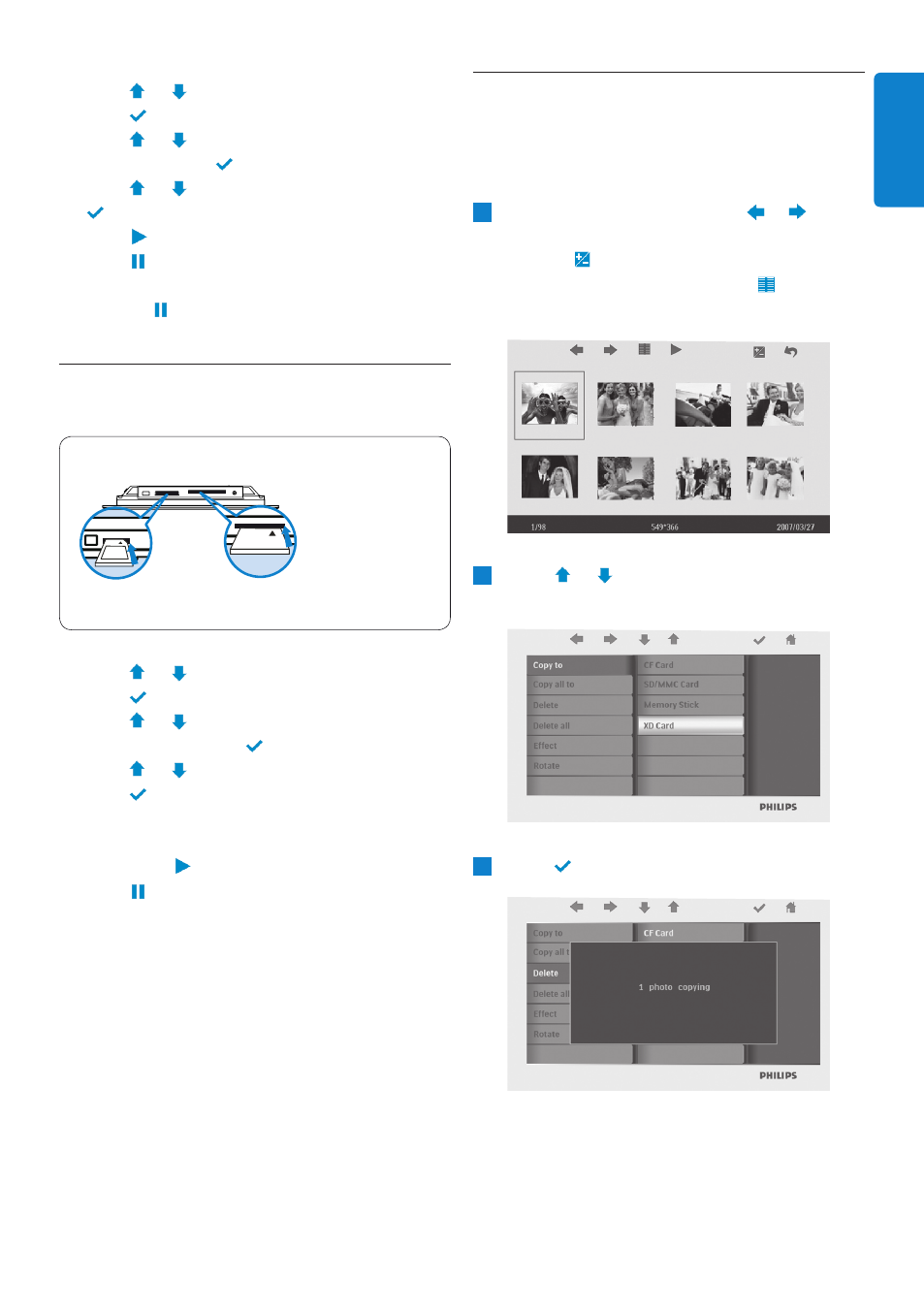
4.3
Copy or copy all photos from your
memory card
Copying photo mode
1
• In the thumbnail mode, use
,
keys to select photo.
• Press
key to add/cancel selected
photos. After selecting, press
key to
show photo menu.
2
Press
,
keys to select Copy to or
Copy all to your memory card.
3
Press
key to copy.
Photo frame will keep a resized copy of the
photo until it’s internal memory is full (message
shown).
• Press
,
keys to select PHOTO.
Press
key to enter.
• Press
,
keys to select Internal
Memory. Press
key to enter.
• Press
,
keys to select Album. Press
key to enter Thumbnail Mode, and
press
key to enter Slide Mode,
press
key to enter Browse Mode.
• You may also enter Slide Mode directly by
pressing
key from the main menu.
4.2
View photos from your memory
card
Use left slot for Secure
Digital/MMC/xD/Memory
Stick card. Slide card with
end first and face up.
User right slot for Compact
Flash card. Slide card with
end first and
face down.
Photo display (underside)
left slot
right slot
• Press
,
keys to select PHOTO.
Press
key to enter.
• Press
,
keys to select inserted
memory card. Press
key to enter.
• Press
,
keys to select Album.
Press
key to enter Thumbnail Mode,
After a few seconds, photos in your memory
card will appear.
• Then press
key to enter Slide Mode,
press
key to enter Browse Mode.
If the memory card is inserted before the power
is ON, Slideshow will automatically start.
Enjoy
ENGLISH
