Philips 107E4374 User Manual
Page 28
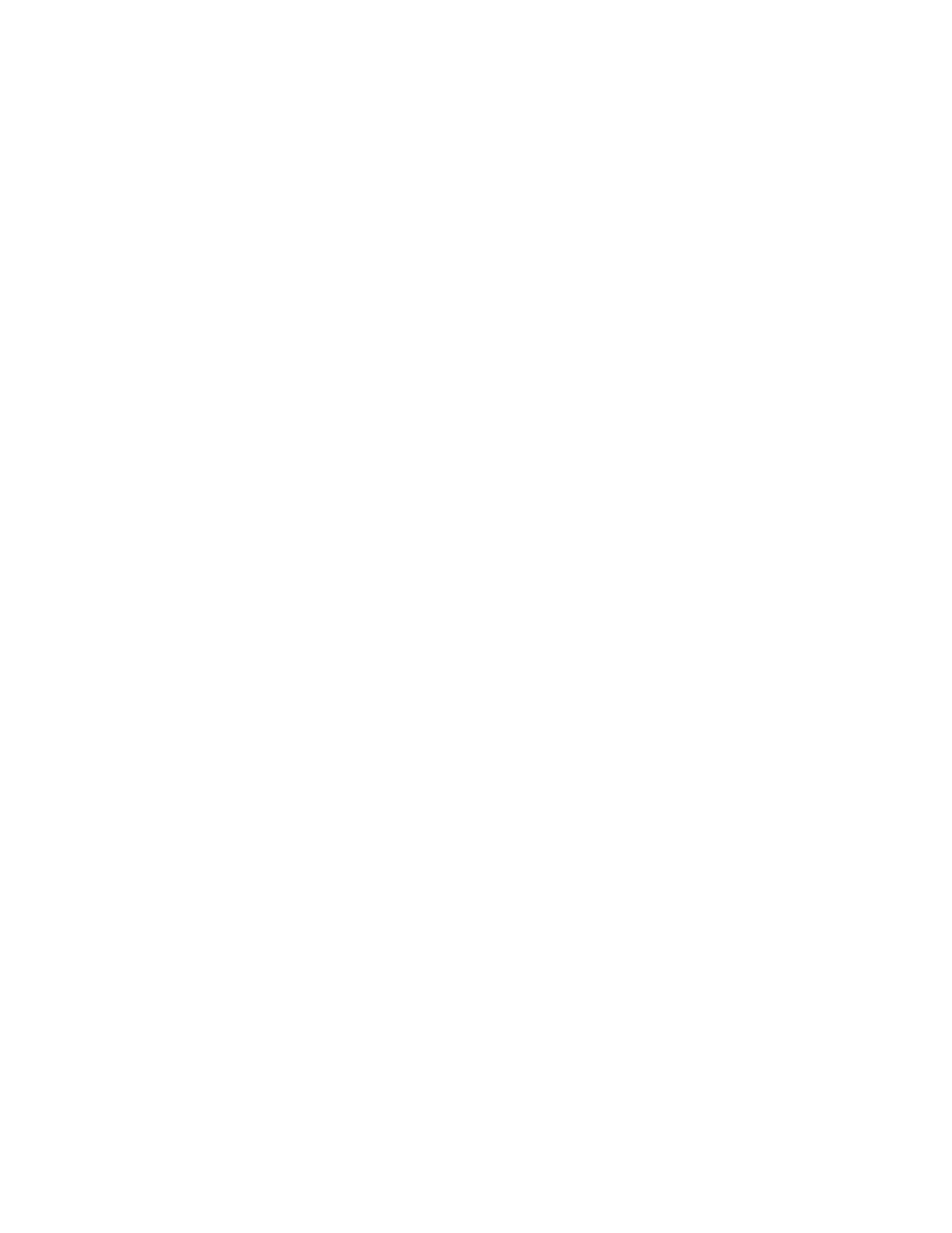
This phenomenon can occur with Philips 107P, 109P and 201P monitors and is normal. Your monitor is
using an Aperture Grille, which consists of fine vertical wires to align the electron beams with the
phosphors on the screen. To prevent these vertical wires from vibrating and to keep them properly
aligned with the picture tube, two horizontal damper wires are required. These are located on one-third
and on two-third from the top of the screen. The result is that you will see two very thin horizontal lines
over your screen since the two wires are casting a slight shadow on the screen surface. You will find
these wires (line) in any monitor from Philips and other brands using the Aperture Grille technology.
46. How can I increase the color display of my monitor?
The amount of video memory your video card holds determines the amount of colors that can be
displayed on your computer screen. To get the most out of your video card, you will need to either install
the latest drivers onto your computer or upgrade the video cards memory. Please check with your
computer or video card manufacturer for further details.
47. Why is there no picture on my monitor?
Check the wall socket for power. Verify that there is power by connecting another product.
●
Ensure the power cable is correctly attached to both the wall socket and the monitor.
●
Check that the power button is switched on.
●
Unplug the monitor for approx. 1 minute and plug it in again. Switch the monitor back on.
●
48. Why is there no picture on my monitor even though the power LED is yellow/amber?
Reboot your computer while holding the Ctrl key on your computer. If you see any picture during
the boot procedure, please verify the settings of your video card (for Windows go to Control Panel
and select Display).
●
Check that the video cable is not damaged, bent or that any of the pins in the connector are
damaged (please be aware that all VGA connectors have one missing pin). If damaged, replace
with a new cable.
●
Check that the cable is attached correctly to the computer.
●
Press any key on the keyboard to wake-up the computer from power saving mode.
●
49. Why is there no picture on my monitor even though the power LED is green?
Verify the Contrast and Brightness setting of the monitor. First press and hold the 5 button to
increase Contrast and then press and hold the 4 button to increase Brightness. These buttons are
located on the front of your monitor.
●
Press both the 5 button and the OK button at the same time to switch input A|B.
●
Try and repeat step 48 above.
●
Frequently Asked Questions
file:///D|/Rita/LF3/lf3manual/english/FAQ.HTM (11 of 12) [2002/7/7 ?? 11:04:11]
