Philips 40PFL5706-F7 User Manual
Page 38
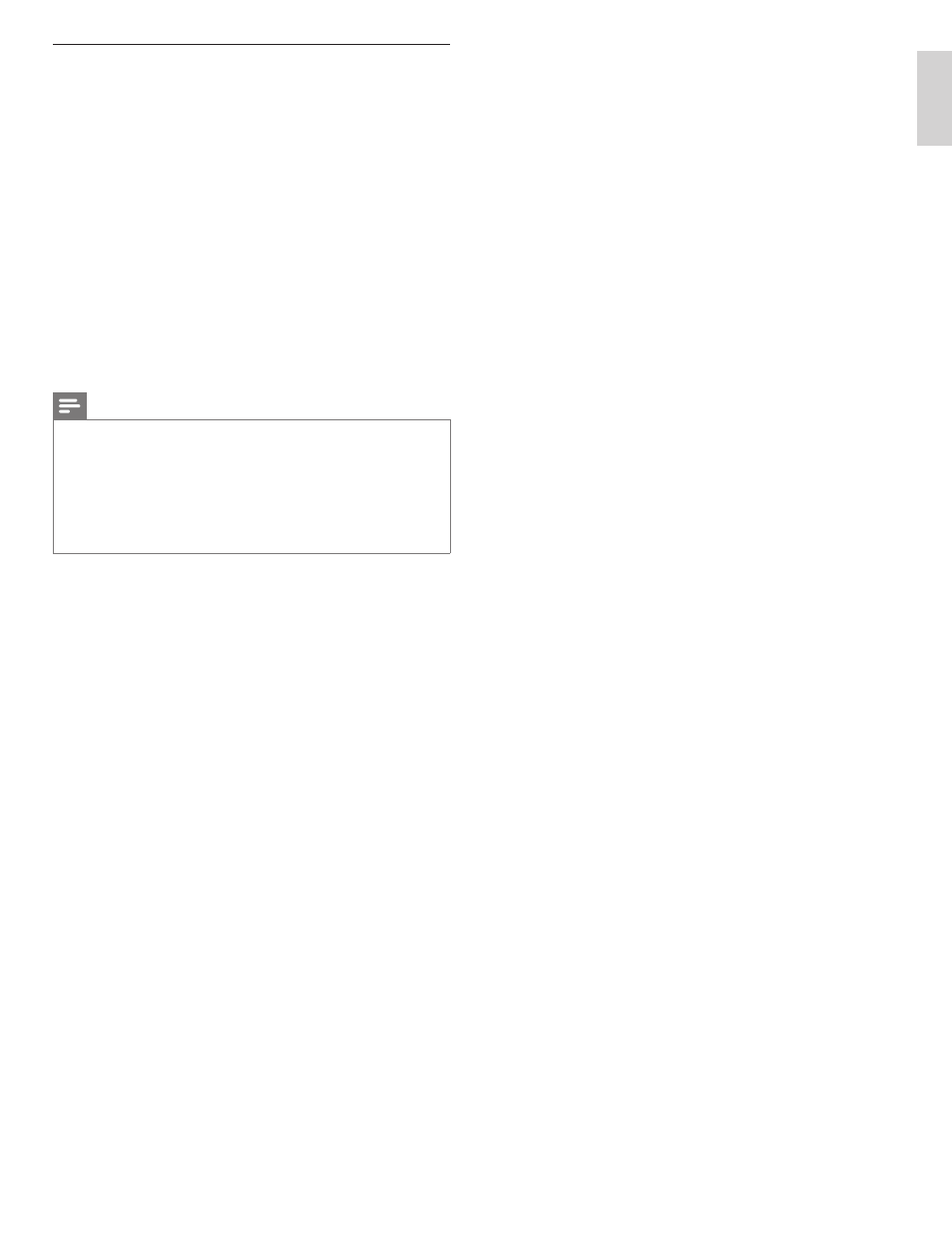
37
EN
English
Français
Español
Network update
You can update the software by connecting the unit to the internet.
1
Follow
steps
1 to 2 in ‘Connection test’ on page 30.
2
Press
MENU on the remote control and then use
О /п/Н /Ж to
select [Setup] > [Software] > [Software update] > [Network].
3
Use
Н /Ж to select [Yes], then press OK.
• This unit will then start checking for the latest fi rmware
version.
4
Confi rmation message will appear. Use
Н /Ж to select [Yes], then
press OK.
• The unit will start downloading the latest fi rmware version.
• The unit will start updating the fi rmware version.
• It may take a while to complete the updating.
5
When the software update is complete, press POWER
. at the
side of the TV to make sure the unit goes to standby mode.
6
Switch on the TV.
»
The TV starts up with the new software.
Note
•
In order to update software via the internet, you must connect the unit to the internet
and set up necessary settings.
•
For the network connection, refer to ‘Connecting the TV to the internet using an
Ethernet cable’ or ‘Connecting the TV to the internet using a wireless LAN’ on page 41.
•
For the network setup, refer to ‘Network’ on page 30.
•
Please do not unplug the AC power cord or Ethernet cable while executing the
‘Network update’.
•
All settings will remain the same even if you update the software version.
•
The version of Netfl ix will also be updated if newer version of Netfl ix is available when
updating the fi rmware.
