Setting, 39 setting – Black Box LC-XE10 User Manual
Page 39
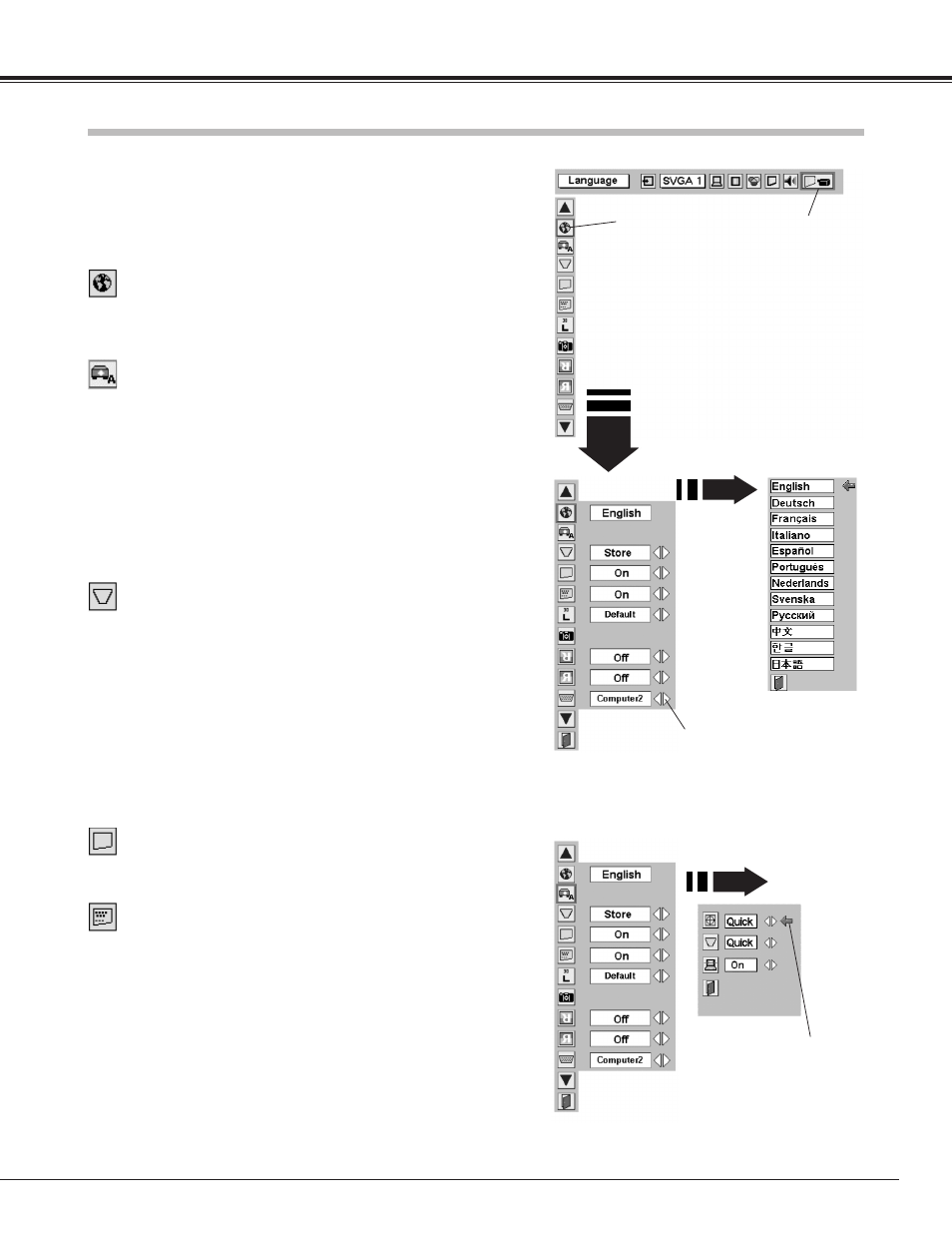
39
Setting
Keystone
Press the MENU button and the On-Screen Menu will appear.
Press the Point Left/Right button to move the red frame pointer
to the Setting Menu icon.
1
2
Language
The language used in the On-Screen Menu is available in English,
German, French, Italian, Spanish, Portuguese, Dutch, Swedish,
Russian, Chinese, Korean, or Japanese.
Display
This function decides whether to display On-Screen Displays.
On ···· shows all the On-Screen Displays.
Off ···· does not show On-Screen Displays except;
● On-Screen Menu
● “Power off?” message
● P-Timer
● “No signal” message
●”Wait a moment!” message
Set the red frame
pointer to the item
and press the
SELECT button.
Press the Point Down button to move the red frame pointer to
the item that you want to set and then press the SELECT
button. The Setting dialog box appears.
Blue back
When this function is “On,” the projector produces a blue image
while input signal is not detected.
When pressing the SELECT
button at Language, the
Language Menu appears.
Setting Menu (Language)
Setting Menu icon
This function corrects distortion of a projected image. Select either
Store or Reset with the Point Left/Right button, and then press the
Select button.
Store ···· stores the keystone adjustment even if the AC power
cord is disconnected.
Reset ···· resets the keystone adjustment when the AC power cord
is disconnected.
When a SELECT button is pressed, the mode changes to keystone
adjustment mode. Correct keystone distortion by pressing POINT
UP/DOWN/LEFT/RIGHT and SELECT buttons.
Refer to Keystone Adjustment on pages 20 and 21.
Setting
When pressing the SELECT
button at Auto set up, the
Auto set up Menu appears.
Move the pointer to item
and then press POINT
LEFT/RIGHT button(s).
Auto set up
Select Auto focus, Auto
keystone or Auto PC
Adjustments with the Point
Up/Down button.
Then select setting
position with the Point
Left/Right button.
Auto set up
The menu is to set up the details on Auto Set Up operation.
Select desired operation through the following alternatives for each
item to be adjusted.
Auto Focus Adjustment (Off / Quick / Detail)
Auto Keystone Adjustment (Off / Quick / Detail)
Auto PC Adjustment (Off or On)
On Quick-Speed of the adjustment is prior to its accuracy.
On Detail-Accuracy of the adjustment is prior to its speed.
It is not allowed to set all the items to OFF.
Refer to Auto Set Up function on page 21.
