Pip) f, Pip t, Sing the – Philips 60 in Digital Widescreen HDTV Monitor User Manual
Page 8: Icture, Eature u, Pip b, Djusting, Uttons
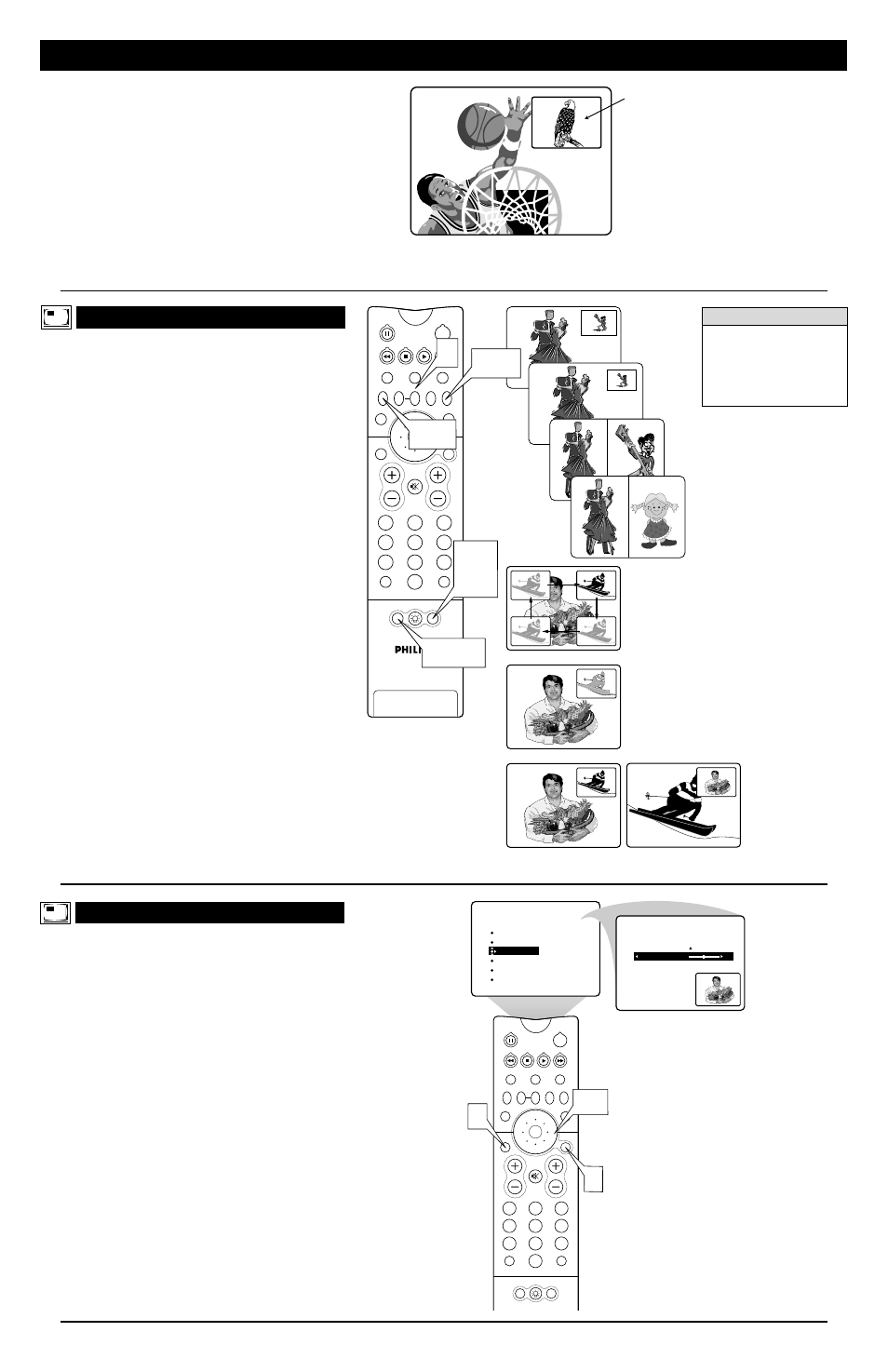
8
1
Press the PIP button to turn PIP on.
2
Press the PIP button a second time to make the PIP win-
dow smaller.
3
Press the PIP button a third time to turn on the dual-
window screen. The PIP window is on the right, equally
sharing the screen with the main picture.
4
To select a video source to watch in the PIP window, press
the PIP CH(annel) DN/UP buttons.
If you press and hold the PIP CH UP button for three sec-
onds, the set will automatically perform a forward scan for
channels. Press and hold the PIP CH DN button for three
seconds, and the set will automatically perform a back-
ward scan for channels. Auto scanning will stop if you
press any key, and it will also stop upon reaching the
channel at which scanning began.
5
To turn PIP off, press the PIP button a fourth time.
A
DJUSTING
PIP T
INT
T
he Picture-in-Picture (PIP) TINT control allows you to adjust
the PIP picture to obtain natural skin tones.
1
Press the MENU/SELECT button. The on-screen menu
appears. Then press the CURSOR RING DOWN twice to
highlight FEATURES.
2
Press the CURSOR RING RIGHT to enter the FEA-
TURES submenu. Then press the CURSOR RING DOWN
repeatedly until the PIP item is highlighted. Press the CUR-
SOR RING RIGHT to enter the PIP submenu.
3
Press the CURSOR RING RIGHT or LEFT to adjust the
TINT to the desired level.
4
Press the STATUS/EXIT button to exit the menu.
PIP
2
1
3
5
4
6
8
7
9
0
TV
SWAP
PIP CH
DN
UP
FREEZE
SOUND
MUTE
SURF
A/CH
POWER
PICTURE
STATUS/
EXIT
POSITION
VCR
ACC
MENU/
SELECT
VOL
CH
TV/VCR
ACTIVE
CONTROL
FEATURES
TIMER
AutoLock
PIP
CLOSED CAP
FORMAT
TINT
FEATURES
TINT
44
PIP
1
4
2,3
U
SING THE
P
ICTURE
-
IN
-P
ICTURE
(PIP) F
EATURE
U
SING THE
PIP B
UTTONS
M
OVING THE
PIP S
CREEN
Press the POSITION button. Each time you press this button, the
PIP screen moves to another corner of the main screen.
F
REEZING THE
PIP S
CREEN
Press the FREEZE button. The picture in the PIP screen stands
still. Stopping motion allows you to write down on-screen phone
numbers or addresses.
S
WITCHING THE
M
AIN AND
PIP S
CREENS
Press the SWAP button. The main screen and PIP screen change
places.
PIP
2
1
3
5
4
6
8
7
9
0
TV
SWAP
PIP CH
DN
UP
FREEZE
SOUND
MUTE
SURF
A/CH
POWER
PICTURE
STATUS/
EXIT
POSITION
VCR
ACC
MENU/
SELECT
VOL
CH
TV/VCR
ACTIVE
CONTROL
4
1,2,
3,5
POSITION
Button
FREEZE
Button
SWAP
Button
POSITION
SWAP
FREEZE
Ski Vacations
P.O. Box 55512
Anytown, USA 87654
1-800-555-1212
To prevent uneven picture-tube
aging, do not leave stationary
images on screen for extended
periods of time. Vary your pic-
ture viewing. See page 62 in
the Directions for Use manual.
W
ARNING
PIP Window
Main Screen
T
he Picture-In-Picture (PIP) feature allows you to display a
subscreen within your main screen and watch two video
sources at once. Because your set has two tuners, you can enjoy
all the benefits of PIP without using a VCR as a second tuner for
your PIP picture. Tune to your favorite show on the main screen
with tuner one while scanning other channels with tuner two in
the PIP window. Also view the AV1, AV2, or AV3 sources in the
PIP window. NOTE: CVI cannot be displayed in the PIP win-
dow, and AV4 and AV5 do not function with PIP. (For informa-
tion on connecting accessory devices to the AV inputs, see the
Directions for Use manual that came with your set. Connection
information begins on page 6.)
With the dual-window option you can divide the main screen in
half, showing the main picture on the left side and the PIP pic-
ture on the right.
