Philips AZ1316-37 User Manual
Page 5
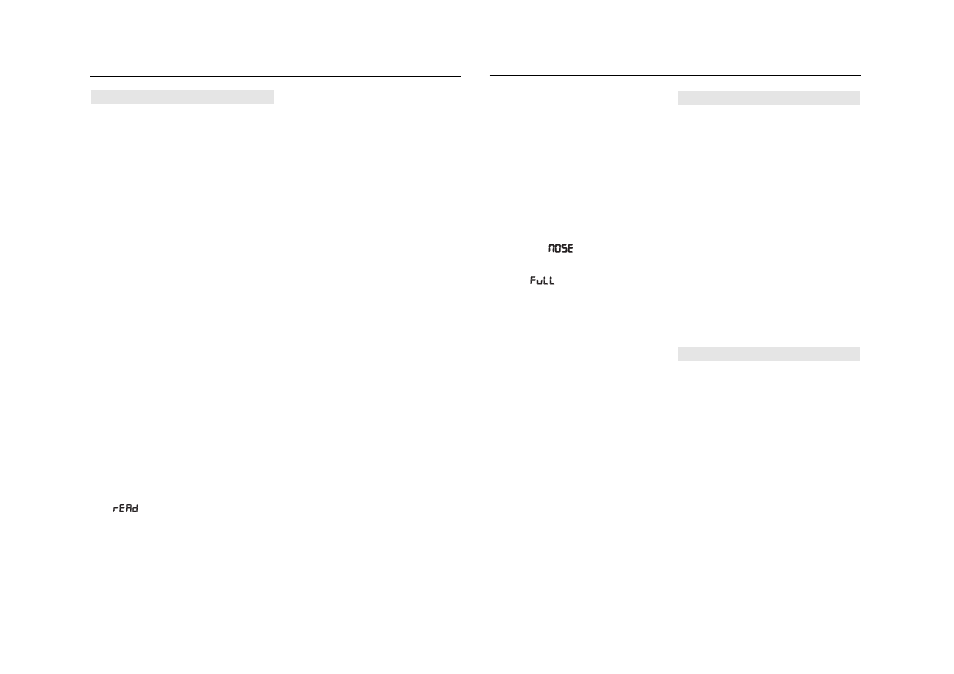
CD PLAYER
About MP3
The music compression technology MP3 (MPEG1 Audio
Layer 3) significantly reduce the digital data of an
audio CD while maintaining CD quality sound.
•
Getting MP3 files: you can either download legal
music files from the internet to your computer hard
disc, or create such files by converting audio CD
files in your computer through appropriate encoder
software. (128kbps bit rate or higher is recommend-
ed for MP3 files.)
•
Creating a MP3 CD: burn the music files from
your computer hard disc on a CDR or CDRW using
your CD burner.
Helpful hints:
–
Make sure that the file names of the MP3 files end
with .mp3
.
–
Total number of music files and albums: around 350
(with a typical file name length of 20 characters)
–
The length of file names affects the number of tracks
for playback. With shorter file names, more files can
be burned on a disc.
Playing a CD
This player plays Audio Discs including CD-R/ CD-RW,
and MP3 CD. Do not try to play a CD-ROM, CD-I, CDV,
VCD, DVD or computer CD.
IMPORTANT!
•
CDs encoded with copyright protection
technologies by some record companies may be
unplayable by this product.
•
For a disc with CD Audio tracks and MP3
files, the MP3 files may be unplayable,
depending on the encoding software.
•
Total number of albums + tracks: Max. 500 (for
MP3)
1 Push the source selector to CD/MP3.
2 Insert a CD with the printed side facing up and
close the CD door.
™
is displayed as the CD player scans the
contents of a disc and then
Audio CD: total playing time and total number of
tracks appear.
MP3: total number of tracks/albums appear. (See
3)
3 Press
2; to start playback.
4 To pause playback press
2;. Press 2; again to
resume play.
5 To stop CD playback, press
9.
Helpful hints: CD play will also stop when:
– the CD door is opened
– the CD has reached the end
– you select tuner or tape source.
Selecting a different track
• Press
∞ or § (on the remote control ¡ or ™) once
or repeatedly until the desired track number appears
in the display.
For MP3-CD: first press ALBUM/PRESET -, + (on
the remote control
3,4) once or more to find your
album.
• In the pause/stop position, press
2; to start play-
back.
Finding a passage within a track
1 During playback, press and hold
∞ or §
(or
SEARCH
5, 6 on the remote control).
™ The CD is played at high speed and low volume.
2 When you recognize the passage you want, release
∞ or § to resume normal playback.
Different play modes: SHUFFLE and REPEAT (See
4, 5)
You can select and change the various play modes
before or during playback, and combine REP ALL and
REP with PROG.
SHUF – tracks of the entire CD are played in ran-
dom order
REP ALL – repeats the entire CD/program
REP – plays the current track continuously
For MP3 only:
REP ALB – all tracks of current album play repeat-
edly.
1 To select play mode, press MODE (SHUFFLE or
REPEAT on the remote control) once or more.
2 Press
2; to start playback if in the stop position.
3 To select normal playback, press MODE repeatedly
until the various modes are no longer displayed.
– You can also press
9 to cancel your play mode.
Helpful hints: In shuffle mode, press
∞ ( ¡ on the
remote control) to go to the beginning of current
track
Programming track numbers
You may store up to 20 tracks (for MP3-CD: 10 tracks)
in the desired sequence. If you like, store any track
more than once.
1 In the stop position, press
∞ or § (on the remote
control
¡ or ™) to select your desired track number.
For MP3-CD: first press ALBUM/PRESET -, + (on
the remote control
3,4) once or more to find your
album.
2 Press PROG.
➜Display first shows the number of program location
and then, track/album number stored here. (See 6,
7)
• If you attempt to program without first selecting a
track number,
is shown.
3 Repeat steps 1-2 to select and store all desired
tracks.
• Display:
if you try to program more than
20 tracks (for MP3-CD: 10 tracks).
Helpful hints:
– When the PROG or SHUF mode is active, use of
the - , + keys (or
3,4 on the remote control) are
void.
Reviewing the programme
In the stop position, press PROG repeatedly to see
your stored track numbers.
➜Display first shows the number of program location
and then, track/album number stored here.
Erasing a programme
You can erase the contents of the memory by:
• opening the CD door;
• selecting AM, FM or TAPE sound sources;
• pressing
9 twice during playback or once in the
stop position.
™ PROG disappears.
CASSETTE RECORDER
Cassette playback
1 Push the source selector to TAPE..
2 Insert a cassette and close the door.
3 Press PLAY
1 to start playback.
Display: shows
throughout tape operation.
4 To pause, press PAUSE
;. Press again to resume.
5 To stop the tape, press STOP/OPEN
9/.
Fast forwarding/rewinding
1
Press SEARCH
5 or 6 until you reach your
desired passage.
2
Press
9/ to stop fast forwarding/rewinding.
Helpful hints:
–
During playback, the keys are automatically
release at the end of a tape, and the set is
switched off (except if
; has been activated).
–
During fast winding/rewinding, the keys will not
be released at the end of a tape. To switch off the
set, make sure the cassette keys are also
released.
GENERAL INFORMATION ON RECORDING
• Recording is permissible insofar as copyright or.
other rights of third parties are not infringed.
• For recording, use only NORMAL type cassettes (IEC
type I) on which the tabs have not yet been broken.
This deck is not suited for recording on CHROME
(IEC II) or METAL (IEC IV) type cassettes.
• The best recording level is set automatically.
Altering the VOL or DBB controls will not affect
the recording.
• To protect a tape from accidental erasure, break out
the tabs. If you wish to record again, cover the tabs
with a piece of adhesive tape.
TAPE
DIGITAL TUNER
CD/MP3 PLAYER
CD/MP3 PLAYER
CASSETTE RECORDER
