Screen adjustments, Compatibility with other, Peripherals – Philips 220X1SW-27 User Manual
Page 7
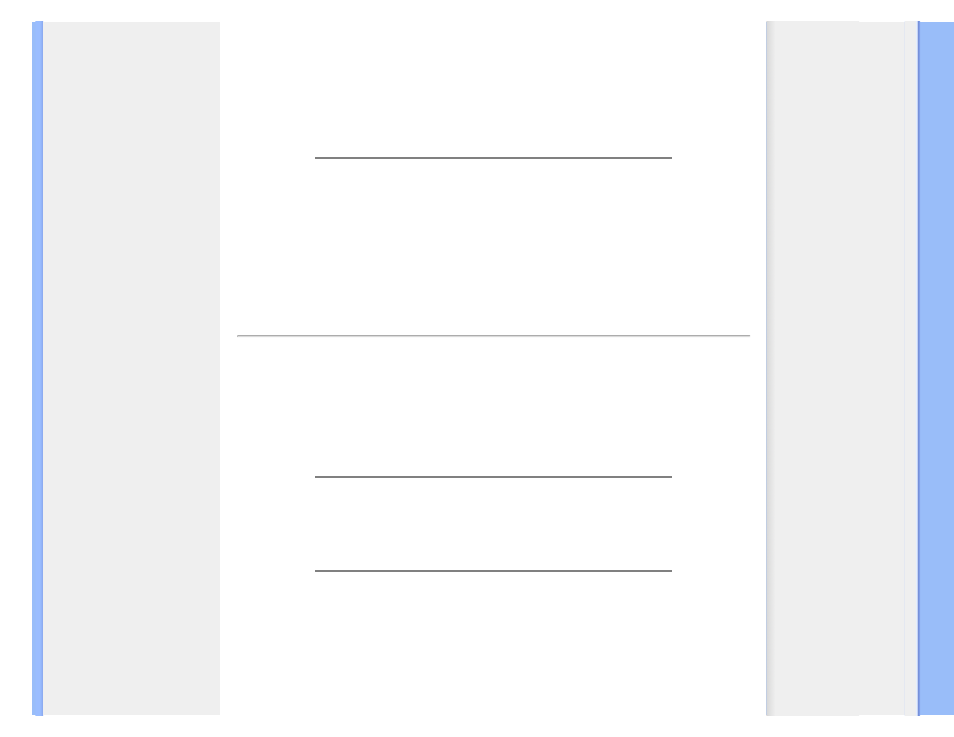
FAQs (Frequently Asked Questions)
Screen Adjustments
Q:
When I install my monitor, how do I get the best performance from the
monitor?
A:
For best performance, make sure your display settings are set at
1680x1050@60Hz for 22".
Q:
How do LCDs compare to CRTs in terms of radiation?
A:
Because LCDs do not use an electron gun, they do not generate the same
amount of radiation at the screen surface.
Compatibility with other Peripherals
Q:
Can I connect my LCD monitor to any PC, workstation or Mac?
A:
Yes. All Philips LCD monitors are fully compatible with standard PCs, Macs and
workstations. You may need a cable adapter to connect the monitor to your Mac
system. Please contact your Philips sales representative for more information.
Q:
Are Philips LCD monitors Plug-and-Play?
A:
Yes, the monitors are Plug-and-Play compatible with Windows® 95, 98, 2000, XP
and Vista.
Q:
What is USB (Universal Serial Bus)?
A:
Think of USB as a smart plug for PC peripherals. USB automatically determines
resources (like driver software and bus bandwidth) required by peripherals. USB
makes necessary resources available without user intervention. There are three main
benefits of USB. USB eliminates "case anxiety," the fear of removing the computer
case to install circuit board cards -- that often requires adjustment of complicated IRQ
settings -- for add-on peripherals. USB does away with "port gridlock." Without USB,
file:///D|/LCD%20Monitor%20OEM/Philips/M1-project/220X1/220X1-EDFU/V4-online-warranty-2Y/Source/ENGLISH/220X1/safety/saf_faq.htm 第 4 頁 / 共 8 [2012/7/6 下午 02:14:49]
