Hookups (cont’d) 13 – Philips DVDQ35AT User Manual
Page 13
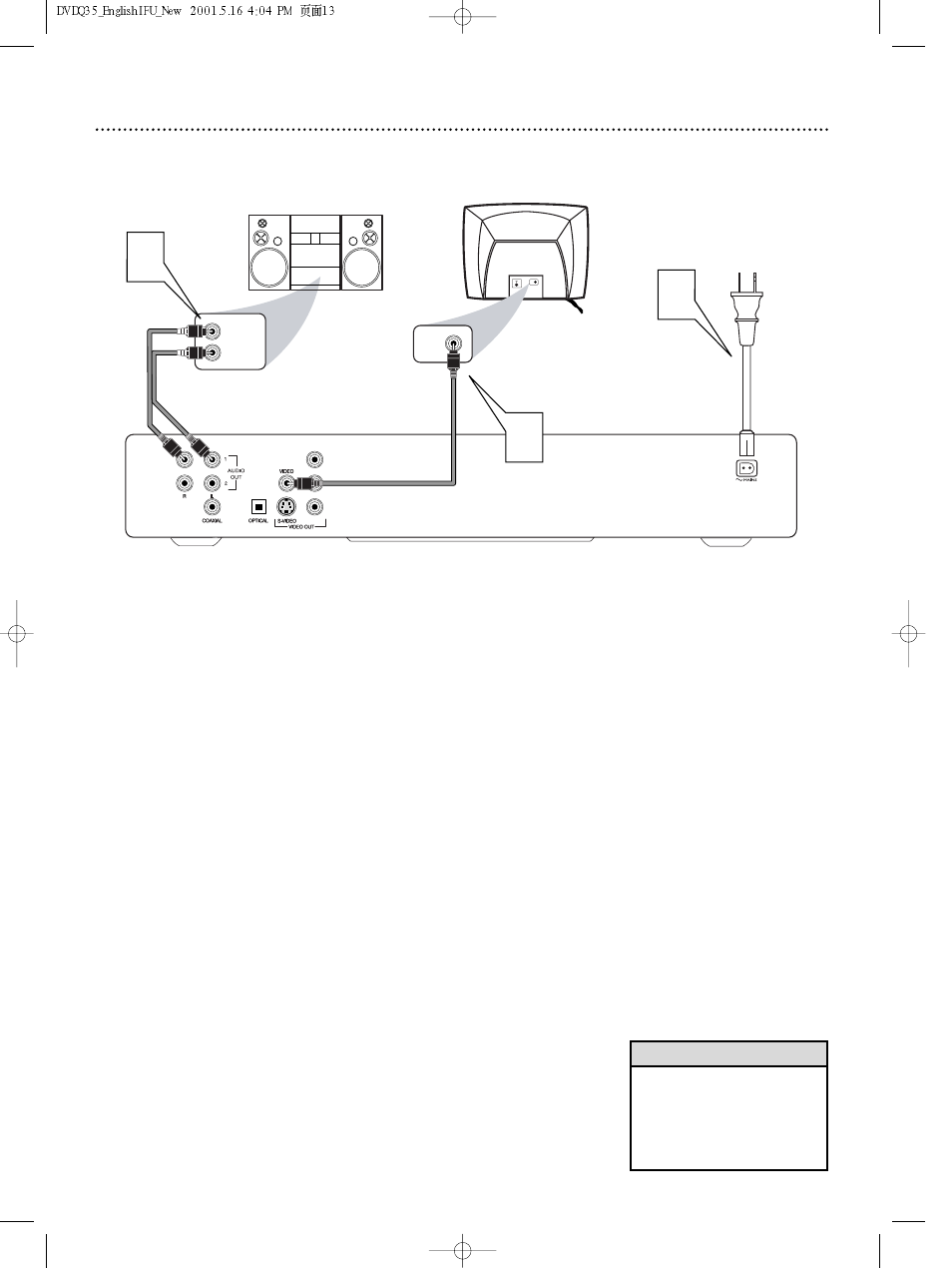
Hookups (cont’d) 13
Connecting to a TV and a two-channel Stereo
(Stereo has Dolby Pro Logic or right/left Audio In jacks)
Back of TV
(example only)
LEFT AUDIO IN
RIGHT AUDIO IN
1
Stereo
(example only)
VIDEO IN
2
VIDEO IN
3
Y
PB
Pr
1
Connect the supplied video cable to the yellow VIDEO
(VIDEO OUT) jack of the DVD Player and to the TV’s
VIDEO IN jack.
2
Connect the supplied audio cable to one set of the red and
white AUDIO OUT (left and right) jacks on the DVD Player
and to the left/right AUDIO IN jacks on the Stereo. Match
the cable colors to the jack colors.
3
Connect the supplied AC power cord to the MAINS jack on
the rear of the DVD Player. Plug the power cords of the
DVD Player, Stereo, and TV into an active power outlet.
Press the POWER ON/OFF button on the front of the DVD
Player to turn on the DVD Player.
4
Turn on the Stereo power and set your Stereo to the cor-
rect Audio In channel or sound source. Refer to the Stereo
owner’s manual for details.
5
Turn on the TV power. Set the TV to the correct Video In
channel. Such channels usually are near channel 00. See your TV
owner’s manual for details. Or, change channels at the TV until you
see the DVD screen saver on the TV.
• If you prefer or need to use the
DVD Player’s S-VIDEO or Y Pb
Pr VIDEO OUT jacks instead,
see pages 11-12.You only need
one video connection between
the TV and the DVD Player.
Helpful Hint
