Menu c, Creen, Ontrols – Philips 25TR15C User Manual
Page 5: Continued, Mart, Olume
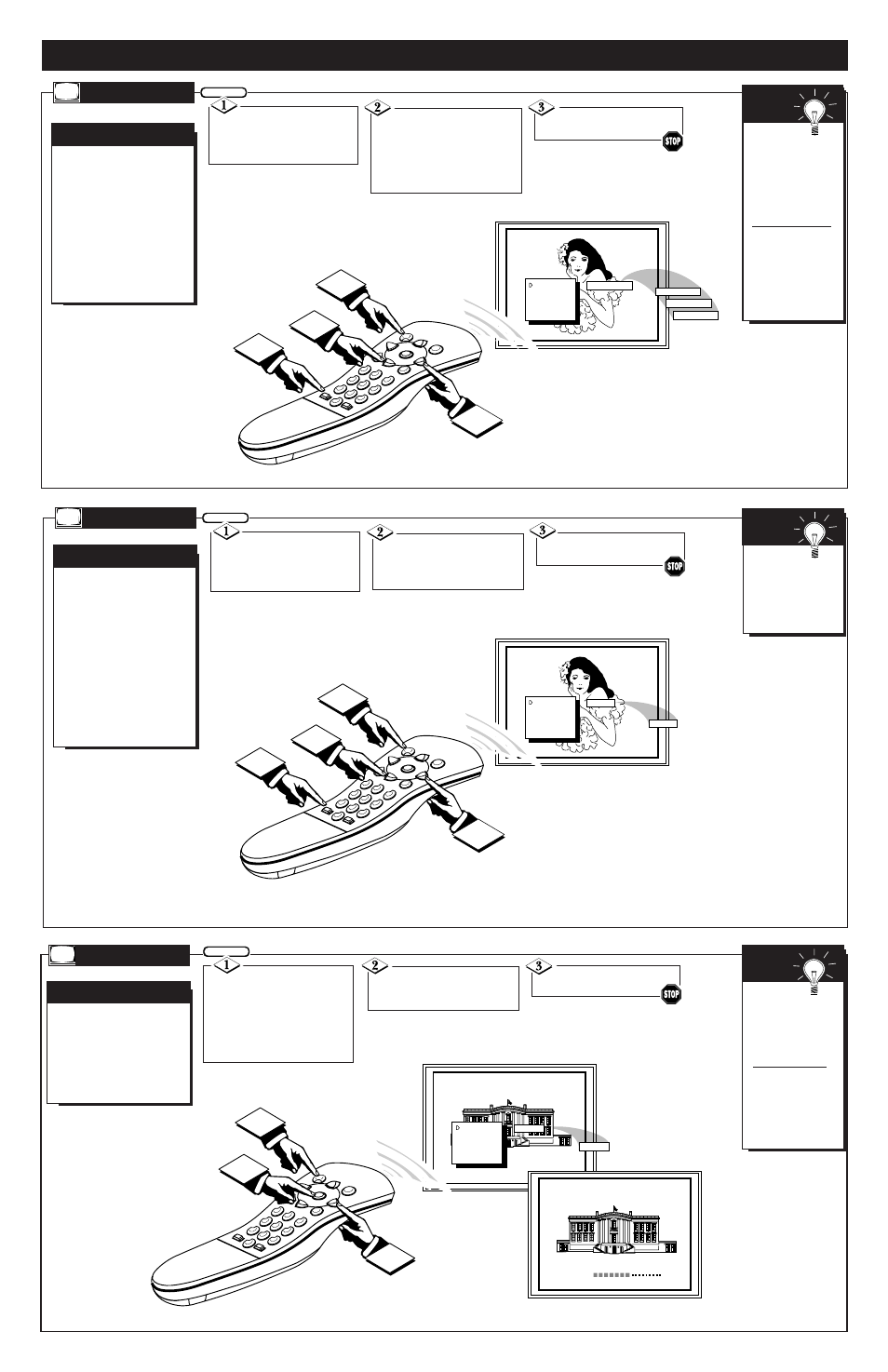
ON
SMART SND
CABLE
CHANNEL
SLEEP
CAPTION
VOL. BAR
S
T
AT
US
P
OWER
M
ENU
MUT
E
SUR
F
-
CH
CH
VOL
VOL
1
SMART
SLEEP
2
3
4
5
6
7
8
9
0
3
1
2
1
OFF
Press the Smart button
on the remote until the SMART
SND feature is highlighted with
the on-screen arrow.
With the Smart Sound
control selected, press the (+)
or (-) button to turn the volume
level control ON or OFF.
Press the STATUS button
to clear the screen.
BEGIN
S
MART
S
ND
O
N
-S
CREEN
MENU C
ONTROLS
(
CONTINUED
)
MOVIES
SMART PICT
SURF
SMART SND
CABLE
CHANNEL
SLEEP
S
T
AT
US
P
OWER
M
ENU
MUT
E
SUR
F
-
CH
CH
VOL
VOL
1
SMART
SLEEP
2
3
4
5
6
7
8
9
0
3
1
2
1
WEAK SIG.
SPORTS
VID. GAMES
W
hether you're watching
a movie or a video
game your TV has automatic
picture settings matched for
your current program source
or content. The Smart Picture
feature quickly resets your
TV's picture for a number of
different types of programs
and viewing conditions you
may have in your home.
S
MART
P
ICTURE
Press the Smart button
on the remote to select the
SMART PICT feature (high-
lighted with arrow).
With the SMART PICT
control selected, press the (+)
or (-) button repeatedly to select
any of the preset viewing cate-
gories (Example: Video Games,
Movies, etc.).
Remember,
the Smart Picture
settings are stored
into the TV at the
factory and can only
be reset by field and
service technicians.
Pressing the
SMART button
repeatedly toggles
between the Smart
Picture and Smart
Sound controls.
S
MART
H
ELP
Press the STATUS but-
ton to clear the screen.
A
re you tired of the sound
of commercials following
you into the next room or all
through the house? Smart
Sound allows you to keep a
desired volume level that the
TV sound will not go above.
This makes for an even, more
consistent sound by reducing
the peaks and valleys that
can occur during program
changes or commercial
breaks.
S
MART
S
OUND
BEGIN
S
MART
P
ICT
ON
VOL. BAR
EXIT
SETUP
BRIGHTNESS
PICTURE
COLOR
S
T
AT
US
P
OWER
M
ENU
MUT
E
SUR
F
-
CH
CH
VOL
VOL
1
SMART
SLEEP
2
3
4
5
6
7
8
9
0
1
2
3
OFF
VOLUME
U
se the Volume Bar con-
trol to see the TV’s vol-
ume level settings on the TV
screen. Once set the Volume
Bar will be seen each time
the VOLUME buttons (on the
TV or remote) are pressed.
V
OLUME
B
AR
Press the MENU (M)
button on the remote, then
press the CHANNEL ▲ or ▼
(or press the MENU ▲ or ▼
buttons on the TV) to select the
word VOL. BAR with the
TV’s on-screen Arrow.
Press the VOLUME (+)
or (-) buttons to turn the VOL
BAR control ON or OFF.
Try it out.
Press the VOL▲▼
buttons. The VOL-
UME BAR should
appear at the bot-
tom of the screen.
NOTE: The TV's
volume level can
also be lowered
when the set is
turned OFF.
S
MART
H
ELP
Press STATUS button to
clear the screen.
V
OLUME
BEGIN
Pressing the
SMART button
repeatedly toggles
between the Smart
Picture and Smart
Sound controls.
S
MART
H
ELP
5 - IB7753 E001
