Philips PPC732 User Manual
Escription of, Creen, Ontrols
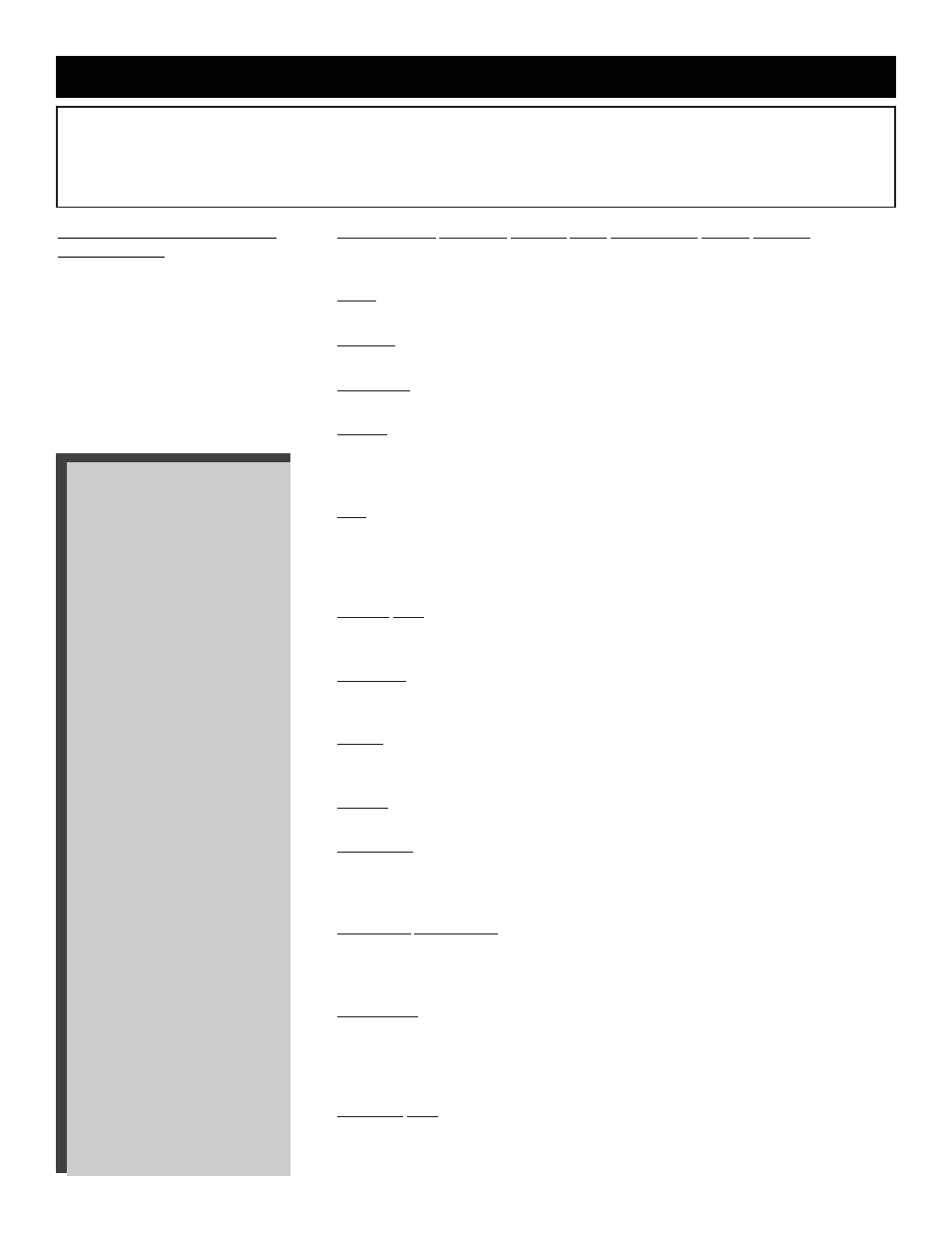
D
ESCRIPTION OF
O
N
-S
CREEN
C
ONTROLS
BRIGHTNESS, PICTURE, COLOR, TINT, SHARPNESS (Picture Controls) - Highlight
the Picture Control you want to adjust, then press the (+) or (-) button to adjust the picture
control to the desired level.
BASS - Highlight BASS, then press the (+) or (-) button to increase or decrease the bass
tones of the sound.
TREBLE - Highlight TREBLE, then press the (+) or (-) button to increase or decrease the
treble tones of the sound.
BALANCE - Highlight BALANCE, then press the (+) or (-) button to adjust the balance of
the sound from the TV speakers.
AUDIO - Highlight AUDIO, then press the (+) or (-) button to select MONO (Monaural),
STEREO, or INC. STEREO (Incredible Stereo). Remember, if stereo is not available for a
selected show and you selected STEREO or INC. STEREO, you will hear monaural
(single-source) sound, regardless of your choice.
SAP (Second Audio Program) - Highlight SAP, then press the (+) button to see if a Second
Audio source is available for the current program. If Second Audio is available, ON will
appear beside SAP on-screen, then the Second Audio source will be heard. When you
change channels, you must select SAP again. If Second Audio is not available, the message
SAP NOT AVAILABLE will appear on-screen briefly.
SMART SND (Smart Sound) - Highlight SMART SND, then use the (+) or (-) button to
select ON. This limits sudden increases in sound, often heard when changing channels or
during commercials. Or, press the (+) or (-) button to select OFF and disable this feature.
SPEAKER - Highlight SPEAKER, then press the (+) or (-) button to select OFF. This
disables the TV speakers. Or, press the (+) or (-) button to select ON. The TV speakers will
operate.
INPUT - Highlight INPUT and press the (+) or the (-) to select “ANTENNA,”
“VCR/AUX,” or “S-VIDEO.” This switches the signal source from the antenna (or cable)
to auxiliary audio and video inputs (usually a VCR) or to S-Video inputs.
CABLE - Highlight CABLE, then press the (+) or (-) button to select YES if you have a
cable signal or NO if you don’t.
PROGRAM - This function allows the TV to scan all the available channels, then
automatically program in memory all active channels on the system. Highlight
PROGRAM, then press the (+) button twice to have the TV automatically program
channels. Press the (-) button at any time to stop the channel programming.
CHANNEL (Save/Delete) - Highlight CHANNEL. Next, select a channel with the Number
or CH(annel) ▲ / ▼ buttons. Then, to add the channel to the TV’s memory or to delete the
channel from the TV’s memory, press the (+) and (-) buttons until DELETED or SAVED
appears on-screen.
REMINDER - Highlight REMINDER, then press the (+) or (-) button to select ON. The
current channel number (and label, if assigned) will appear on-screen at all times. (Make
sure DISPLAYS is set to STANDARD and Closed Captioning is not enabled.) Or, press the
(-) or (+) button to select OFF. The channel number will appear briefly when the channel is
selected, then disappear.
VOLUME BAR - Highlight VOLUME BAR, then press the (+) or (-) button to select ON.
When you press the VOL(ume) ▲ / ▼ buttons, a bar appears on the screen, showing the
change in sound. (DISPLAYS must be set to STANDARD.) Or, press the (+) or (-) button
to select OFF. The bar will not appear when you adjust the volume.
ON-SCREEN MENU
BRIGHTNESS
PICTURE
COLOR
TINT
SHARPNESS
BASS
TREBLE
BALANCE
AUDIO
SAP
SMART SND
SPEAKER
INPUT
CABLE
PROGRAM
CHANNEL
REMINDER
VOLUME BAR
LANGUAGE
A/V MUTE
MIN VOLUME
MAX VOLUME
ON VOLUME
POWER ON
ON CHANNEL
DISPLAYS
KEYBOARD
ESP MODE
LABELS
CHAN GUIDE
CC ON MUTE
SAVE CC
EXIT
T
O SELECT ANY FEATURE FROM THE
ON
-
SCREEN MENU
Press the POWER button on the
remote control. Next, press the TV
SETUP button. Then, press the
M(enu) button. The TV’s on-screen
menu will appear. Now, use the ▲ /
▼ buttons to scroll to and highlight
the feature you want to adjust.
Finally, use the + / - buttons to make
the changes.
N
ote: Depending on the model and its features, some or all of the displays and features described below will be
available. To perform setup operations for the TV Commercial mode, a RG4172BK remote with its TV Setup,
Guest, and Data Communication mode capabilities can be used. (See RG4172BK Remote Control Instructions,
part number IB7166E002, for details.)
