Philips VOIP8410B-37 User Manual
Page 19
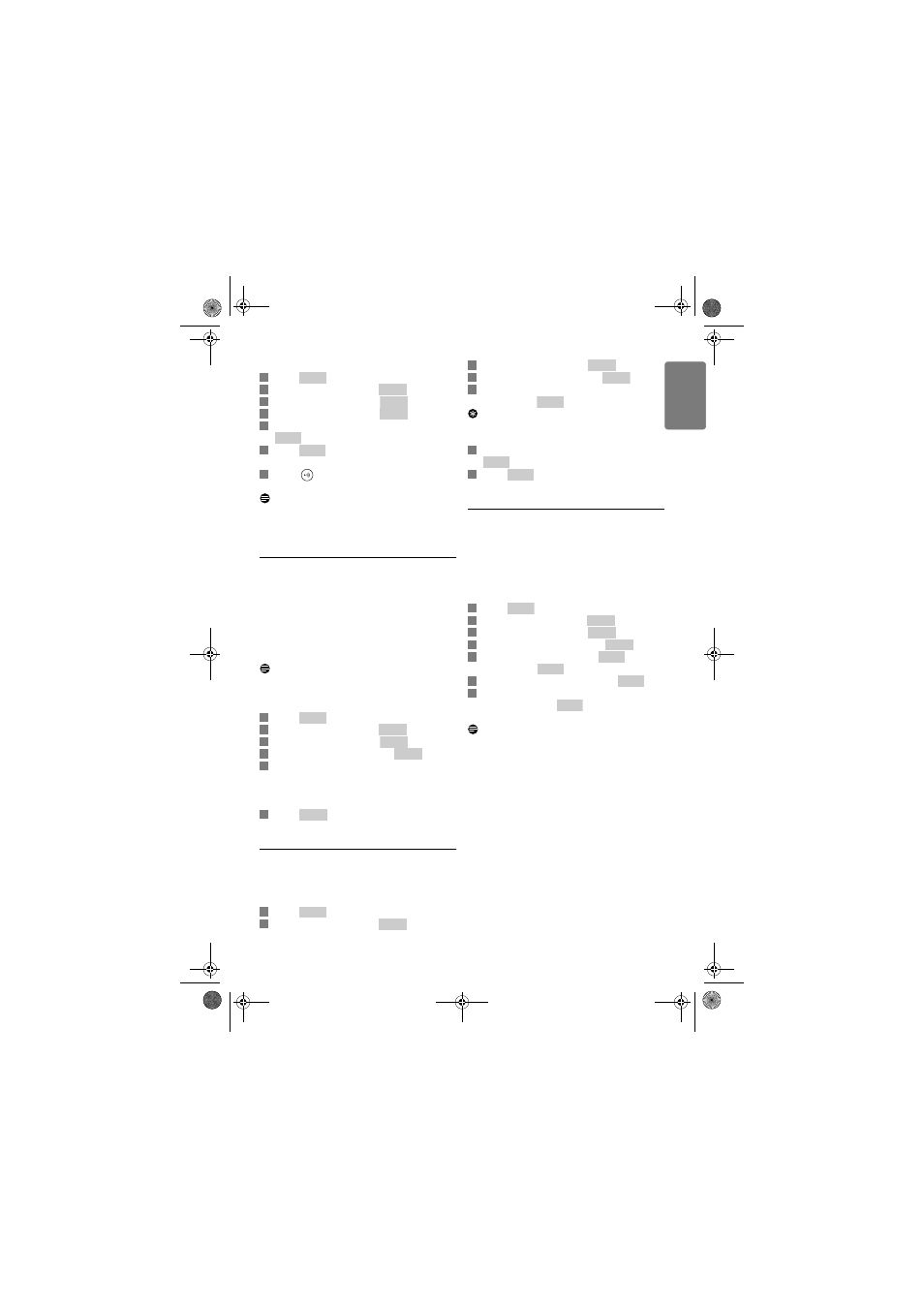
17
Settings
EN
G
L
IS
H
In idle mode:
Press .
Scroll to Settings. Press
.
Scroll to Handset. Press
.
Scroll to Register. Press
.
Enter the system PIN (Default: 0000). Use
to make corrections.
Press
to confirm.
• Your handset starts searching for the base.
Press
on the base unit until the two
indicators start blinking.
Note
Each handset can register up to 4 base units. After
registering to 4 base units, your handset
registration memory is full.
6.4.2 Select a base unit
You can switch your handset between different
base units if your handset has registered to these
base units. For your convenience, you can
program the handset to automatically connect to
the closest base unit. You can also program the
handset to only connect to a fixed base unit you
have specified.
Note
Your handset must be registered to the base units
you want to select beforehand.
In idle mode:
Press .
Scroll to Settings. Press
.
Scroll to Handset. Press
.
Scroll to Select Base. Press
.
Scroll to the base unit you want or select
Auto if you want your handset to
automatically connect to the closest base
unit.
Press .
• The new setting is saved.
6.4.3 Unregister a handset
Use one handset to unregister another handset
that shares the same base unit.
In idle mode:
Press .
Scroll to Settings. Press
.
Scroll to Handset. Press
.
Scroll to De-register. Press
.
Scroll to the handset (number) you want to
delete. Press
.
Tip
The handset number displays beside the word
“Skype” during standby. For example, Skype (1).
Enter the system PIN (Default: 0000). Use
to make corrections.
Press
to
confirm.
• The handset is unregistered.
6.4.4 Change the system PIN
The system PIN is used for registering, deleting
handsets, and protecting the access rights to
some of the other menus. The default system PIN
is 0000. You can personalize the PIN for greater
security.
In idle mode:
Press .
Scroll to Settings. Press
.
Scroll to Handset. Press
.
Scroll to Change PIN. Press
.
Enter the system PIN. Press
to
confirm. Use
to make corrections.
Enter the new system PIN. Press
.
Enter the new system PIN again for
verification. Press
.
• The new setting is saved.
Note
Write down your PIN and save it for future use.
If you have forgotten the PIN, call your dealer for
assistance.
1
Menu
2
Select
3
Select
4
Select
5
Clear
6
Enter
7
1
Menu
2
Select
3
Select
4
Select
5
6
Select
1
Menu
2
Select
3
Select
4
Select
5
Enter
6
Clear
7
Enter
1
Menu
2
Select
3
Select
4
Select
5
Enter
Clear
6
Enter
7
Enter
Xtra HS_VOIP841_US-EN.book Seite 17 Dienstag, 13. Februar 2007 11:42 11
