Philips 191E2SB-00 User Manual
Page 9
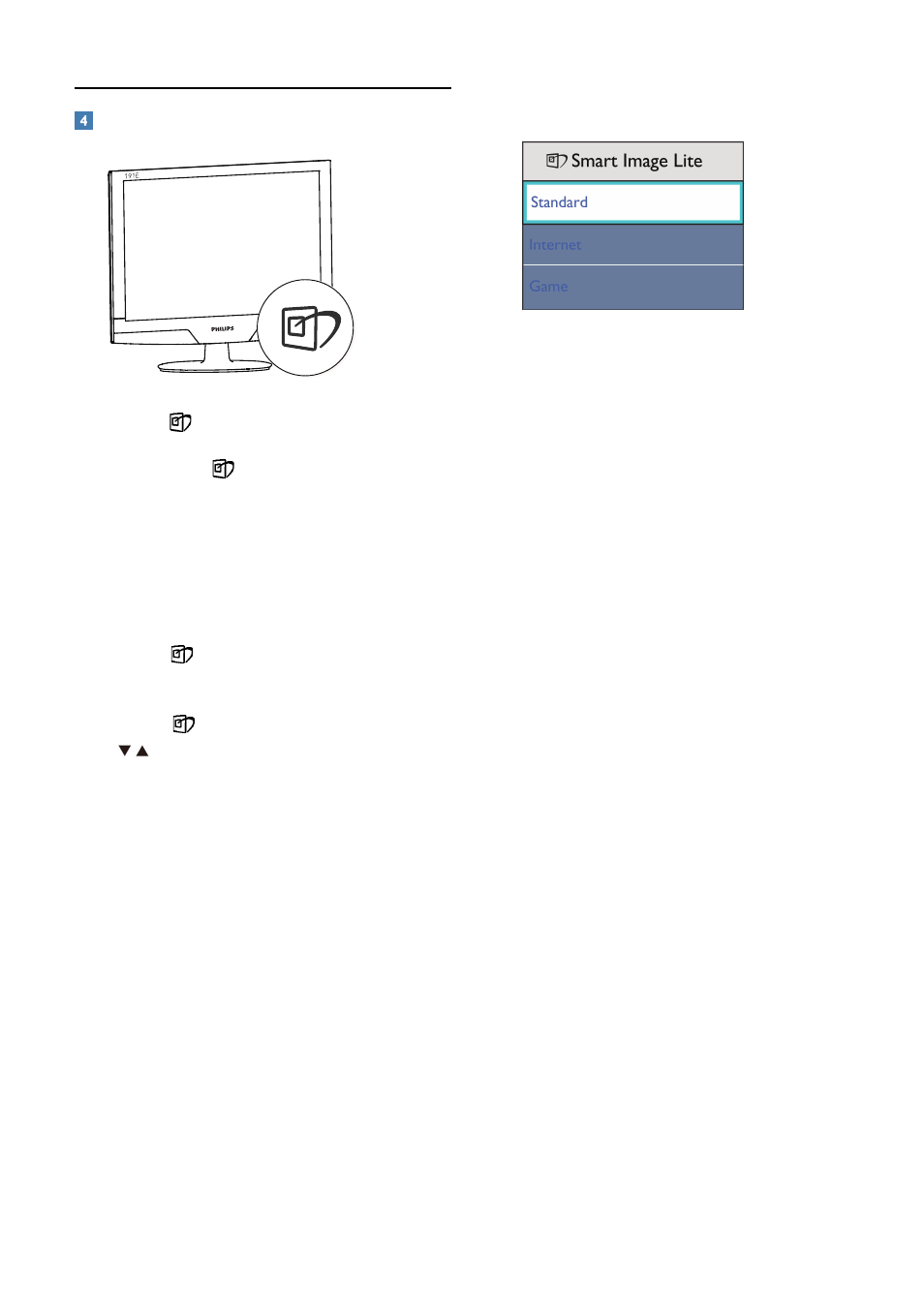
7
How to enable SmartImage Lite?
1.
Press to launch the SmartImage Lite on
screen display;
2.
Keep pressing
to toggle between
Standard, Internet, Game.
3.
The SmartImage Lite on screen display will
remain on screen for 5 seconds or you can
also press”OK” to make confirmation.
4.
When SmartImage Lite is enabled, the sRGB
scheme is disabled automatically. To use
sRGB you need to disable SmartImage Lite
with the
button at the front bezel of
your monitor.
Except using
key to scroll down, you can also
press buttons to choose and press “OK” to
confirm selection and close the SmartImage Lite
OSD.
There are three modes to be selected: Standard,
Internet, Game.
• Standard: Enhances text and dampens
brightness to increase readability and reduce
eye strain. This mode significantly enhances
readability and productivity when you're
working with spreadsheets, PDF files,
scanned articles or other general office
applications.
• Internet: This profile combines color
saturation, dynamic contrast and sharpness
enhancement to display photos and other
images with outstanding clarity in vibrant
colors - all without artifacts and faded
colors.
• Game: Turn on over drive circuit for best
response time, reduce jaggy edges for fast
moving objects on screen, enhance contrast
ratio for bright and dark scheme, this profile
delivers the best gaming experience for
gamers.
