Control buttons on the tv, My content – Philips 60PL9220D-37 User Manual
Page 14
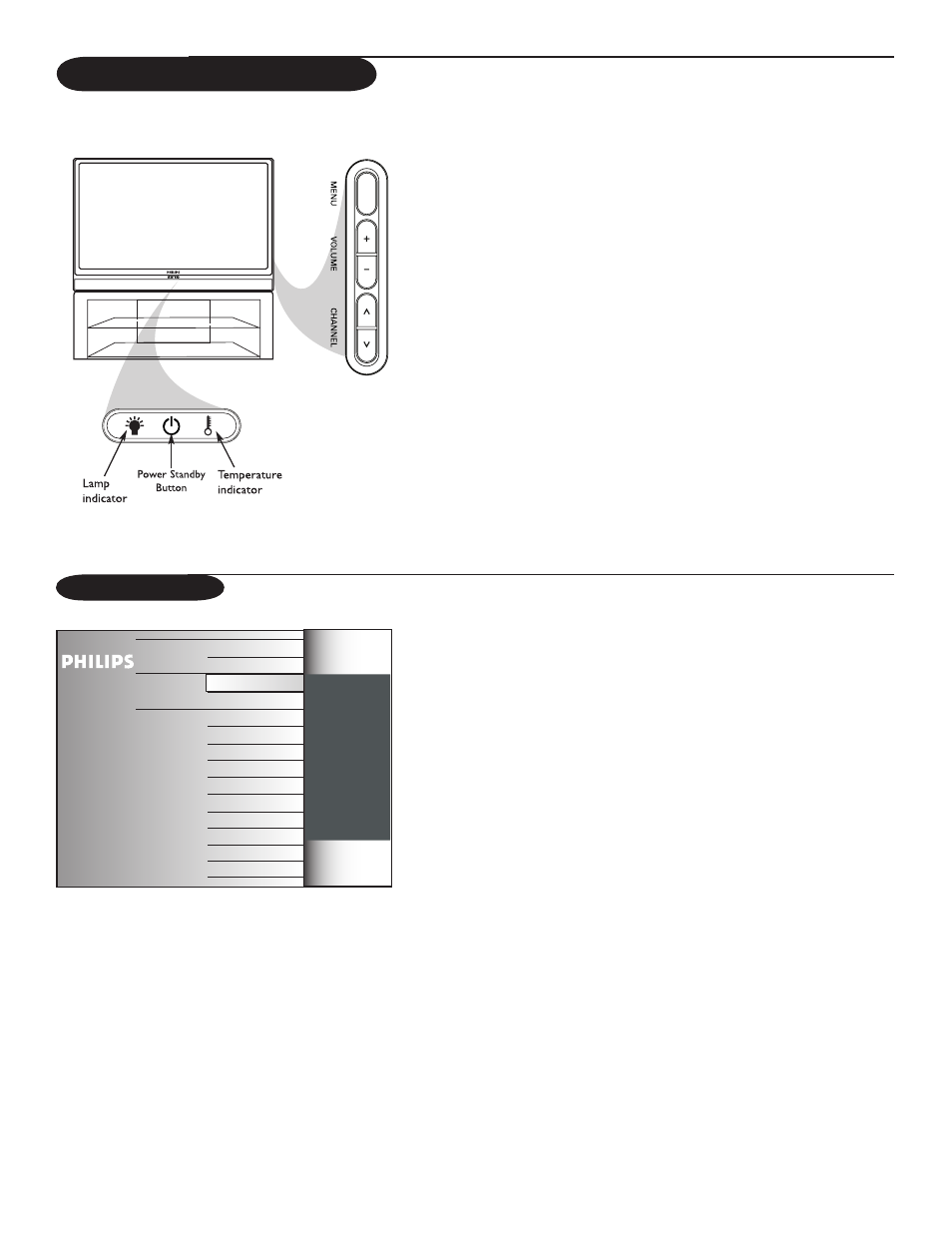
6
Should your remote be lost or broken you can still change some of the basic
settings with the buttons on your TV.
Press the power switch . to switch the TV on.
Press:
• the
VOLUME +
or
−
button to adjust the volume;
• the
CHANNEL ≤
or
≥
button to select the TV channels or sources.
The
MENU
button can be used to summon the Settings menu without the
remote control.
Use:
• the
VOLUME +
or
−
button to select left/right menu items and the
CHANNEL
≤
or
≥
button to select up/down menu items;
• the
MENU
button to confirm your selection.
Note:
• If the lamp indicator is red, this means that the lamp has failed.
• If the temperature indicator is red, this means that the internal temperature is too
high.
Refer to the "Troubleshooting Tips" on p. 28 for steps you could take.
• At power off, the power standby button flashes quickly for 10 seconds (at which you
could switch TV on again via power button on the remote control or TV), flashes slowly
for approximately 50 seconds and then turns off.
Control Buttons on the TV
The My Content menu (and the underlying Multimedia browser) is intended to
contain all content, services, applications you are interested to consume.
&
Press the MY CONTENT button to activate.
é
Press the cursor up/down to move the highlight up and down in the list of
menu items.
“
Press the cursor right to go deeper into the structure.
• Television:
TV channels
leading to the list of TV channels; the left panel will contain
the analog channel numbers, the one-part channel numbers and the major
channel numbers in case of two-part digital channels. The right panel will
contain the available subchannels associated with the major channel that is
currently highlighted on the left panel. If there are no subchannels associated
with the currently selected channel in the left panel, the right panel will
remain empty.
• Multimedia
Contains the locally connected devices on which content (pictures, audio
files) is stored. See Multimedia browser, p. 25.
My Content
Television TV Channels
Multimedia USBDevice
