Philips 32PT740H37A User Manual
Page 23
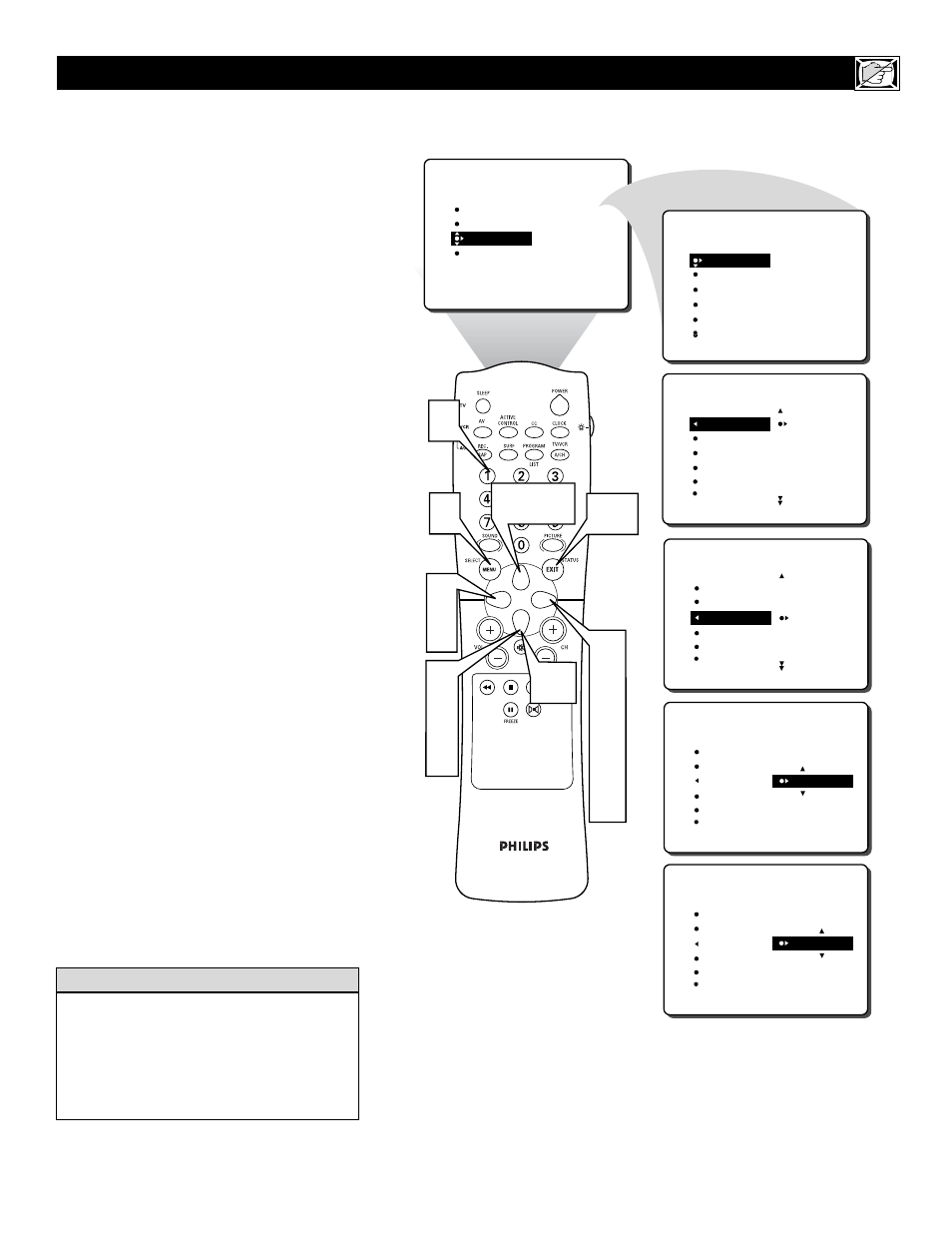
23
T
he following steps will guide you in set-
ting the TV to turn itself OFF at a specific
time.
1
Press the MENU button on the
remote control to show the onscreen
menu.
2
Press the CURSOR DOWN button
twice to highlight FEATURES.
3
Press the CURSOR RIGHT button and
the menu will shift to the left. TIMER will
be highlighted.
4
With TIMER selected, press the CUR-
SOR RIGHT button again to shift the
display left.
5
Press the CURSOR DOWN button
to highlight the STOP TIME control.
6
Press the CURSOR RIGHT button
again to highlight the time indicator
area.
7
Press the CURSOR RIGHT or CUR-
SOR LEFT button to move among
the positions where the time is input.
8
Press the CURSOR UP or CURSOR
DOWN button to select the digits for
the time. Or press the NUMBERED
buttons to enter the time you want the
television to turn itself off.
9
Press the CURSOR RIGHT button to
move to the AM or PM position.
Press the CURSOR UP or DOWN
button to set AM or PM.
NOTE: The ACTIVATE Control (page 25)
must be set to ONCE or DAILY for the STOP
TIME Control to take effect.
Press the STATUS/EXIT button to
remove the menu from the screen.
S
ETTING THE
TV
TO
T
URN
I
TSELF
O
FF
U
SING THE
S
TOP
T
IME
C
ONTROL
PICTURE
SOUND
FEATURES
INSTALL
TIMER
ACTIVE CTRL
AutoLock
CLOSED CAP
FORMAT
FEATURES
TIMER
ACTIVE CTRL
AutoLock
CLOSED CAP
FORMAT
TIME
START TIME
STOP TIME
CHANNEL
ACTIVATE
FEATURES
TIME
_ _:_ _
START TIME
STOP TIME
CHANNEL
ACTIVATE
TIMER
FEATURES
1
11
2
5
8
6
7
FEATURES
TIME
10:_ _ AM
START TIME
10:_ _ AM
STOP TIME
11:_ _
CHANNEL
ACTIVATE
TIMER
FEATURES
3
4
6
7
9
8,10
8
FEATURES
TIME
START TIME
STOP TIME
_ _:_ _
CHANNEL
ACTIVATE
TIMER
FEATURES
FEATURES
TIME
10:_ _ AM
START TIME
10:30AM
STOP TIME
11:30AM
CHANNEL
ACTIVATE
TIMER
FEATURES
10
Remember, be sure to press 0 first and then
the hour number for single-digit entries.
The ACTIVATE Control must be set to ONCE
or DAILY for the television to shut itself off at
the specified time. See page 25 for more
details about the ACTIVATE Control.
H
ELPFUL
H
INT
10
11
