Troubleshooting, Regulatory information – Philips 109B75-27B User Manual
Page 36
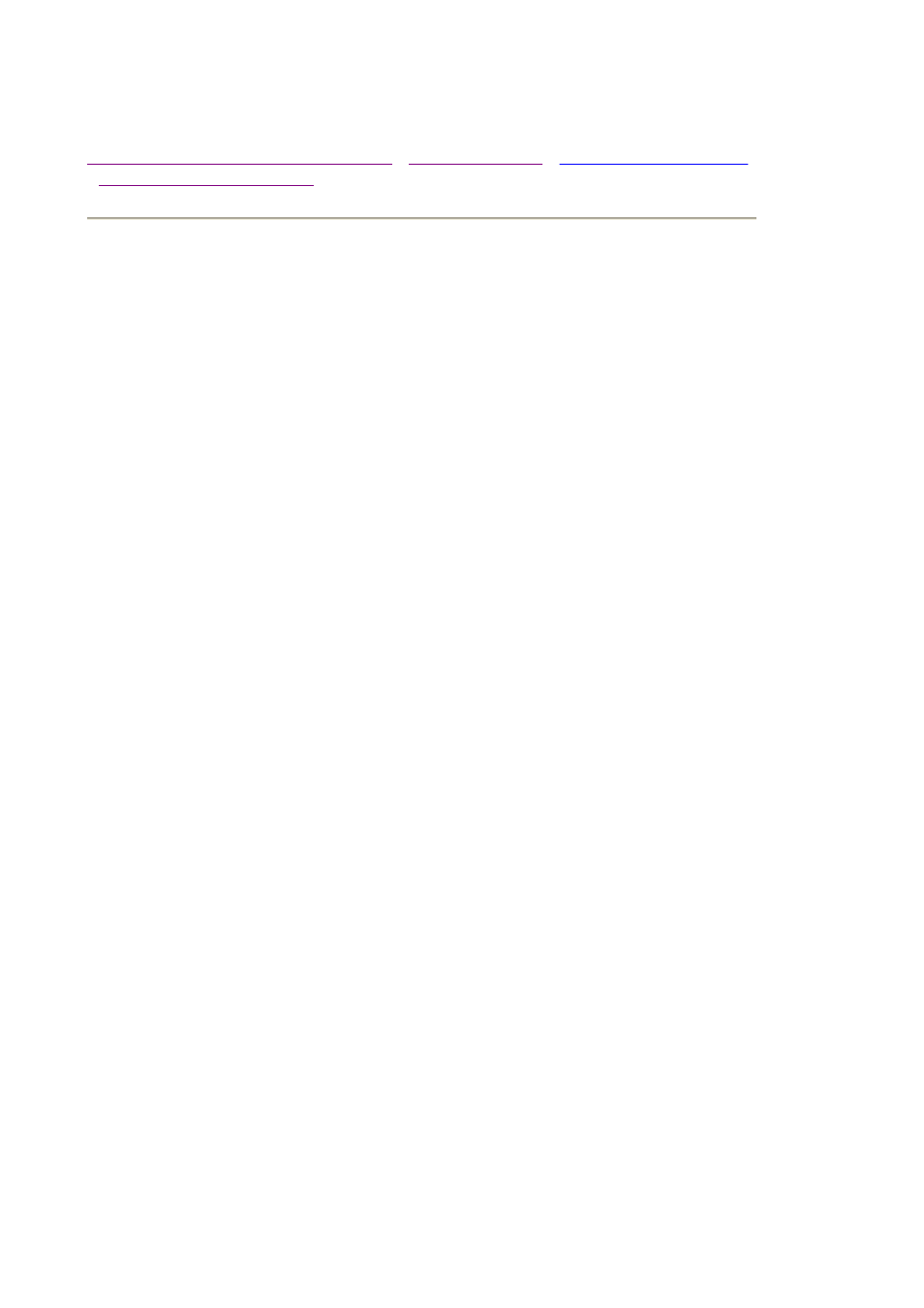
Troubleshooting
Safety Precautions and Maintenance
Regulatory Information
Common Problems
Having trouble? Something not working? Before calling for help, try these suggestions.
Having this
problem?
Check these items
No Picture
(Power LED not lit)
z
Make sure the Power cable is plugged into the power
outlet and back of the monitor.
z
Power button in the front of your monitor should be in the
ON position.
z
Disconnect the monitor from the power outlet for about
one minute.
No Picture
(Power LED is flashing
green)
z
Make sure the computer is turned on.
z
Make sure the monitor cable is properly connected to your
computer.
z
Check to see if the monitor cable has bent pins.
z
The Energy Saving feature may be activated
No Picture
(Power LED is green)
z
Make sure the Brightness and Contrast controls are set
correctly.
z
Make sure the monitor cable is properly connected to your
computer.
z
Check to see if the monitor cable has bent pins.
z
Make sure the computer Power button is on.
Screen doesn't show
when you turn on the
monitor
z
Make sure the monitor cable is properly connected to your
computer. (Also refer to the Quick Start Guide).
z
Check to see if the monitor cable has bent pins.
z
Make sure the computer is turned on.
No color or intermittent
color
z
If you are using a non-VESA-DDC standard video card,
turn the DDC1 / 2B feature Off.
Color appears blotchy
z
The picture may need degaussing.
z
Remove any nearby magnetic objects.
z
Face the monitor toward the East for the best picture
quality.
Missing one or more
colors
z
Check the Color Temperature.
z
Make sure the monitor cable is properly connected to your
computer.
z
Check to see if the monitor cable has bent pins.
Dim Picture
z
Adjust the Brightness and Contrast controls.
z
Check your video card and it's owner's manual
instructions for it may be a non-VESA-DDC Standard
card.
Picture is too large or
too small.
z
Adjust the Horizontal and/or Vertical Size.
z
Adjust the Zoom.
