Usb pc link, Usb pc link maintenance & safety, Caution – Philips MP3 CD Soundmachine User Manual
Page 8
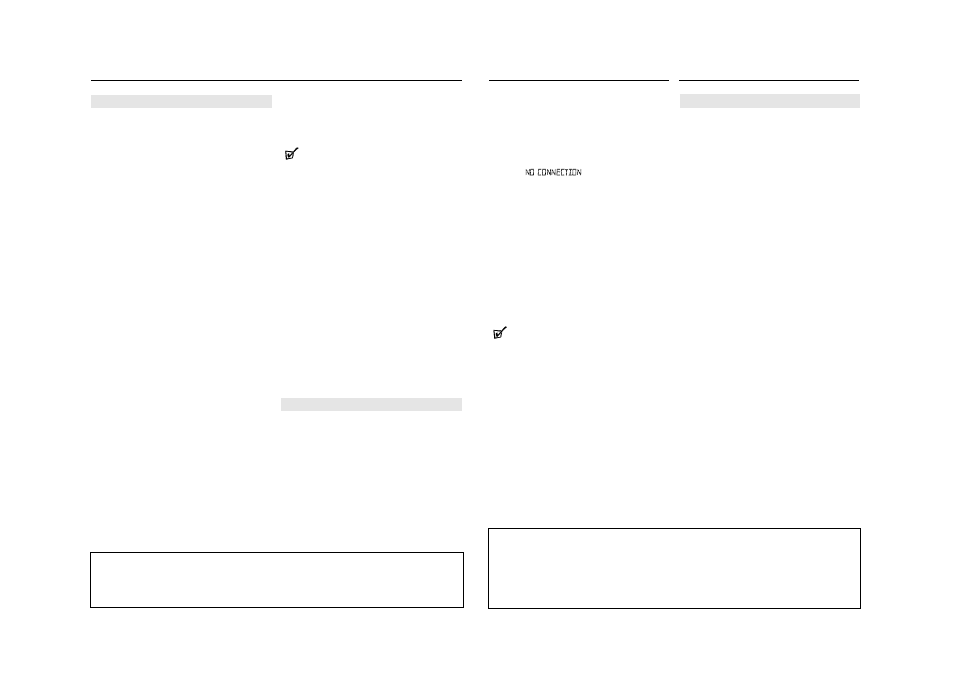
USB PC LINK
Quick Setup Guide
PC system requirements
– USB port with Windows 98 SE / ME/ 2000/ XP
– Intel Pentium MMXX200 or higher
– CD-ROM drive
Installing MusicMatch software
USB PC LINK installer disc 7.1 (for Windows
98SE/ME/2000/XP) :
1. Use the supplied USB cable to connect the set to the
USB port on your computer. (See C)
2. Press Source selector (USB on the remote control)
once or more to select USB PC LINK.
3. Turn on your PC then insert the supplied USB PC LINK
installer disc in the PC's CD-ROM drive. This
application software can also be downloaded from
http://www.audio.philips.com.
IMPORTANT!
Please use this customized MusicMatch
software for your USB PC Link application.
Remember to un-install all other MusicMatch
jukebox software first from your PC system (if
available).
4. The installation guide will appear automatically. If it
does not, go to the CD-ROM drive in Windows
Explorer and double click on the USB PC LINK.exe.
Then perform the following steps:
– Select your desired language from the list.
– Select & install installer driver.
– Select & install installer MusicMatch jukebox.
For Windows 98 SE only
– While installing the installer driver, insert
Windows 98 SE setup disc as prompted by your PC.
– After the installer driver is successfully installed,
eject the Windows SE setup disc and restart your
computer as prompted.
– Insert the supplied USB PC LINK installer disc again.
– Proceed to the installation of installer
MusicMatch jukebox and others.
5. Launch MUSICMATCH JUKEBOX and create
your own playlist of favorite songs by dragging and
dropping the music track from anywhere on your PC
into the playlist window.
Helpful Hints:
-- If you encounter any problem using the USB PC LINK,
please refer to the FAQ (Frequently Asked Questions)
stored in your USB PC LINK installer disc or visit
www.audio.philips.com for the latest FAQ updates .
After setup, refer to "Connecting to USB PC Link"
for details on the USB PC LINK operations.
Enable digital CD audio output
Before playing CDs on your PC’s CD-ROM drive, it is
necessary to configure your PC’s hardware as follows
1. For Windows ME/2000/XP
Enter the system control panel menu and select :
‘Sounds and Multimedia’, ‘Hardware’ tab, CD-
ROM drive, ‘Properties’ button, ‘Properties’ tab.
For Windows 98SE
Enter the system control menu and select :
‘Multimedia’, ‘CD Music’ tab.
2. Check the Enable digital CD audio for this CD-
ROM device setting option is selected (enabled).
Connecting to USB PC Link (See 9)
The USB PC LINK allows you to playback your music col-
lection from the PC via the powerful amplifier and speak-
ers of this set.
IMPORTANT!
Make sure the MusicMatch software has been
installed.
1. Turn on your set and computer .
] Check your PC volume is suitably adjusted and
not set to minimum / mute.
USB PC LINK
2. Press Source selector (USB on the remote con-
trol) once or more to select USB PC LINK .
3. If correctly connected your PC will automatically
launch MUSICMATCH JUKEBOX.
] If the audio streaming is detected, the current
track name scrolls .
] If
scrolls for a while, check
the connection between your PC and set.
4. If necessary, press
∞ or § until the desired track
name scrolls (or press
¡ or ™ on the remote con-
trol to select/highlight your desired track in the
playlist window of PC).
] It takes a few seconds to skip to your desired
track.
] The track time appears and the track name
scrolls once.
] Playback starts from the current
track automatically. The elapsed playing time
appears and the track name scrolls once.
Helpful Hints:
– The display only supports English characters in
uppercase.
5. During playback,
– Press SHUFFLE on the remote control to play all
available tracks in the playlist in random order.
– Press REPEAT on the remote control to repeat
playback all the tracks in the playlist.
6. To cancel play modes/ stop playback, press
9 or
select another sound sources.
MAINTENANCE & SAFETY (See 0)
CD player and disc handling
• If the CD player cannot read CDs correctly, use a
cleaning CD to clean the lens before taking the set
to repair.
• The lens of the CD player should never be touched!
• Sudden changes in the surrounding temperature
can cause condensation on the lens of your CD
player. Playing a CD is then not possible. Do not
attempt to clean the lens but leave the set in a
warm environment until the moisture evaporates.
• Always close the CD door to avoid dust on the lens.
• To clean the CD, wipe in a straight line from the
centre towards the edge using a soft, lint-free
cloth. Do not use cleaning agents as they may
damage the disc.
• Never write on a CD or attach any stickers to it.
Safety Information
• Don’t expose the set, batteries, or CDs to humidity,
rain, sand or excessive heat.
• To clean the set with a dry cloth. Don’t use any
cleaning agents containing alcohol, ammonia,
benzene or abrasives as these may harm the set.
• Place the set on a hard and flat surface so that the
system does not tilt. Make sure there is good
ventilation to prevent the set overheating.
• The mechanical parts of the set contain self-
lubricating bearings and must not be oiled or
lubricated.
• Apparatus shall not be exposed to dripping or
splashing.
• Do not place any sources of danger on the appara-
tus (e.g. liquid filled objects, lighted candles)
USB PC LINK
MAINTENANCE & SAFETY
CAUTION
Use of controls or adjustments or performance of procedures other than herein
may result in hazardous radiation exposure or other unsafe operation.
Environmental information
We have done our best to reduce the packaging and make it easy to separate into 3 materials:cardboard,
expandable polystyrene, polyethylene.
Your set consists of materials which can be recycled if disassembled by a specialized company. Please
observe the local regulations regarding the disposal of packaging, exhausted batteries and old equipment.
