Network settings menu – Belkin F1DE101G User Manual
Page 33
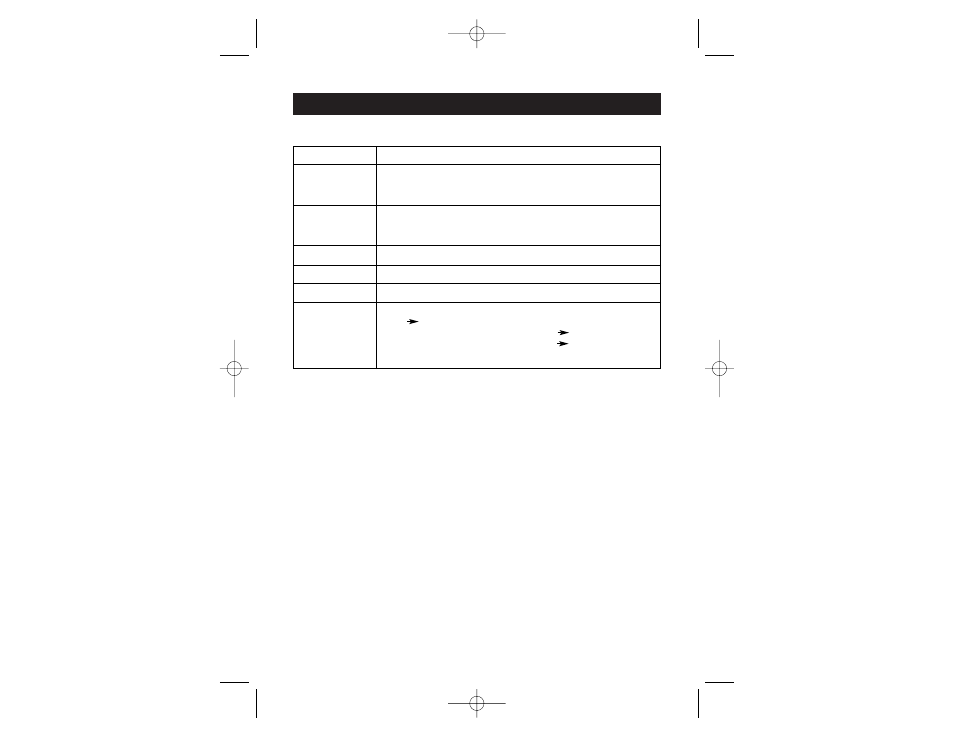
NETWORK SETTINGS MENU
31
Description Users & Passwords Table
Field
Description
Existing Users
Select an existing user for modification or deletion. Once a user has
been selected, click the “Lookup User” button to see complete user
information.
New User Name
In order to create a new user, enter a new login name in this field. The
new name must not already exist as user. If it does, an error message
will be displayed on top of the panel.
Full User Name
This is the full name of the login user.
Password
The password for the user name. It must be at least four characters long.
Confirm Password
Confirmation of the password above.
Group
Assign this user to one of the following groups:
super
users in this group have every possible permission to control
the host system and the RIPC; administrators
users assigned to this
group can control the host system; and users
this group has view
permissions only.
The user management of the RIPC allows 25 different users. The following
sections will describe how to add, delete, and modify users.
Add User
Fill out the fields “New user name”, “Full user name”, “Password”, and
“Confirm Password” as shown in the Users & Passwords panel. Alternatively,
select the group of which the new user should become a member. Click the
“Create User” button.
Delete User
Select a user in the “Existing users” field. Click the “Lookup” button. The
complete user information will be shown. Click the “Delete User” button.
Modify User
Select a user in the “Existing users” field. Click the “Lookup” button to get all
the user’s information. All fields can be modified as required. The old password
is not displayed, but can be modified. If all changes are done, click the
“Modify User” button.
P74238-A-F1DE101G-man.qxd 4/10/03 4:25 PM Page 31
