Dvd p, Perating the, Layer – Philips 27DV60S99 User Manual
Page 44: Ersonal, References, Anguage
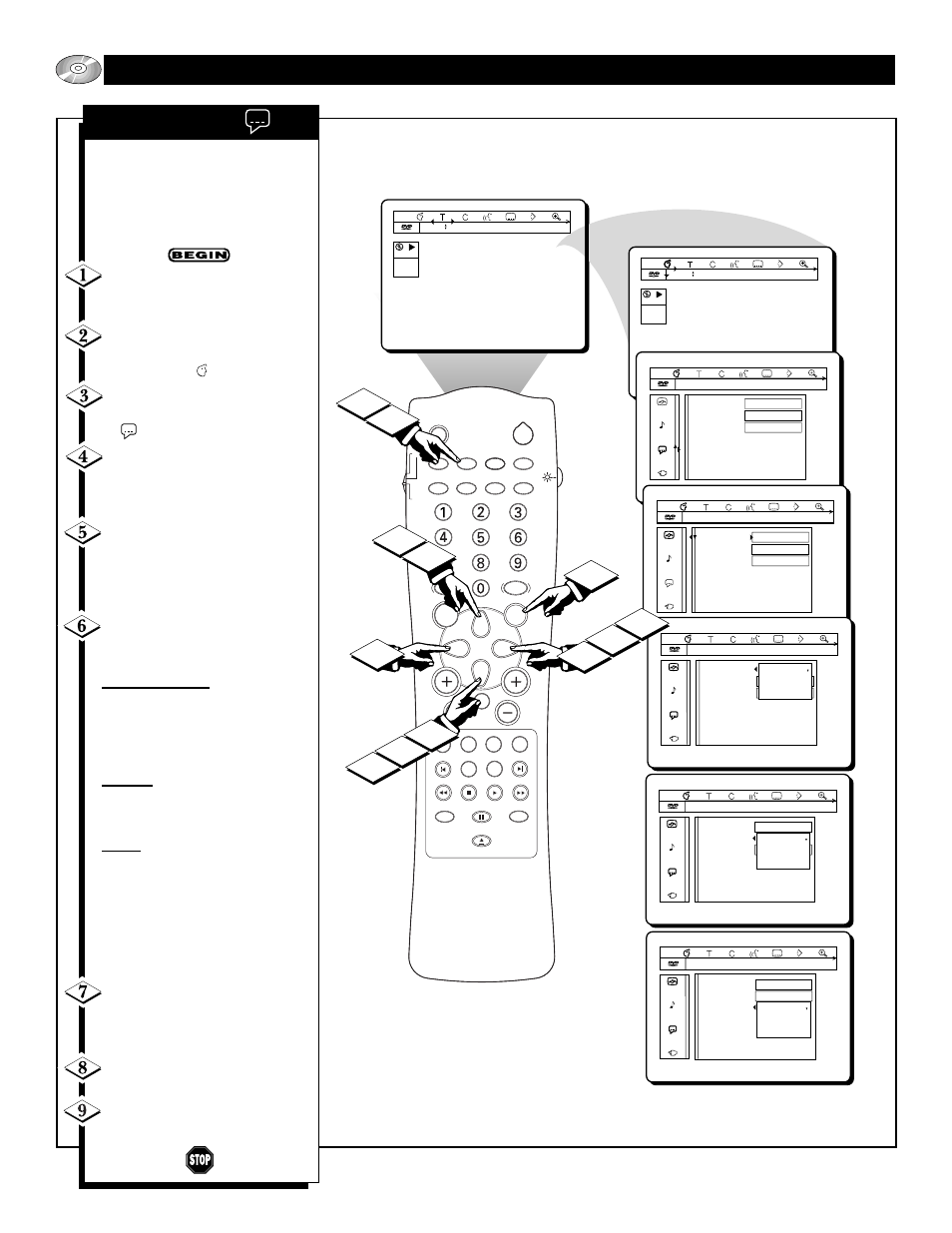
SLEEP
SOURCE
STATUS
CC
CLOCK
REPEAT
A-B
SOUND
PICTURE
MENU
CH
MUTE
REPEAT
T/C
FTS
ANGLE
PREVIOUS
ZOOM
SUBTITLE
NEXT
STOP
PLAY
INCR.SURR.
SURF
OPEN/CLOSE
POWER
SHUFFLE
VOL
AUDIO
TV
DVD
SCAN
REVERSE
FORWARD
PAUSE
OK
DVD
play
1 1 1 en 1 en no off
2:45:23
0:00:34
DVD
play
1 1 1 en 1 en no off
2:45:23
0:00:34
Audio Language
Subtitle
Menu
1 1 1 en 1 en no off
English
English
English
Audio Language
Subtitle
Menu
1 1 1 en 1 en no off
English
English
English
Audio Language
Subtitle
Menu
1 1 1 en 1 en no off
English
Español
Français
2
3
5
6
7
7
8
9
1
5
4
2
Audio Language
Subtitle
Menu
1 1 1 en 1 en no off
English
Español
Français
Audio Language
Subtitle
Menu
1 1 1 en 1 en no off
English
Español
Français
O
PERATING THE
DVD P
LAYER
- P
ERSONAL
P
REFERENCES
Many DVDs are capable of multi-
lingual settings. The Language fea-
ture within the Personal Preference
area of the DVD on-screen menu will
let the user set the Audio, Subtitle,
and Menu language.
Press the STATUS button on
the remote control to display the on-
screen menu.
Press the CURSOR LEFT or
RIGHT until the Personal
Preference Icon is highlighted.
Press the CURSOR DOWN
button to highlight the Language
Icon .
Press the CURSOR RIGHT
button to highlight the first
Language feature option “Audio
Language.”
Press the CURSOR UP or
DOWN button to select and high-
light the feature you wish to change.
Choose Audio Language, Subtitle,
or Menu.
Press the CURSOR RIGHT
button to display the options for the
selected Picture feature.
Audio Language: Choose from a
list including; English, Español,
Français, Português, Italiano,
Russian, Deutsh, Greek, Japanese,
Korean, Chinese, Quechua,
Guaraní, Aymará, or Inupiaq.
Subtitle: Select from the same list
of languages listed under Audio
Language. Will change the subtitle
test only.
Menu: Select from the same list
of languages listed under Audio
Language. Will change the DVD
on-screen menu only.
NOTE:Audio Language and Subtitle
options are available only if the
DVD being used has these capabili-
ties.
Press the CURSOR UP or
DOWN buttons to scroll and high-
light the options of the selected fea-
ture.
Press the OK button to select or
activate the chosen option.
Press the STATUS button to
clear the on-screen menu from the
TV screen.
L
ANGUAGE
44
