Using clock (ez access button), Selecting a clock skin – Philips SPF3071-G7 User Manual
Page 35
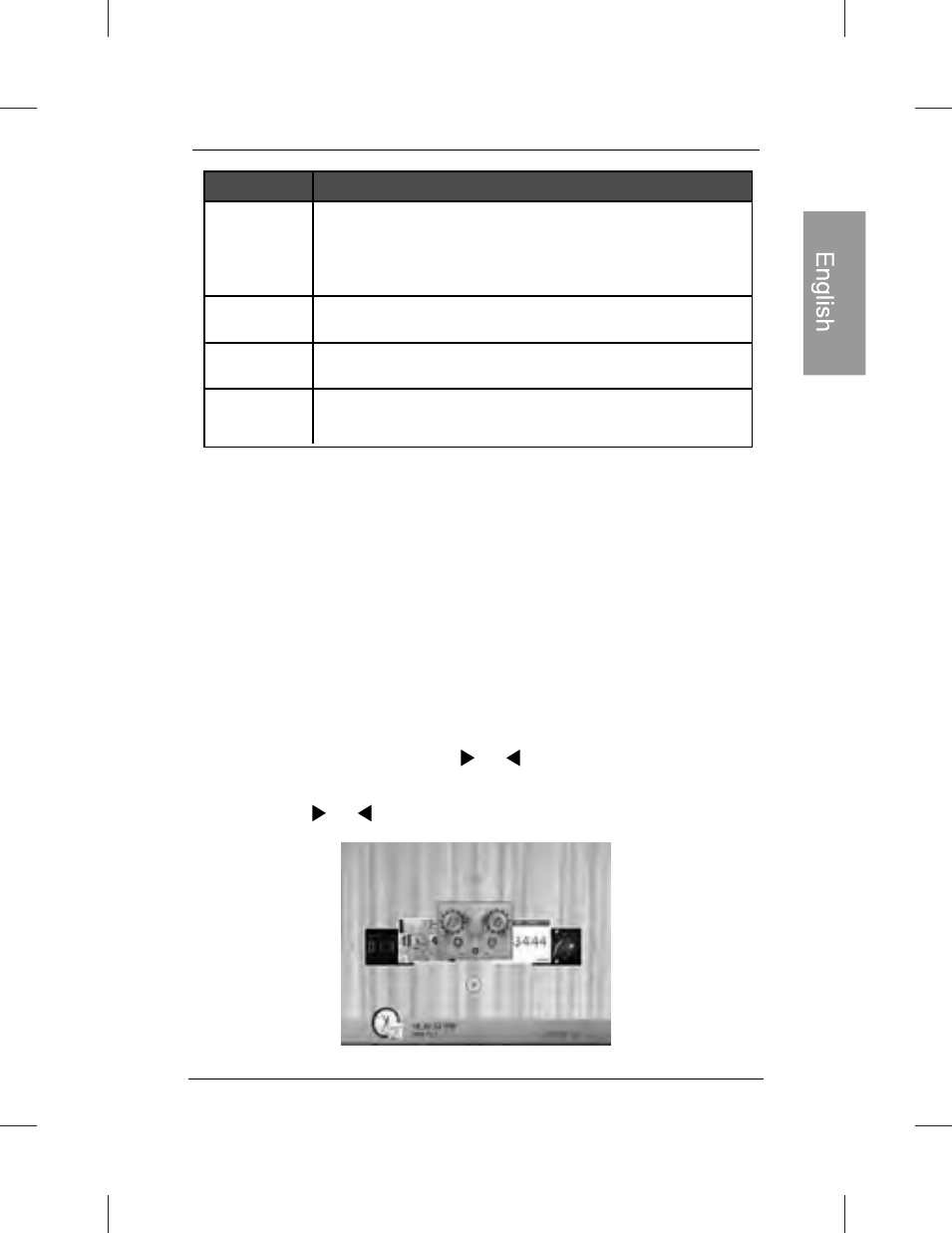
Philips Digital PhotoFrame
EN-29
Description
Options
Puts the PhotoFrame into sleep mode during
nighttime and automatically resume normal
backlight power consumption during daytime.
Always saves 20% on backlight power consumption.
Always saves 50% on backlight power consumption.
Personalize Smart energy saver hours to your
preference.
Auto 100%
Save 20%
Save 50%
Customized
Nighttime is defined as hours from : p.m. to : a.m..
Daytime is defined as hours from : a.m. to : p.m..
Using Smart Energy Saver does not affect the photo Tuality.
Using CLOCK (EZ Access button)
Using CLOCK (EZ Access button)
Selecting a clock skin
The PhotoFrame provides various preloaded clock and
calendar skins. To set a default clock skin to be displayed
in Clock view, follow the steps below.
1. In the main menu, press or to select CLOCK, and then
press “OK”.
2. Press or to select a desired skin.
- Home Cinéma 5.1 (2 pages)
- TV Widescreen (116 pages)
- Téléviseur (62 pages)
- Téléviseur à écran large (3 pages)
- Téléviseur à écran large (2 pages)
- téléviseur stéréo (96 pages)
- Téléviseur à écran large (2 pages)
- Téléviseur à écran large (3 pages)
- Téléviseur à écran large (172 pages)
- Téléviseur à écran large (4 pages)
- SHC8585-00 (150 pages)
- Perfect replacement Télécommande universelle (72 pages)
- Perfect replacement Télécommande universelle (108 pages)
- Microchaîne (21 pages)
- Microchaîne (10 pages)
- Microchaîne (2 pages)
- MultiLife Chargeur de piles (2 pages)
- MultiLife Chargeur de piles (2 pages)
- Lecteur de CD (21 pages)
- Lecteur de disques Blu-ray (2 pages)
- Lecteur de disques Blu-ray (72 pages)
- Lecteur de DVD (2 pages)
- Lecteur de DVD (2 pages)
- Barre de son (21 pages)
- Barre de son (16 pages)
- Barre de son (26 pages)
- Barre de son (26 pages)
- Barre de son (12 pages)
- Barre de son (14 pages)
- Barre de son (6 pages)
- Barre de son (16 pages)
- Système Home Cinéma DVD (2 pages)
- Fidelio Chaîne sans fil (2 pages)
- Minichaîne hi-fi (21 pages)
- Antenne TV numérique (93 pages)
- Enceinte sans fil (1 page)
- Enceinte sans fil (21 pages)
- Enceinte sans fil (2 pages)
- GoGEAR Baladeur MP4 (2 pages)
- Microchaîne DVD (21 pages)
- Fidelio Home Cinéma avec enceintes arrière sans fil E5 (21 pages)
- Home Cinéma 5 enceintes (8 pages)
- Home Cinéma 5 enceintes (18 pages)
- Home Cinéma 5 enceintes (8 pages)
- Home Cinéma 5 enceintes (16 pages)
