Philips 55" projection TV User Manual
Page 49
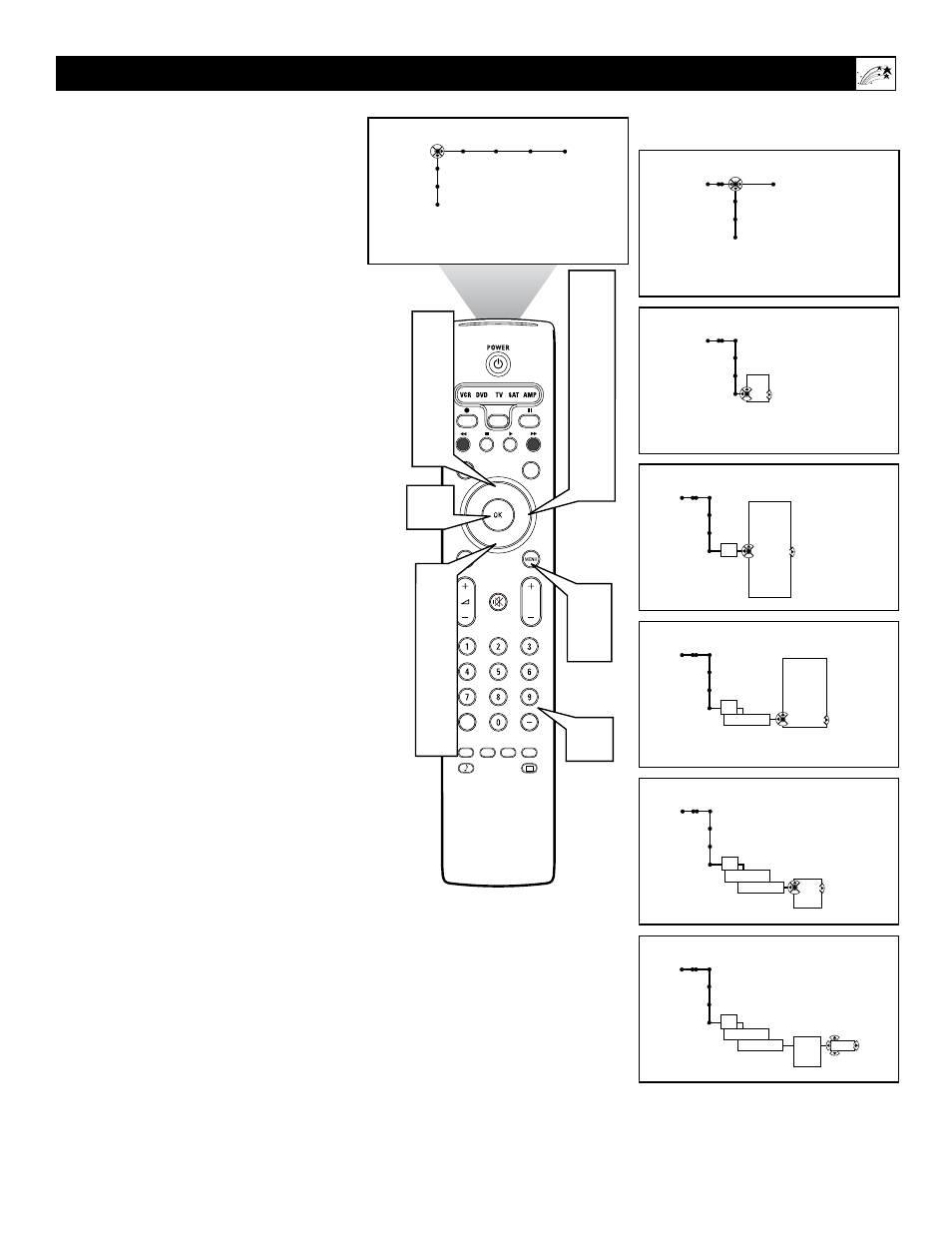
49
NOTE: Before you set the On Timer, you
must set the clock. See page 65.
The On Timer control allows you to set a time
for the TV to come on automatically at a cer-
tain time of day. The on timer can be set to
work once or daily at a time you specify.
1
Press the Menu button on the remote
control to display the on-screen
menu.
2
Press the Cursor Right button repeat-
edly to select “Features.”
3
Press the Cursor Down button repeated-
ly to select the “On timer” control.
4
Press the Cursor Right button to enter
the On Timer submenu.
5
Press the Cursor Up or Down button to
select “On.”
6
Press the Cursor Right button to shift
the menu to the start-channel submenu.
7
Press the Cursor Up or Cursor Down
button to select the channel you would
like the TV to tune to when it turns on.
8
Press the Cursor Right button to shift
the menu to the day/daily submenu.
9
Press the Cursor Up or Down button
to select the day to turn on or select
“Daily.”
10
Press the Cursor Right button to
enter the AM/PM submenu.
11
Press the Cursor Up or Down button
to select “AM” or “PM.”
12
Press the Cursor Right button to
enter the start time.
13
Press the Number buttons to enter
the time. Use “0” first if entering a
single digit (for example, input “0, 1,
3, 0” for 1:30).
14
Press the OK button to confirm.
15
Press the Menu button to remove the
on-screen menu from the TV screen.
Setting the On Timer
®
®
®
®
SAP
CONTROL
TIMER
ACTIVE
SLEEP
CLOCK
AV+
PIP
SCREEN
FORMAT
SURF
TV
SURR
HD
INFO
SELECT
DNM
CC
AUTO
AUTO
P
Features Channels
TV
Closed captions
Sleeptimer
On timer
Features
TV
Closed captions
Sleeptimer
On timer
Off
On
Features
TV
On timer
On
---
2
3
4
5
6
---
Features
TV
On timer
On
4
---
Thursday
Friday
Saturday
Daily
Features
TV
On timer
On
4
Daily
AM
FM
Features
TV
On timer
On
4
Daily
AM
FM
06:35
Picture Sound Features Channels
TV
Settings
Demo
Install
14
5
7
9
11
3
5
7
9
11
1
15
13
2
4
6
8
10
12
