Compatibility, With other peripherals – Philips 150B5CG-27 User Manual
Page 32
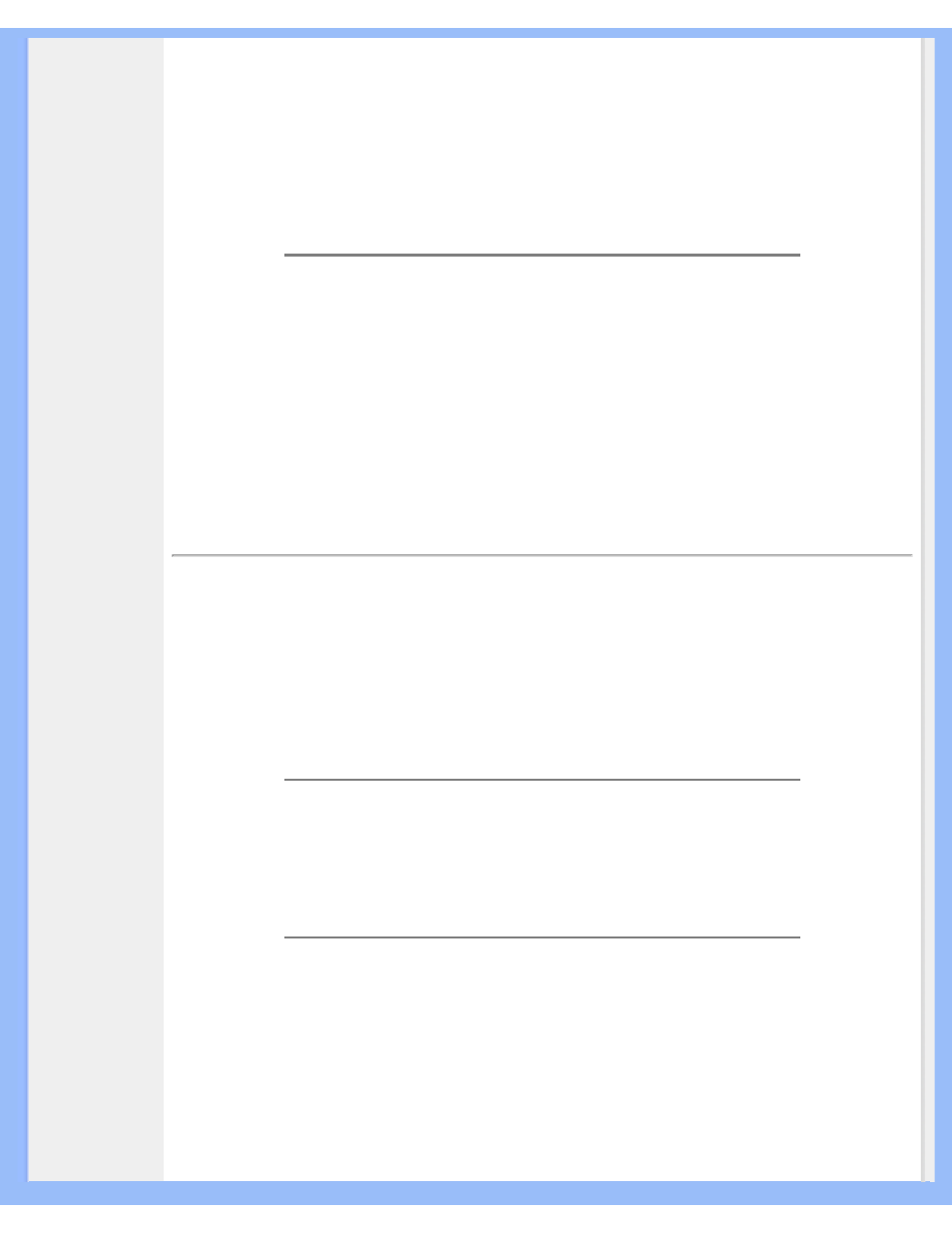
FAQs (Frequently Asked Questions)
1.
For best performance, make sure your display settings are set at 1024x768@60Hz for 15".
Note: You can check the current display settings by pressing the OSD OK button once.
The current display mode is shown in product information in OSD main controls.
2.
To install the Flat Panel Adjust (FPadjust) program located on the monitor setup CD-ROM,
open the CD-ROM and double-click the FP_setup04.exe icon. This will install FP Adjust
automatically and place a shortcut on your desktop.
3.
Run FPadjust by double clicking the shortcut. Follow the instructions step by step to optimize
image performance with your system's video controller.
Q:
How do LCDs compare to CRTs in terms of radiation?
A:
Because LCDs do not use an electron gun, they do not generate the same amount of
radiation at the screen surface.
Compatibility with other Peripherals
Q:
Can I connect my LCD monitor to any PC, workstation or Mac?
A:
Yes. All Philips LCD monitors are fully compatible with standard PCs, Macs and
workstations. You may need a cable adapter to connect the monitor to your Mac system.
Please contact your dealer/retailer for more information.
Q:
Are Philips LCD monitors Plug-and-Play?
A:
Yes, the monitors are Plug-and-Play compatible with Windows® 95, 98, 2000 and the
PC98/99 platforms.
Q:
What is USB (Universal Serial Bus)?
A:
Think of USB as a smart plug for PC peripherals. USB automatically determines
resources (like driver software and bus bandwidth) required by peripherals. USB makes
necessary resources available without user intervention. There are three main benefits of
USB. USB eliminates "case anxiety," the fear of removing the computer case to install circuit
board cards -- that often requires adjustment of complicated IRQ settings -- for add-on
peripherals. USB does away with "port gridlock." Without USB, PCs are normally limited to
one printer, two Com port devices (usually a mouse and modem), one Enhanced Parallel
Port add-on (scanner or video camera, for example), and a joystick. More and more
file:///D|/My%20documents/dfu/W5/english/150b5/safety/saf_faq.htm (4 of 8)6/7/2004 11:11:06 AM
