Faqs (frequently asked questions), Faqs – Philips 150S5FG-27 User Manual
Page 25
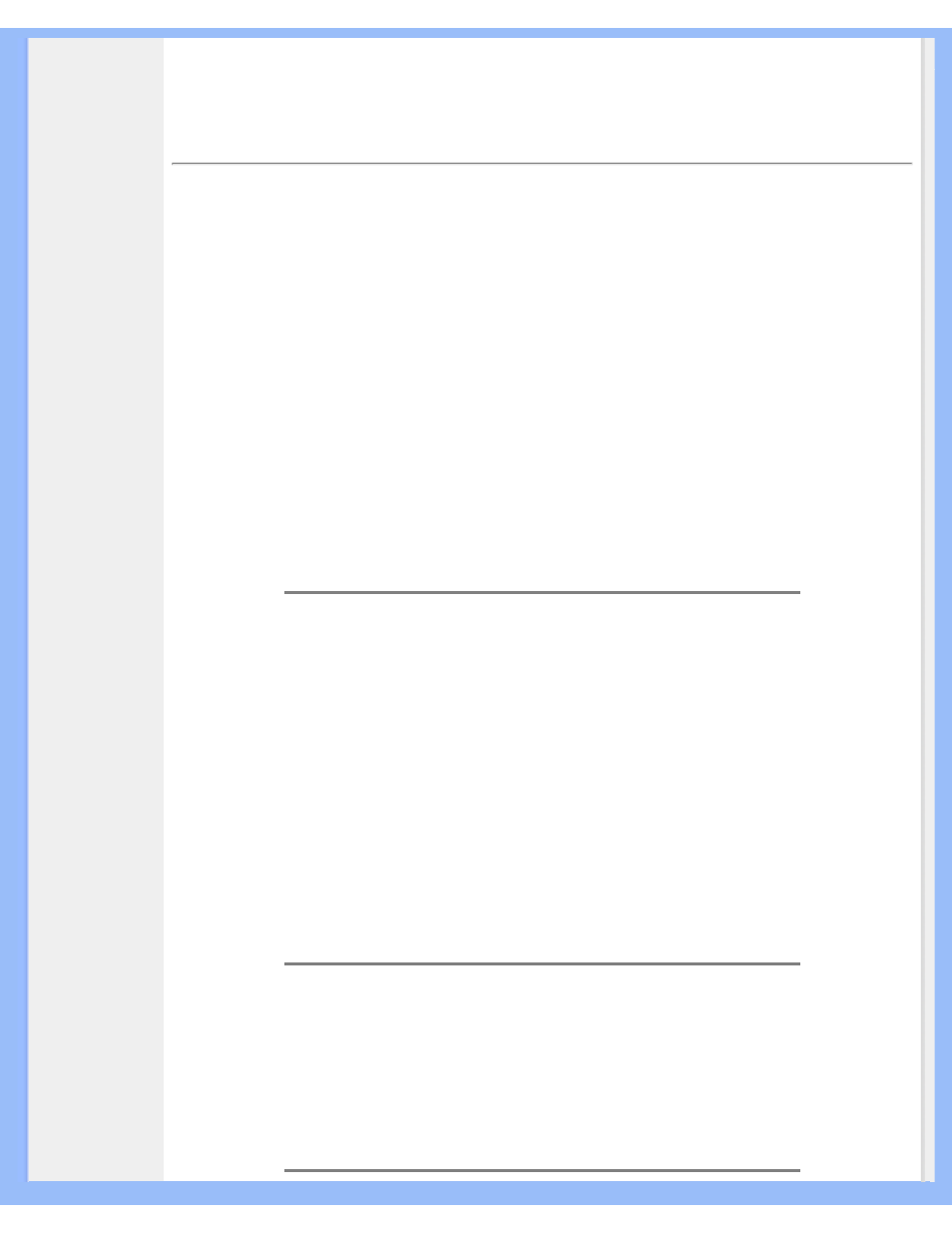
FAQs (Frequently Asked Questions)
FAQs (Frequently Asked Questions)
General FAQs
Q:
When I install my monitor what should I do if the screen shows 'Cannot display this video
mode'?
A:
Recommended video mode for Philips 15": 1024x768 @60Hz.
1.
Unplug all cables, then connect your PC to the monitor that you used previously.
2.
In the Windows Start Menu, select Settings/Control Panel. In the Control Panel Window,
select the Display icon. Inside the Display Control Panel, select the 'Settings' tab. Under the
setting tab, in box labeled 'desktop area', move the slidebar to 1024x768 pixels (15").
3.
Open 'Advanced Properties' and set the Refresh Rate to 60Hz, then click OK.
4.
Restart your computer and repeat step 2 and 3 to verify that your PC is set at
1024x768@60Hz (15").
5.
Shut down your computer, disconnect your old monitor and reconnect your Philips LCD
monitor.
6.
Turn on your monitor and then turn on your PC.
Q:
What should I do when screen shows: THIS IS 85HZ OVERDRIVE, CHANGE COMPUTER
DISPLAY INPUT TO 1024 x 768 @60HZ?
A:
It means the signal input from your PC is 85Hz -- outside the range that the monitor can
display. New Generation LCD intelligent monitor capabilities temporarily override the
overscan, providing you with 10 minutes to reset timing to recommended settings.
Here's how:
Go to your Windows Start menu. Select Settings, then Control Panel. Select Display. Move to
Settings and click on the Advanced button. Under Adaptor, change the refresh rate to 56~75.
You have 10 minutes to complete the operation; if you do not complete within 10 minutes,
power off and re-power on monitor to enter changes.
Q:
What does 'refresh rate' mean in connection with an LCD monitor?
A:
The refresh rate is of much less relevance for LCD monitors. LCD monitors display a
stable, flicker-free image at 60Hz. There is no visible difference between 85Hz and 60Hz.
file:///D|/My%20documents/dfu/W5/english/150s5/safety/saf_faq.htm (1 of 8)6/7/2004 11:15:27 AM
