8 update your tv software – Philips LCD TV 47PFL5704D 119cm-47" class Full HD 1080p digital TV with Pixel Plus 3 HD User Manual
Page 27
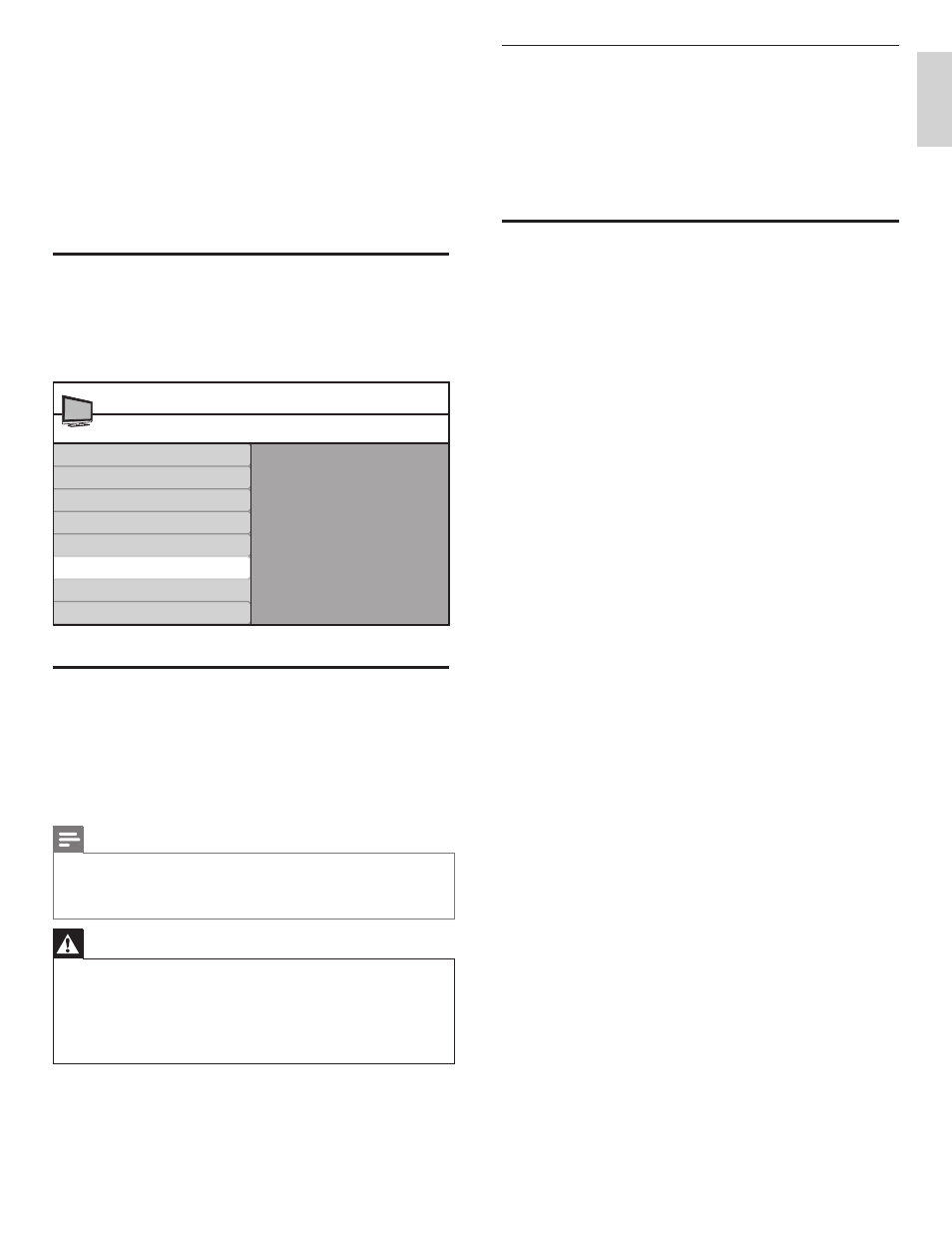
25
Download the software
1
On your PC, open a web browser and go to www.philips.com/
welcome.
2
Find information and software related to your TV and download
the latest software upgrade fi le to your PC.
3
Decompress the ZIP-fi le.
4
Copy the autorun.upg fi le to the root directory of the USB device.
Upgrade software
1
Prepare the software upgrade (see ‘Prepare for the software
upgrade’ on page 25 ) .
2
Connect your USB device to the USB port on the side of your TV .
»
The TV scans the USB device for the updated software and
automatically enters upgrade mode.
3
Read the on-screen instructions and confi rm that you want to
continue with the installation.
4
When the software upgrade is complete, remove the USB device
(see ‘Disconnect a USB storage device’ on page 20 ) .
5
Turn the TV off and on again.
»
The TV starts up with the new software.
8 Update your TV software
Philips continuously tries to improve its products and we strongly
recommend that you update the TV software when updates are
available.
New software can be obtained from your dealer or downloaded from
the www.philips.com/welcome website. Use the type number of your
TV (e.g. 42PFL5603D/27) to fi nd information.
Check your current software version
1
Press
MENU on the remote control and select [Installation] >
[Current software info] .
»
The version and a description of the current software is
displayed.
Prepare for the software upgrade
You require the following equipment:
•
A PC with web browsing capability.
•
An archive utility that supports the ZIP-format (e.g. WinZip for
Windows or StuffIt for Mac OS).
• A USB memory stick.
Note
•
Only FAT/DOS-formatted portable memory is supported.
•
New software can be obtained from your dealer or can be downloaded from the www.
philips.com/welcome website.
•
Use only software upgrades that can be found on the Philips web site.
Warning
•
Do not remove the USB device during the software upgrade.
•
If there is a power drop during the upgrade, do not remove the USB device from the
TV. The TV continues the upgrade as soon as the power comes back.
•
If you try to upgrade to a software version lower than the current version, a
confi rmation message is displayed. Downgrade to older software only in case of real
necessity.
•
If an error occurs during the upgrade, retry the procedure or contact your dealer.
Release version:
xxxxx
Installation
TV menu
Language
Channels
Preferences
Source labels
Reset AV settings
Current software info
Clock
English
EN
