58 hi-fi stereo sound system, Helpful hints, Press the vcr button, then press the menu button – Philips VRA671AT User Manual
Page 58
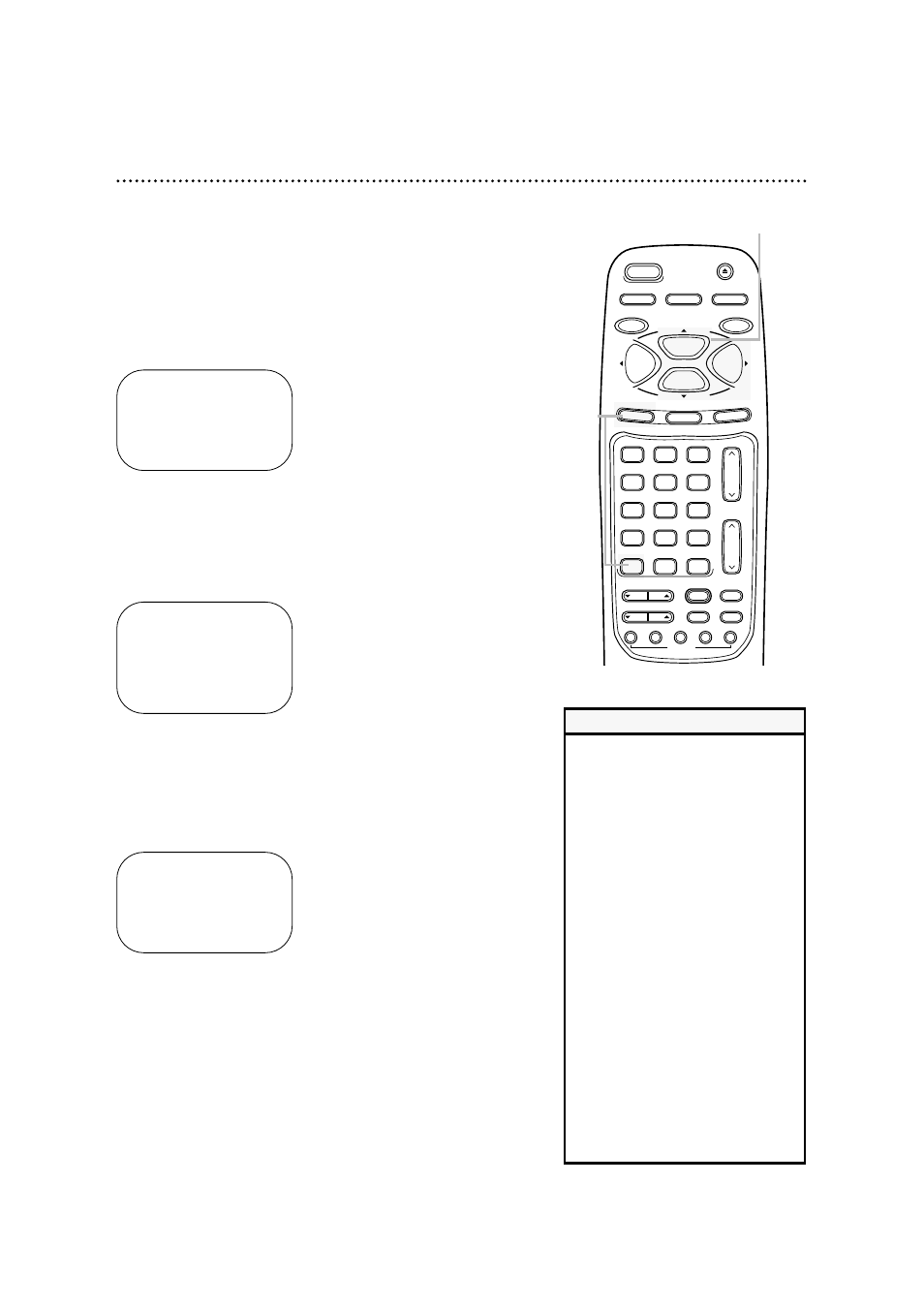
1
VAR.SLOW
VCR
TV
CBL/DBS
VOL.
CH.
MUTE
ALT.CH
3
6
9
0
2
5
8
1
4
7
TRACKING
F.ADV
VCR/TV
REC/OTR
POWER
SPEED
STATUS/EXIT
STOP
PLAY
F.FWD
REW
MEMORY
X2 PLAY
SLOW
VCR PLUS+
/ENTER
QUICK
TIME
INDEX
SEARCH
REC END
SKIP
EJECT
MENU
CLEAR
PAUSE/STILL
58 Hi-Fi Stereo Sound System
1
Press the VCR button, then press the MENU button.
2
Press the PLAY/o button or the STOP/p button to
select VCR SET UP, then press the F.FWD/B button.
3
Press the PLAY/o button or the STOP/p button to
select AUDIO OUT, then press the F.FWD/B button.
Multi-Channel Television Sound system broadcasts are automati-
cally recorded in Hi-Fi stereo sound. To play in Hi-Fi stereo the
tapes recorded in Hi-Fi stereo, however, you’ll need to follow
steps 1-5.
SELECT op
→
HIFI
ON
MONO
TO END PUSH EXIT
• All programs are automatically
recorded in both Hi-Fi stereo sound
and in monaural sound.
• The audio level of a tape recorded
in Hi-Fi stereo will differ from the
audio level of a tape not recorded
in Hi-Fi stereo.
• Normally, HIFI should be selected
from the AUDIO OUT menu for
playback with Hi-Fi sound. But, you
can change the selection to MONO
if you want monaural audio play-
back. To do this, follow steps 1-3.
At step 4, press the PLAY/o button
or the STOP/p button to select
MONO. Press the STATUS/EXIT
button. HIFI will disappear from the
status display.
• If you play non-Hi-Fi tapes while the
VCR is set to HIFI, HIFI will disap-
pear from the status display and the
tape will play in monaural sound.
Please see additional notes
on page 61.
Helpful Hints
2-3
SELECT op CHOOSE B
→
PROGRAM
VCR SET UP
TUNER SET UP
SET CLOCK
REMOTE LOCATOR
TO END PUSH EXIT
SELECT op CHOOSE B
→
REPEAT PLAY
OFF
ON SCREEN MODE
AUDIO OUT
LANGUAGE
VCR PLUS+ REF. MAP
BLUE BACKGROUND ON
AUTO DBS
OFF
RECORD LINK
TO END PUSH EXIT
