Adjust picture menu settings, English – Philips 47PF9441D-37B User Manual
Page 19
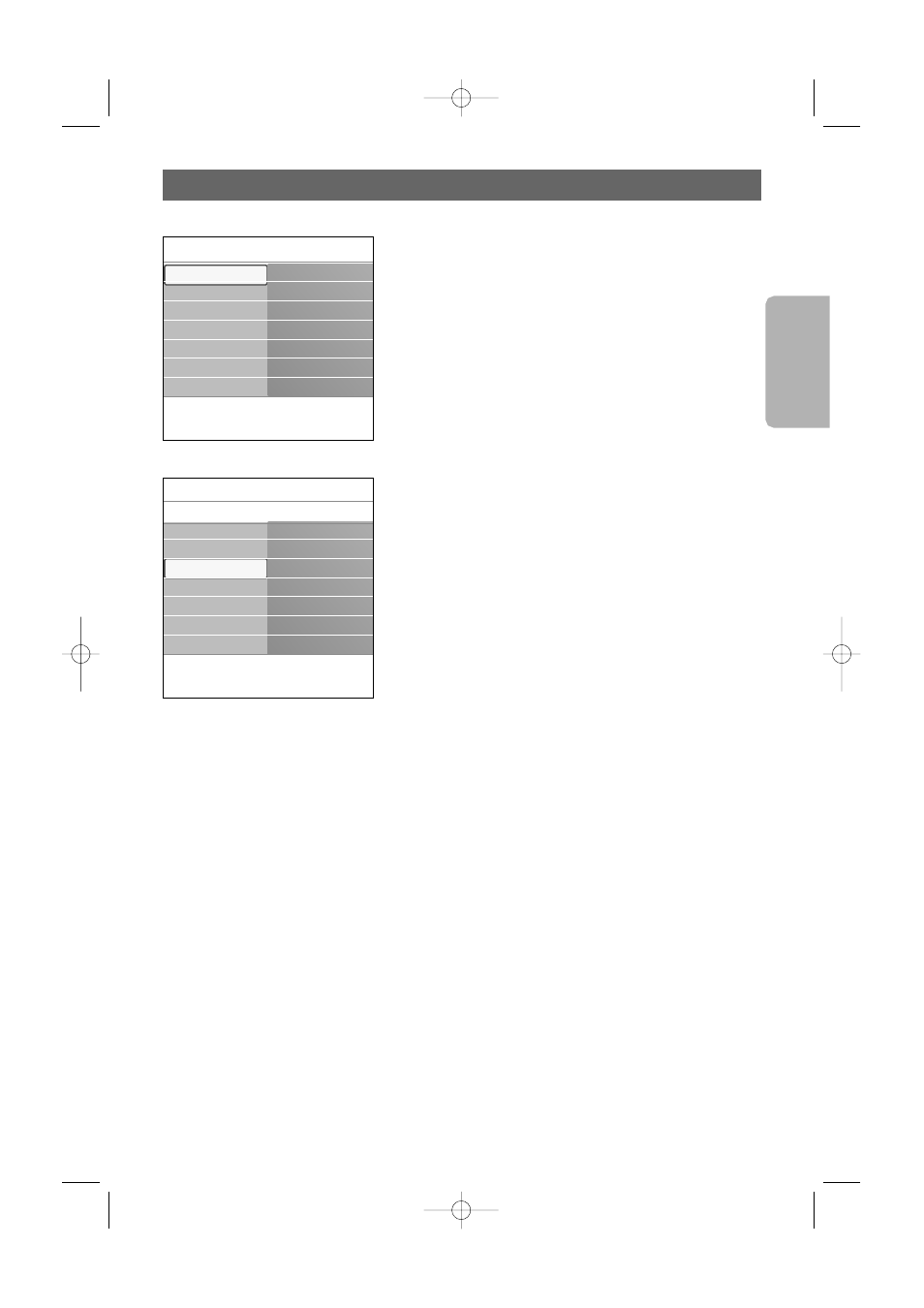
Adjust picture menu settings
English
User Man
ual
17
The picture menu contains the settings that affect the quality of
the picture.
1. P
ress the
MENU
button on the remote control.
>
The main menu appears.
2.
Select TV menu and press the cursor right.
>
The TV menu is moved to the left.
3.
Select TV settings and press the cursor right.
>
The TV settings menu is moved to the left panel.
4.
Select Picture and press the cursor right.
>
The Picture menu is moved to the left panel.
5.
Use the cursor up/down to select the Picture menu items.
6.
Press the cursor right to enter the selected Picture menu
item.
7.
Use the cursor buttons to adjust the settings.
8.
Press the cursor left to return to the Picture menu.
Contrast
Adjusts the intensity of bright parts in the picture but keep
the dark parts unchanged.
Brightness
Adjusts the light output of the complete picture, which will
mainly affect the darker areas of the picture.
Color
Adjusts the saturation level of the colors to suit your
personal preference.
Tint
Allows you to select the color mix (tint) of the picture.
Sharpness
Adjusts the sharpness of fine details in the picture.
Color temperature
Increases or decreases Warm (red) and Cool (blue) colors
to suit personal preferences.
<
Select Cool to give the white colors a blue, Normal to
give the white colors a neutral, Warm to give the white
colors a red tint.
<
Select Custom to make a customized setting in the
Custom color temperature menu item.
Info
TV menu
TV settings
Picture
Contrast
Brightness
Color
Tint
Sharpness
Color temperature
..............
Settings assistant
Reset to standard
Picture
Sound
Info
TV menu
TV settings
Settings assistant
Reset to standard
Picture
Sound
TV settings
Features
Installation
2572.3 en 13-11-2006 13:18 Pagina 17
