Enjoy, Set up, Troubleshooting – Philips DVP1013-F7 User Manual
Page 2: Finding the viewing channel, Select the display language on the screen, Need help, Start disc playback
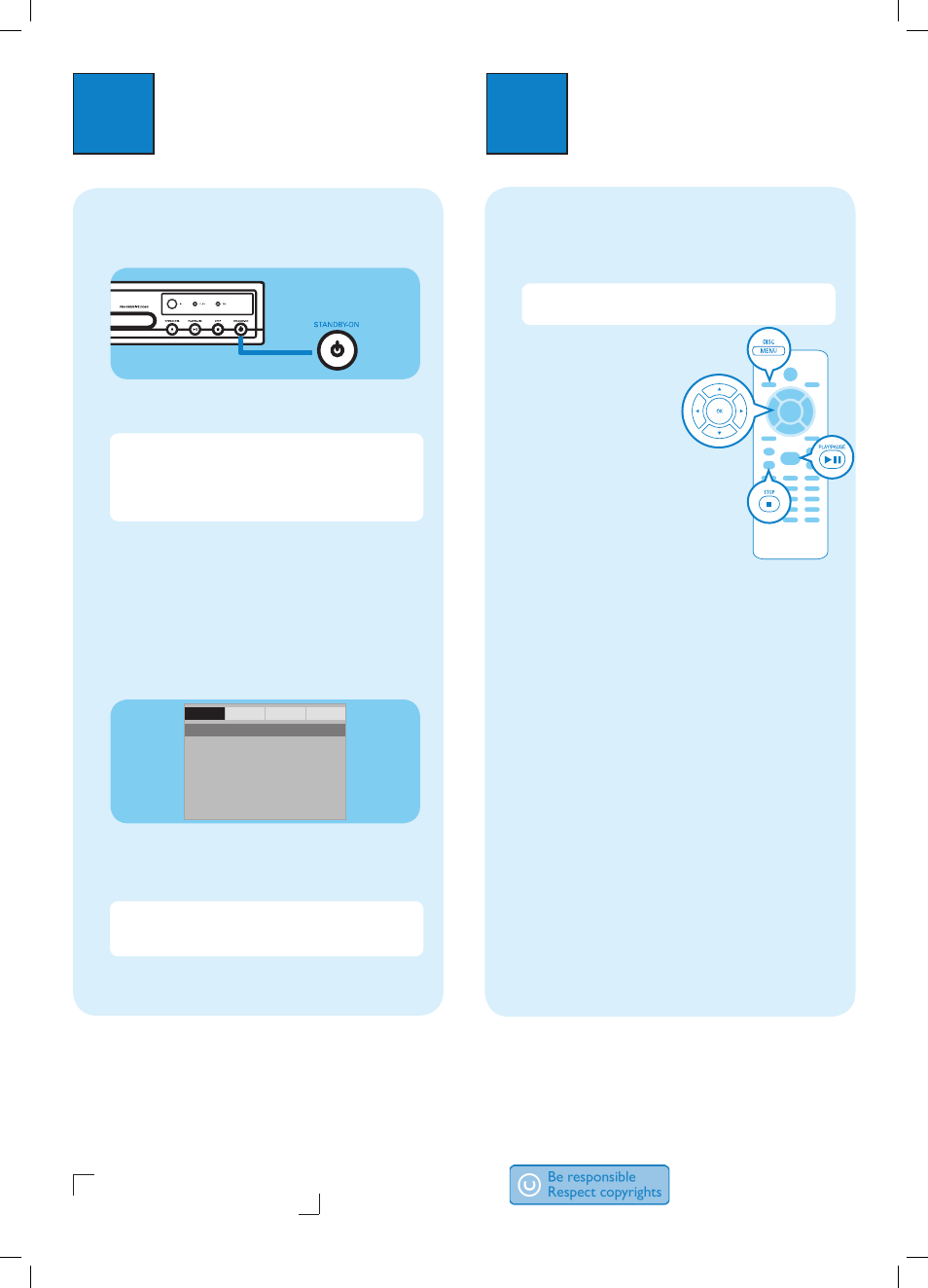
3
Enjoy
2
Set up
A
Finding the viewing channel
A
Press 2 (STANDBY-ON) on this unit to turn it on.
B
Turn on the TV. Use the TVs remote control to
select the correct viewing channel.
Note To search for the correct viewing channel,
press the Channel Down button on the TVs remote
control repeatedly (or AV, SELECT,
°
button) until
you see the Video In channel. If you are using a RF
modulator, set the TV to channel 3 or 4.
See the accompanying user manual on ‘Getting started’
for more information.
B
Select the display language on
the screen
A
Press SETUP.
The { General Setup Page } appears.
OSD Language
English
Sleep
Français
Español
- - General Setup Page - -
General
Audio
Video
Preference
B
Press to select { OSD Language } and press .
C
Use keys to select a language option in the
menu and press OK to confirm.
Note The language set here is only for the menus
that are shown on the TV while operating this unit, not
for the DVD disc menu.
Need help?
User Manual
See the user manual that came with your Philips DVD Player
Online
Register your product and get support at www.philips.com/welcome
Hotline
Call 1-866-771-4018 for our operators.
2008 C Philips Consumer Lifestyle
Philips and Philips Shield are used under license of
Koninklijke Philips Electronics
P&F USA, Inc. PO Box 672768 Marietta, GA 30006
Printed in China
sgptt_0851/F7_03
A
Start disc playback
A
Playback may start automatically when a disc has
been loaded in the disc tray.
Note If a disc menu appears on the TV, use
keys to navigate in the DVD menu.
B
Press PLAY/PAUSE u
to start playback.
C
To stop playback, press
STOP Ç.
Troubleshooting
For more troubleshooting
tips, see the user manual.
No power
• Check if the AC power cord is properly connected.
• Press the STANDBY-ON on the top panel of this
unit to turn on the power.
No picture
• Check connection to TV and ensure the plugs are
firmly in place.
No sound or distorted sound
• Check audio connections and make sure that the
connected audio device is turned on.
Remote control does not work
• Check the batteries are loaded correctly or replace
the batteries with new ones.
• Reduce the distance between the remote control
and this unit.
• Point the remote control directly toward the IR
sensor.
dvp1013_F7_qsg_eng.indd 2
12/30/2008 5:02:47 PM
