Philips 15PF8946-37 User Manual
Page 23
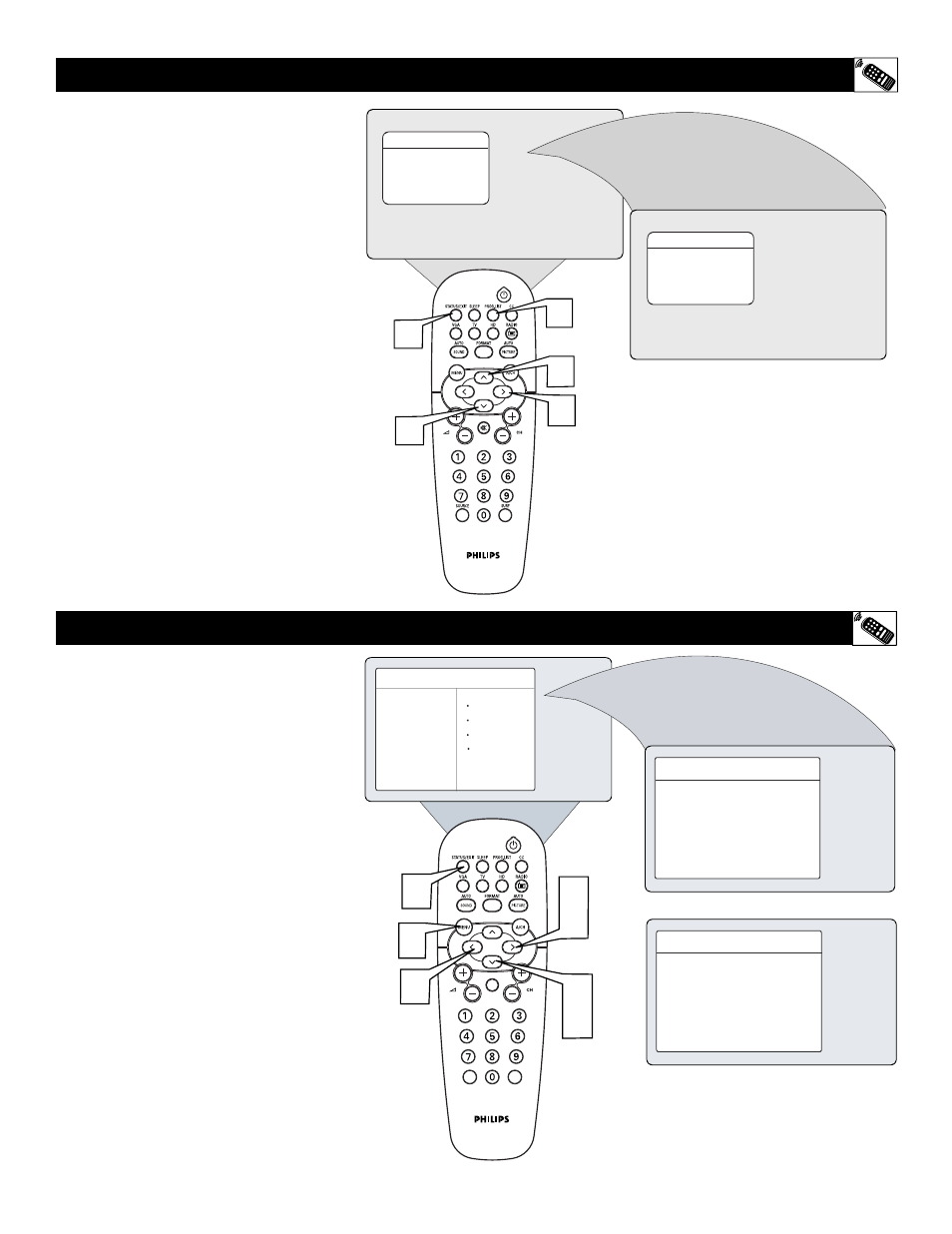
1
2
3
6
5
4
5
23
H
OW TO USE THE
P
ROGRAM
L
IST
C
ONTROL
H
OW TO SET THE
A
CTIVE
C
ONTROL
T
he Program List Control will allow you to
quickly overview all the programmed
channels that have been placed into the tele-
visions memory (see the Auto Programming
section of this manual for more details).
Program List will let you easily select the
desired channels your looking for. Program
List will display the channel number, the
name of the channel if you have given it one,
and whether it have AutoLock turn on or off.
1
Press the PROGRAM LIST button
on the remote control to show the cur-
rent list of installed channels (the cur-
rent channel will be highlighted).
2
Press the CURSOR UP or DOWN
buttons to scroll the list of channel,
highlighting the one you want to acti-
vate.
3
Press the CURSOR RIGHT button
to activate the channel. The TV will
tune to that channel.
4
Press the STATUS/EXIT button to
remove the menu from the screen.
T
he Active Control monitors and adjusts
incoming video signals to help provide
the best picture quality.
When you choose to turn the Active Control
ON, the picture sharpness and noise reduc-
tion are controlled automatically. Active
Control adjusts these picture settings continu-
ously and automatically.
1
4
2
2
3
Program List
2
3
4
5
6
С
Й
Program List
2
3
4
5
6
С
Й
TV Menu
Picture
Timer
Sound
Autolock
Features
Contrast +
Install
Mode
Active Control
Features
Timer
É
Autolock
Contrast +
É
Active Control
Off
Й
Й
С
Features
Timer
É
Autolock
Contrast +
É
Active Control
On
Й
Й
С
1
Press the MENU button on the remote
control to show the on-screen menu.
Press the CURSOR DOWN to highlight
Features.
Press the CURSOR RIGHT to access the
Features menu.
Press the CURSOR DOWN button until
the Active Control is highlighted.
Press the CURSOR RIGHT or LEFT to tog-
gle the On or Off option.
Press the STATUS/EXIT button to remove
the menu from the screen.
2
3
4
5
6
