Philips DVD580MT99 User Manual
Quick use guide, Dvd580m
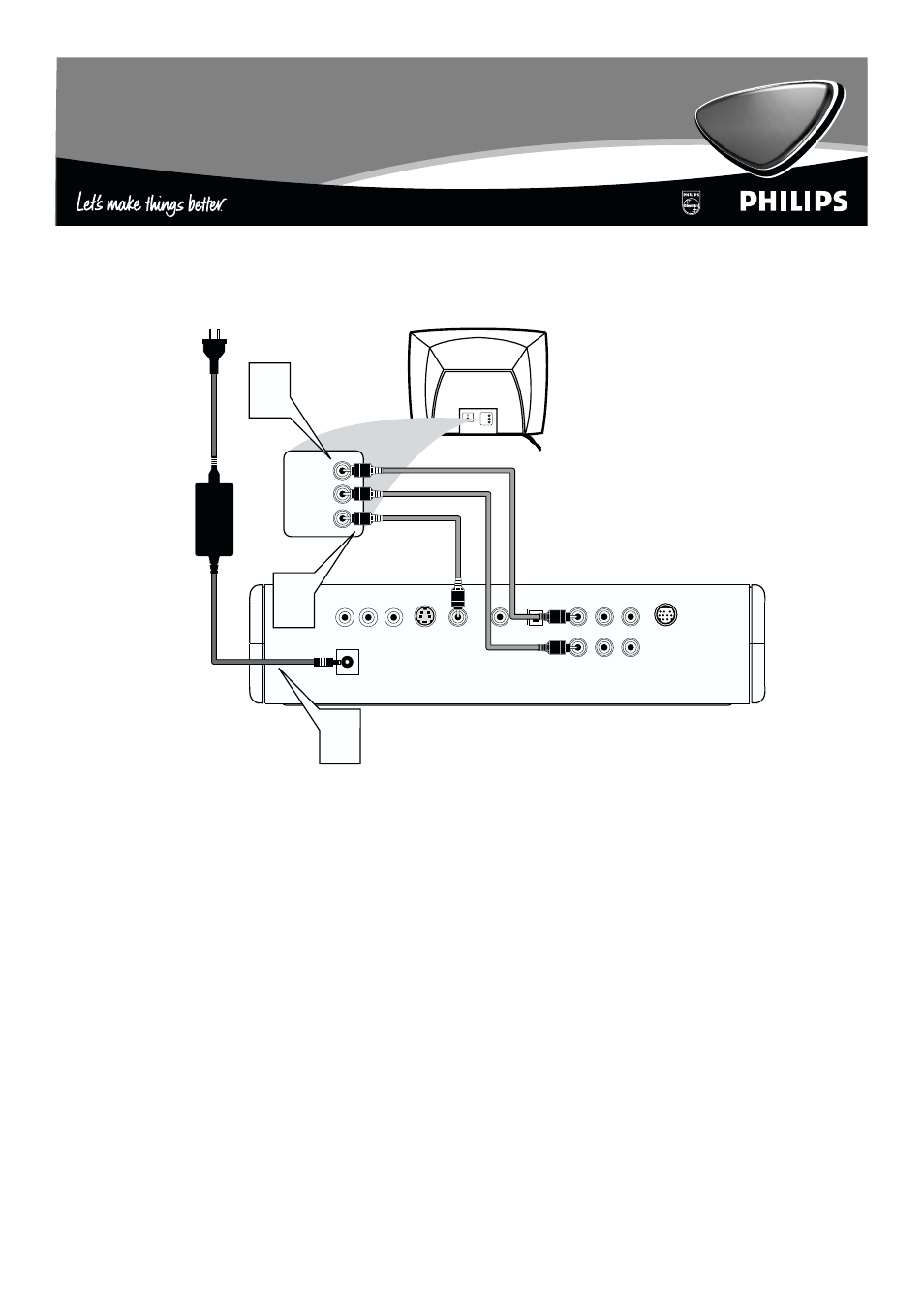
There are many ways to connect your new DVD Player to your Television and other equipment.This Quick Use
Guide shows the easiest, most common connection between the DVD Player and a TV.
Higher quality connections are explained in the accompanying owner’s manual and will provide better sound or
picture if your TV and/or audio system is compatible.
Back of TV
(example only)
LEFT AUDIO IN
VIDEO IN
RIGHT AUDIO IN
LEFT AUDIO IN
VIDEO IN
RIGHT AUDIO IN
3
COAXIAL
OPTICAL
VIDEO
S-VIDEO
Y
Pb
Pr
12V
FL
SL
Center
FR
SR
SUBW
MULTI-5.1.
2
4
1
Disconnect all equipment from the power outlets. Connect the equipment to the power outlets only after you
have finished hooking up everything. Never make or change connections with equipment connected to the power outlet.
2
Connect the yellow VIDEO jack of the DVD Player to the corresponding VIDEO IN jack on your TV. Use the
supplied video cable, which has yellow ends. On the TV, the VIDEO IN jack is usually yellow and might be labeled video,
CVBS, composite, or baseband.
3
Connect the supplied audio cable to the DVD Player’s red and white FR (front right) and FL (front left)
jacks and to the right/left AUDIO IN jacks on the TV. The supplied audio cable has red and white ends. Match
the cable colors to the jack colors. On the TV, the AUDIO IN jacks are usually labeled Audio.The red jack is the right
(stereo channel) and the white jack is the left (stereo channel).
4
Connect the supplied AC power adaptor to the 12V jack on the DVD Player. Connect the power plugs
from the AC power adaptor and the TV into an active power outlet.
Press POWER B on the front of the DVD Player to turn on the DVD Player.
5
Turn on the TV power. Set the TV to the correct Video In channel. Such channels may be called AUX or
AUXILIARY IN, AUDIO/VIDEO or A/V IN, EXT1 or EXT2 or External In, etc.These channels are often near channel 00.
See your TV manual for details. Or, change TV channels until you see the DVD Player’s blue screen saver on the TV.
Remember...
●
Connect the DVD Player directly to the TV. For example, do not connect the DVD Player to a VCR, then connect the VCR to
a TV.This type of connection may distort the picture and sound or give you a black and white picture. Also, your VCR might
have the copy protection system, which could distort the DVD image or prevent playback of some Discs.
●
If your TV does not have red, white, and yellow Audio and Video In jacks, refer to the owner’s manual for other hookup options. If
your TV only has a single Antenna In or RF In jack, you will need an RF modulator. See the owner’s manual for details.
DVD580M
DVD580M
Quick Use Guide
Quick Use Guide
