Philips DVD727-98 User Manual
Page 40
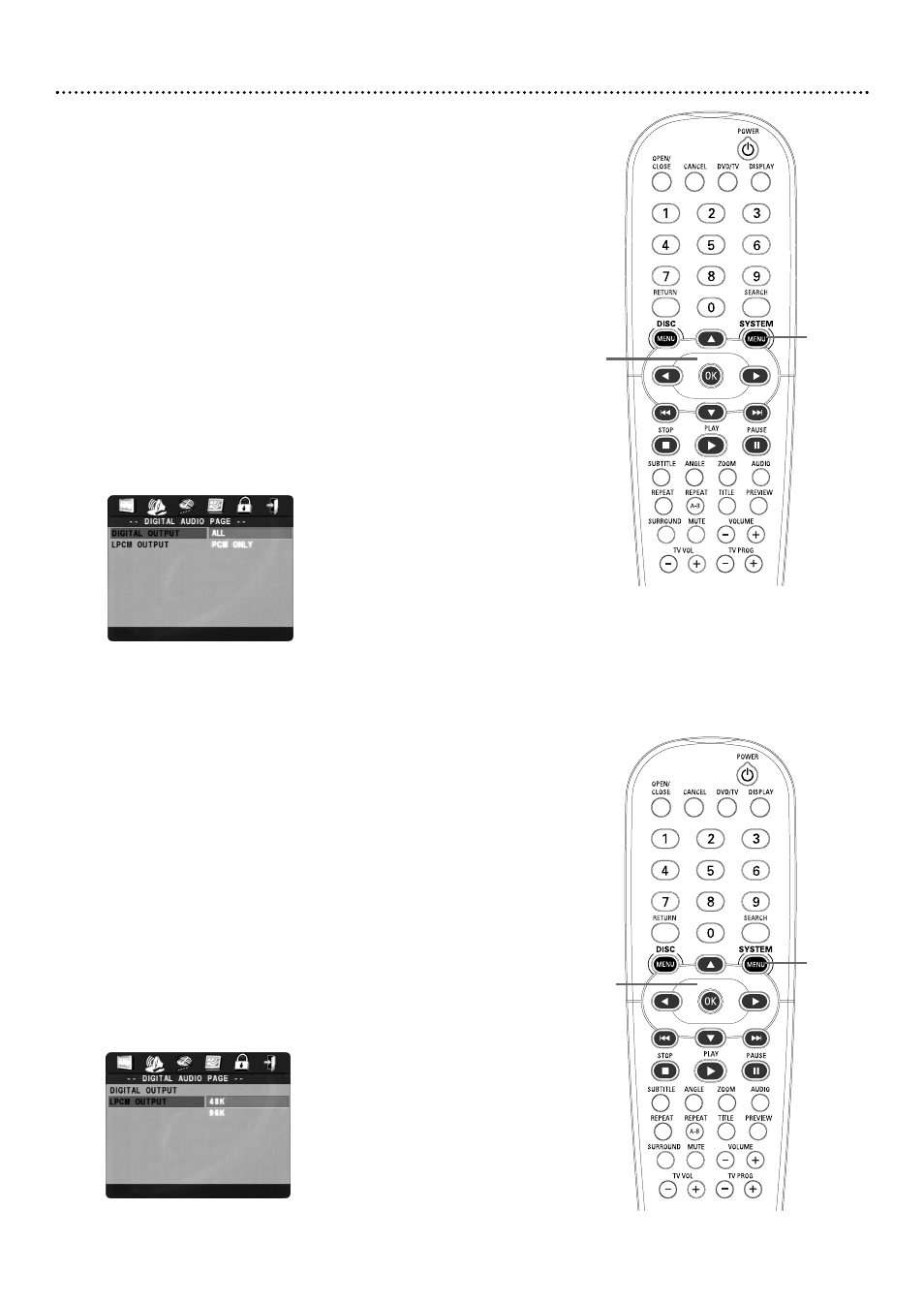
LPCM Output
If you connected the Player to a Stereo using the COAXIAL or OPTICAL
jack as shown on page 15, adjust LPCM OUTPUT.
Discs are recorded in a certain sampling rate. The higher the sampling rate,
the better the sound quality. Some Discs are recorded in a high sampling
rate of 96 kHz. Set LPCM OUTPUT to 96K if you are playing Discs
recorded at this high rate. Otherwise, set LPCM OUTPUT to 48K.
1
Press SYSTEM MENU.
2
Press 2 to select the AUDIO SETUP PAGE icon at the top
of the menu. Press OK or 4.
3
Press 3 or 4 to select DIGITAL AUDIO SETUP, then
press OK. Press 4 to select LPCM OUTPUT, then press 2.
4
Press 3 or 4 to select 48K or 96K, then press OK. Your
selection will be highlighted in brown.
5
Press SYSTEM MENU to remove the menus.
Digital Output
If you connected the Player to a Stereo using the COAXIAL jack as shown
on page 15, adjust DIGITAL OUTPUT (audio) as described below. If you
are not using the COAXIAL jack, no adjustment is necessary.
1
Press SYSTEM MENU.
2
Press 2 to select the AUDIO SETUP PAGE icon at the top
of the menu. Press OK or 4.
3
Press 4 to select DIGITAL AUDIO SETUP, then press OK.
DIGITAL OUTPUT will be highlighted in green. Press 2.
4
Press 3 or 4 to select ALL or PCM ONLY, then press OK.
Choose ALL to select the original default audio settings as received
by most Stereos.
If the sound is distorted, your Stereo may need to receive audio in
the PCM format (pulse code modulation, contains only left and right
audio signals). Choose PCM ONLY if your Stereo is PCM-compatible
or cannot decode MPEG-2 or DTS audio. Refer to your Stereo
owner’s manual for details.
5
Press SYSTEM MENU to remove the menus.
40 Digital Output, LPCM Output
1,5
2-4
1,5
2-4
