Hannel, Nstallation, Nput – Philips PA9019C199 User Manual
Page 13: Ontrol, Abel
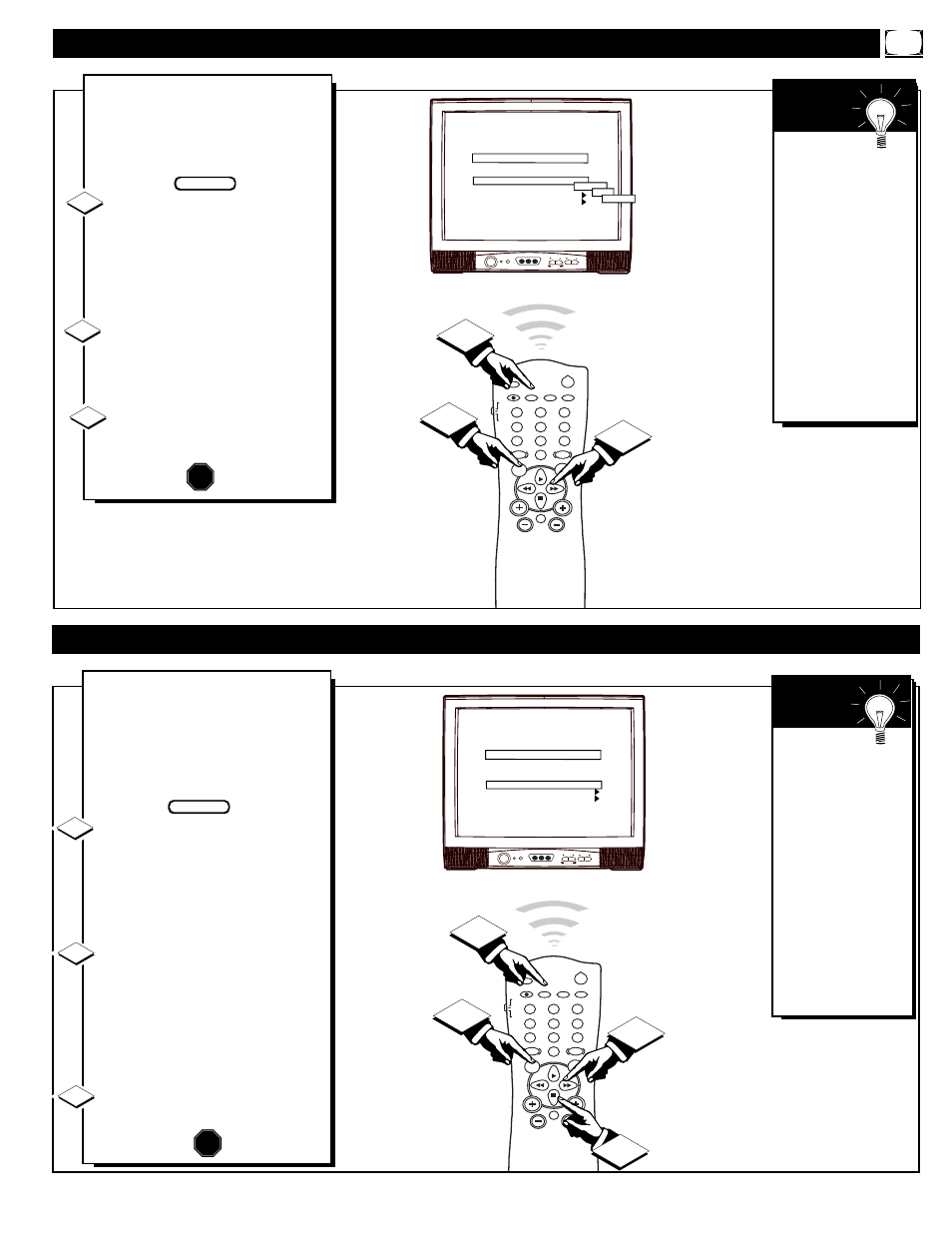
CHANNEL
VOLUME
POWER
VIDEO
L AUDIO R
A V SWITCH
POWER
SLEEP
A/CH
STATUS/EXIT
CC
CLOCK
RECORD
TV
VCR
ACC
SMART
SMART
SMART
SOUND
PICTURE
MENU
SURF
VOL
CH
MUTE
1
2
3
4
5
6
7
8
9
0
TV/VCR
2
1
3
C H A N N E L
C H A N N E L R I N G
I N P U T
L A B E L
A U T O P R O G R A M
E X I T
C H A N N E L I N S T A L L A T I O N
T V 4
D E L E T E D
A N T E N N A
( )
F R O N T
A U X
S V I D E O
T
he Channel Installation Input
control directs the TV to select
an indicated input source (Auxiliary,
Antenna, Front A/V, etc.) whenever a
specific channel number is tuned.
With the Channel Installation
Menu onscreen press the Menu
button, or use the Cursor (▲) Up
and Down (▼) buttons, to select
INPUT with the TV’s highlight con-
trol bar.
Press the Cursor Right
(
ᮣ)
or
Left
(
ᮤ )
button on the remote to
turn select the desired signal input
mode (Antenna, Front A/V, etc.).
Press the STATUS/EXIT but-
ton to remove the menu.
1
2
STOP
C
HANNEL
I
NSTALLATION
: I
NPUT
C
ONTROL
3
Remember,
please refer to the
additional setup and
use information sup-
plied with those
models equipped
with a ProKit 1, or
other Smart Card
Expansion Assembly,
jackpanel. This infor-
mation will detail all
the various Audio
and Video connec-
tions possible with
this type of module.
S
MART
H
ELP
BEGIN
CHANNEL
VOLUME
POWER
VIDEO
L AUDIO R
A V SWITCH
POWER
SLEEP
A/CH
STATUS/EXIT
CC
CLOCK
RECORD
TV
VCR
ACC
SMART
SMART
SMART
SOUND
PICTURE
MENU
SURF
VOL
CH
MUTE
1
2
3
4
5
6
7
8
9
0
TV/VCR
2
1
3
1 1 W X Y Z
C H A N N E L
C H A N N E L R I N G
I N P U T
L A B E L
A U T O P R O G R A M
E X I T
C H A N N E L I N S T A L L A T I O N
T V 4
D E L E T E D
A N T E N N A
( W X Y Z )
2
A
Channel Label can be set for a
symbol, letter, or number callout
(up to eight characters in length)
that will appear with the TV’s
onscreen channel numbers. Example:
WXYZ - for a TV station’s call let-
ters.
With the Channel Installation
Menu onscreen press the Menu
button, or use the Cursor (▲) Up
and Down (▼) buttons, to select
LABEL with the TV’s highlight con-
trol bar.
Press the Cursor Right
(
ᮣ)
or
Left
(
ᮤ )
button on the remote to
select the separate character spaces
within the LABEL control. Use the
Cursor (▲) Up and Down (▼) but-
tons to select the specific letters or
symbols for the highlighted space.
Press the STATUS/EXIT button
to remove the menu when complet-
ed.
1
2
STOP
C
HANNEL
I
NSTALLATION
: L
ABEL
C
ONTROL
3
Remember,
if you want to con-
tinue to write new
Labels for additional
channels, just press
the Channel Number
(or the CH +,-) but-
tons with the
LABEL control
highlighted. Then
use the Cursor (▲)
Up and Down (▼)
buttons to select the
characters for the
next channel Label.
S
MART
H
ELP
BEGIN
13
