Add devic, Remove devices, Add devices – Philips 46PFL4706-F7 User Manual
Page 43: Connecting a pc
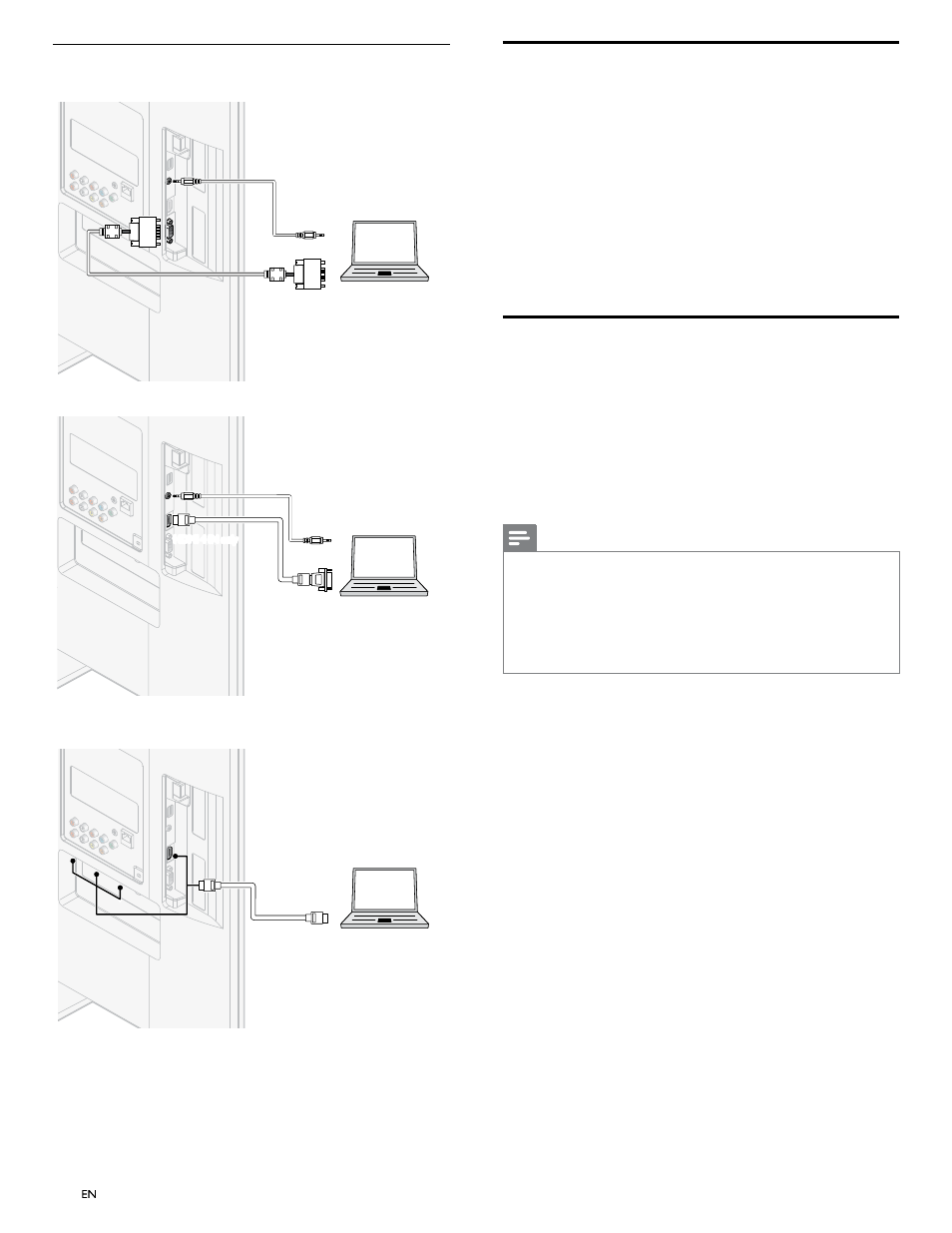
42
EN
Connecting a PC
If you connect a PC with a VGA connector at the back.
AUDIO
OUT
AUDIO
AUDIO
IN
IN
AUDIO
IN
PC
OUT
IN
IN
IN
VGA
VGA
VGA
If you connect a PC with a HDMI-DVI connector.
AUDIO
OUT
AUDIO
AUDIO
IN
IN
AUDIO
IN
PC
DVI OUT
yy
HDMI 4 IN onl
DMI 4 IN on
IN
HDMI 4 IN only
N
N
M
M
HDMI 4 IN only
If you connect a PC with an HDMI or Display Port (HDMI-Display Port
conversion cable) connector.
IN
IN
IN
IN
IN
IN
PC
OUT
HDMI
HDMI
HDMI
Add devices
After connecting devices, assign the device attached to each connector.
This allows you to easily identify devices connected to your TV.
1
Press MENU on the remote control and then use
О/п/Н/Ж to
select [Add new devices].
2
Use
Н/Ж to select [Start], then press OK.
3
Use
О/п to select a device and press OK.
4
Use
О/п to select the connector your device is connected to and
press OK.
5
If there is video and audio output, press OK.
Repeat the procedure until all devices are correctly assigned to connectors.
Remove devices
If a device is no longer connected to the TV, remove it from the home
menu.
1
Press MENU on the remote control.
2
Use
О/п/Н/Ж to select a device to remove.
3
Press OPTIONS.
4
Use
О/п to select [Remove device], then press OK.
5
Use
Н/Ж to select [OK], then press OK.
Note
HDMI / DisplayPort Audio Specifi cs:
•
To hear your PC audio from the TV speakers, make sure the default playback device is
the HDMI Audio Device and not your computer speakers / soundcard.
•
The HDMI Audio device is a child device on your graphics card, which means your
graphics card video & HDMI audio drivers need to be up to date and bug free (we
have seen many cases where having a bad video driver resulted in no HDMI audio).
•
Make the TV the only output device. Sometimes if you extend your desktop to the TV
or duplicate the desktop with another monitor or your laptop screen, Windows does
not make the HDMI audio devices as the default audio playback device.
EN
EN
EN
