Philips 107T4174 User Manual
Page 6
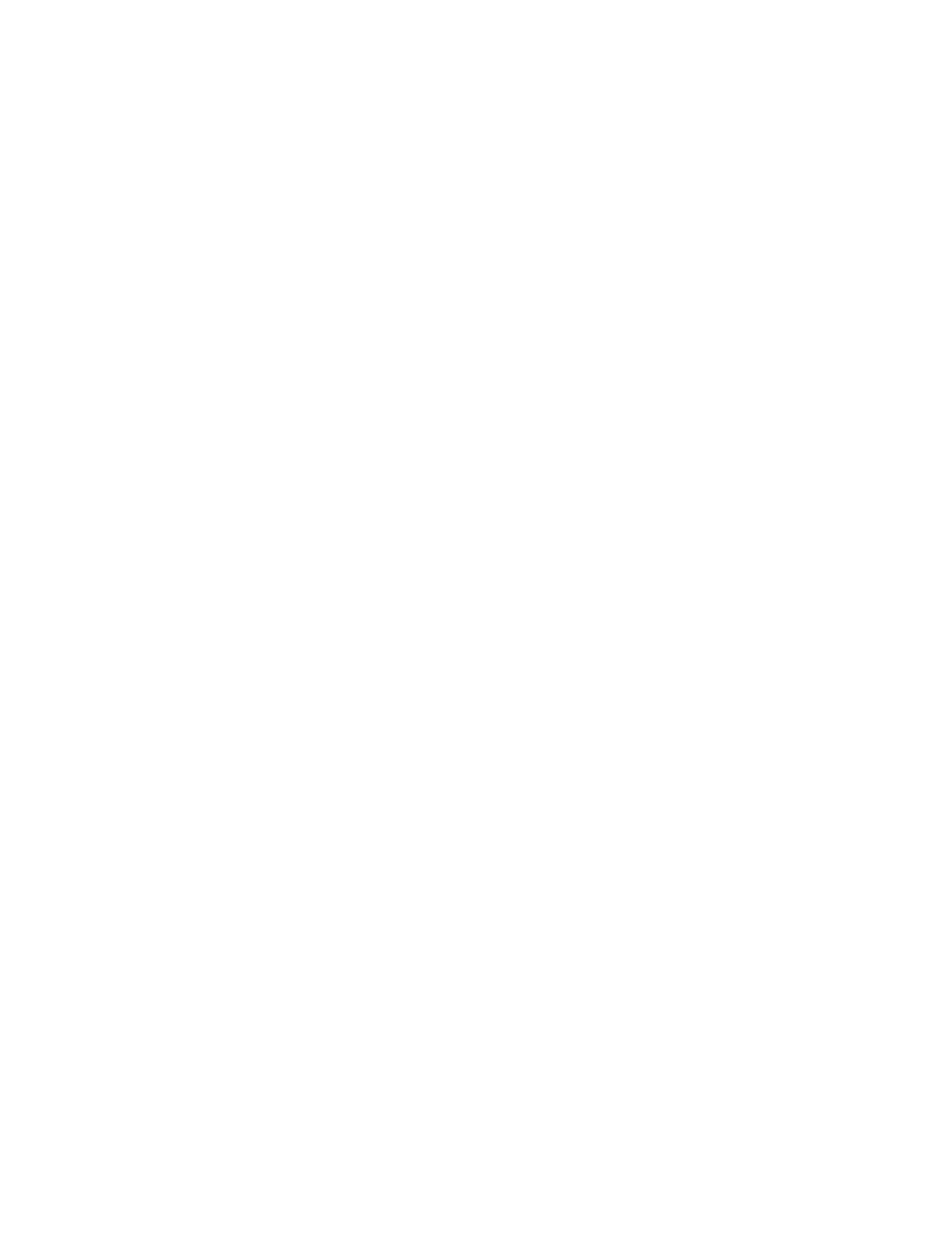
Philips LightFrame™ feature enriches the experience of pictures and video on a Philips CRT (picture tube)
monitor. LightFrame™ will boost the brightness and sharpness of photos and videos on the monitor screen.
To control the LightFrame™ feature in your monitor, you have to install the LightFrame™ application which
you will find on this CD-ROM.
Note
Philips LightFrame™ will only work with monitors that have been built to use this software. Earlier Philips
monitors or other manufacturers monitors will not work with this special software. It is recommended that
you install this software only on a Philips monitor designed to use it. These monitors can be identified by the
LightFrame™ logo on the front of the monitor.
This software is not designed for use with LCD flat screen monitors.
LightFrame™ will work with true Windows-based programs and DOS-based programs that operate in a
Windows environment. It will not work with DOS-based programs operating only in a DOS environment.
Language Selection
While English is the default language of LightFrame™, the User Interface can be set up to operate in Dutch,
French, German, Italian, Portuguese, Spanish, Simplified Chinese, Traditional Chinese or Korean.
Installation
1) To install LightFrame™, place the CD in the CD-ROM drive.
2) Next, when the menu of items on the CD appears on your screen, click on 'Install LightFrame™'.
3) Now, follow the on-screen prompts to properly install the program. The software checks to see if you
have a compatible monitor. You must agree to the license agreement terms for the software to install.
4) After installation, LightFrame™ automatically loads and the icon appears in the taskbar.
Notes
If LightFrame™ detects that your monitor is not LightFrame™ compatible, a message appears on the monitor
screen. If you see this message, you can select to abort or continue the installation. However, if you continue
the installation, LightFrame™ will probably not work on the monitor.
How to use LightFrame™
After installation, LightFrame™ starts up automatically whenever the computer is started.
For information about using LightFrame™ please refer to the help information which is available after
installation.
107T Product Information
file:///D|/Rita/LF3/lf3manual/english/107T/PRODUCT/PRODUCT.HTM (2 of 9) [2002/7/7 ?? 11:12:28]
