Setting up an access code – Philips 20PT6446-37 User Manual
Page 22
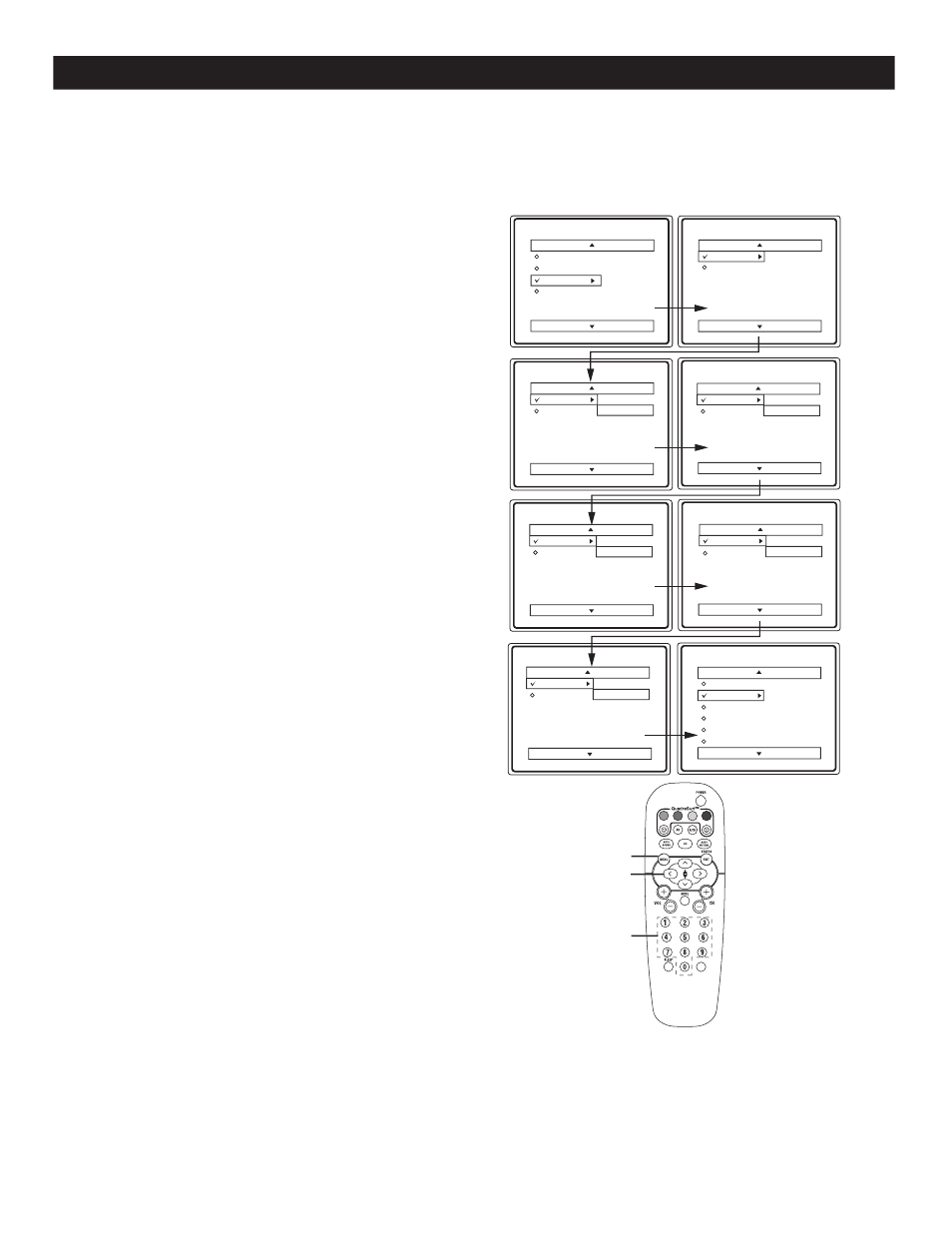
22
SETTING UP AN ACCESS CODE
1
-
Press MENU button on the remote control to
display the onscreen menu.
2
Press CURSOR < or > until Features is
highlighted.
3
Press CURSOR > to display the Features menu
options (AutoLock or Format).
4
Press CURSOR < or > until the word
AUTOLOCK is highlighted.
5
Press CURSOR > and the screen will read,
“ACCESS CODE - - - - .“
6
Using the NUMBERED buttons enter 0 7 1 1.
“XXXX” appears on the Access Code screen as
you press the numbered buttons.
“INCORRECT CODE” will appear on the screen
and you will need to enter 0 7 1 1 again.
7
The screen will ask you to enter a “New Code”.
Enter a “new” 4 digit code using the
NUMBERED buttons on the remote control.
You will be asked to CONFIRM the code. Enter
the new code again “XXXX” will appear when you
enter your new code and then display the AutoLock
menu options.
Proceed to the next page to learn more....
O
ver the next few pages you’ll learn how to block channels . To get a better understanding of the rating terms for
certain programs refer to page 21.
Let’s start by learning how to set a personal access code :
Main
Picture
Sound
Features
Install
AutoLock
Format
Features
AutoLock
Format
Timer
Start Time
Stop Time
Channel
Activate
Display
Features
AutoLock
Format
Access Code
- - - -
AutoLock
Block Channel
Setup Code
Clear All
Block All
Movie Rating
TV Rating
OffStop Time
Channel
Activate
Display
Features
AutoLock
Format
Access Code
XXXX
Features
AutoLock
Format
Access Code
XXXX
Incorrect
Features
AutoLock
Format
New Code
- - - -
Features
AutoLock
Format
Confirm Code
XXXX
VOL
>
>
< >
MENU
NUMBERED
BUTTONS
