B&B Electronics ESP904 User Manual
Page 8
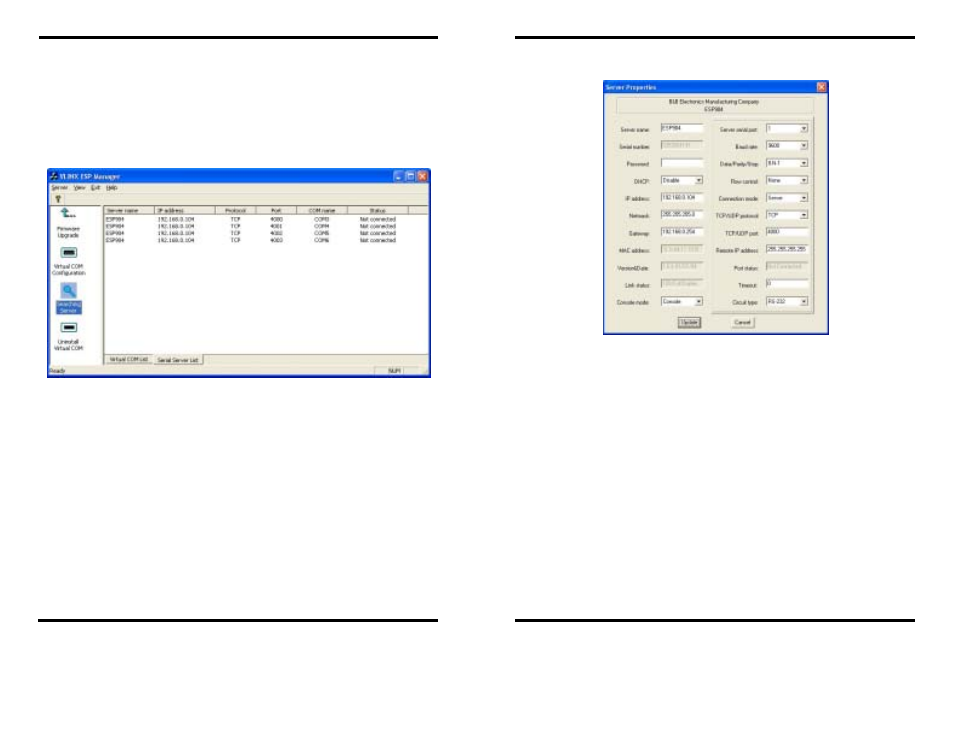
Introduction
Manual Documentation Number: ESP904-0504
Chapter 1
5
B&B Electronics Mfg Co Inc – 707 Dayton Rd - PO Box 1040 - Ottawa IL 61350 - Ph 815-433-5100 - Fax 815-433-5104 – www.bb-elec.com
B&B Electronics Ltd – Westlink Commercial Park – Oranmore, Galway, Ireland – Ph +353 91-792444 – Fax +353 91-792445 – www.bb-europe.com
ESP904 Configuration
Step 1: From the Windows Start menu, run the
ESP Manager
, then double
click on the
Searching Server icon
.
Step 2: In the
Search Setup
box that appears, click on
Search all
reachable servers
, and
OK
, to find the ESP904 on the network.
Step 3: A list of servers will appear in the
Serial Server List
window.
Figure 3. The ESP Manager Window
Introduction
6
Chapter 1
Manual Documentation Number: ESP904-0504
B&B Electronics Mfg Co Inc – 707 Dayton Rd - PO Box 1040 - Ottawa IL 61350 - Ph 815-433-5100 - Fax 815-433-5104 – www.bb-elec.com
B&B Electronics Ltd – Westlink Commercial Park – Oranmore, Galway, Ireland – Ph +353 91-792444 – Fax +353 91-792445 – www.bb-europe.com
Step 4: Double click on the first ESP904 port on the list (4000) to bring up
the
Server Properties
configuration screen.
Figure 4. The Server Properties Window
Step 5: Change the
Server Properties
as required.
•
Enable
DHCP
to allow the ESP904 to generate its own IP
address
OR
•
Obtain appropriate static
IP
,
Netmask
and
Gateway
addresses
from your Network Administrator (recommended)
•
Set the
Console Mode
property to RS-232 to match the serial
device connected to the ESP904 serial port 1.
•
Set
Baud Rate
,
Data/Parity/Stop
, and
Flow Control
to match
the configuration of the serial device connected to the ESP904
serial port
Step 6: When the parameters have been set, click on
Update
.
Step 7: Click on
Searching Servers
, then re-enter
Server Properties
to
confirm the changes.
