18 remote control buttons – Philips VRX240AT99 User Manual
Page 18
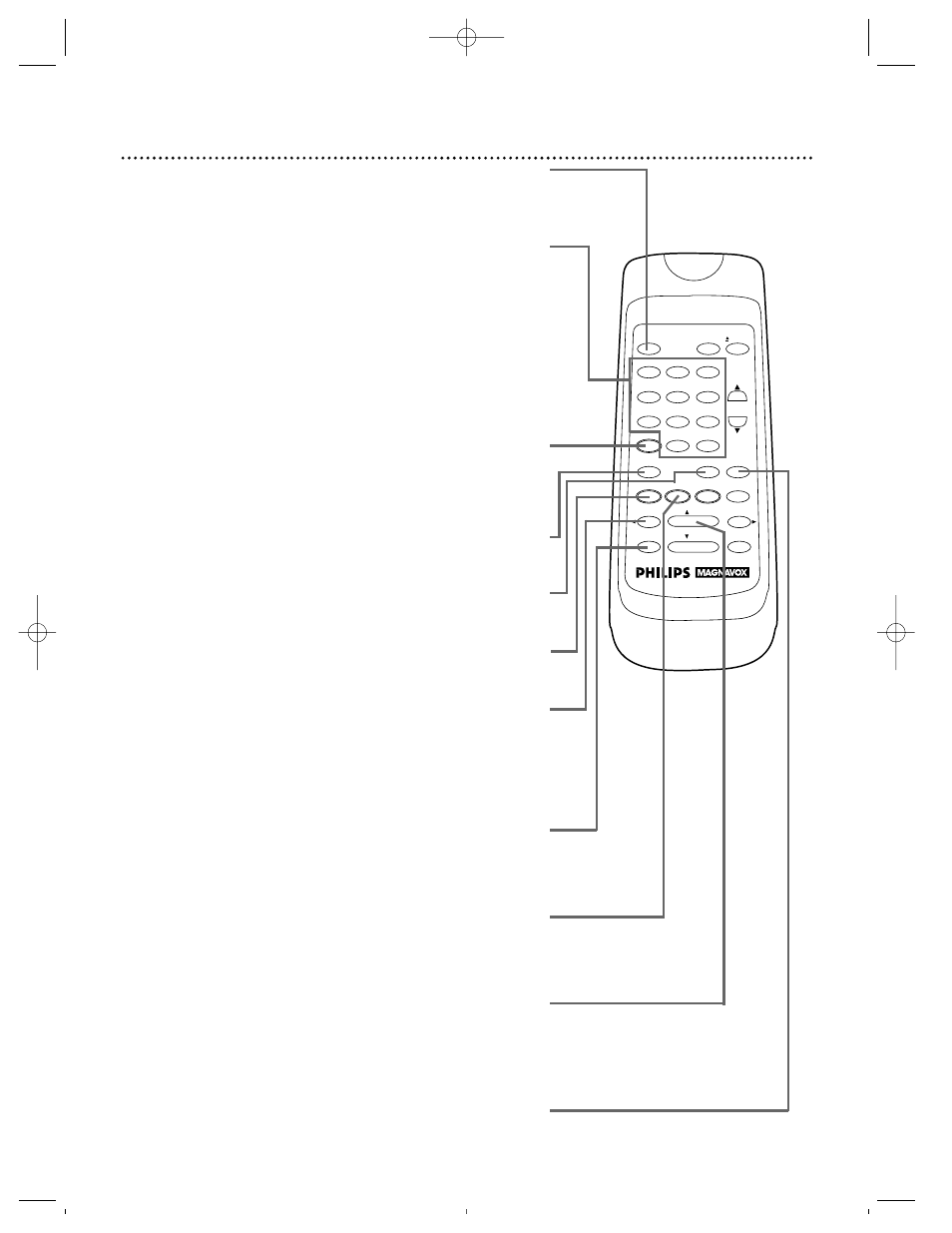
18 Remote Control Buttons
POWER
EJECT
VCR/TV
1
2
3
4
5
6
7
8
9
0
CHANNEL
MEMORY
STATUS/EXIT
CLEAR
SLOW
MENU
REWIND
/PLAY
F.FWD
REC/OTR
PAUSE/STILL
/STOP
+100
TIME SEARCH
SPEED
VCR PLUS+
POWER Button
Press to turn the VCR on or off.
MENU Button
Press to bring up the main menu display.
SPEED Button
Press to select the recording speed (SP, LP, or SLP). Details are on
pages 30 and 44.
PLAY/o Button
Press to play a tape; press to release Slow, Search, or Still mode
and return to normal playback. Details are on page 40.
Press to select an item in the on-screen menu.
REWIND/{ Button
When tape playback is stopped, press to rewind the tape at high
speed. During playback, press to rewind the tape while the picture
stays on-screen. Details are on page 40.
Press to return to a previous on-screen menu.
STATUS/EXIT Button
Press to access or remove the on-screen status display.
Details are on page 20. Press to exit on-screen menus.
Number Buttons
Use to select channels and to program VCR functions
(such as the clock).
Channels 1 - 9
●
To select, press 0, then the channel number you want. For
example, to select channel 7, press 0, 7.
Channels 100 and above
●
To select, press the +100 button, then press the last two digits of the
channel you want. For example, to select channel 117, press the +100
button, 1, 7.
VCR PLUS+ Button
Press to set a timer recording with the VCR Plus+
programming system. Details are on pages 32 - 35.
TIME SEARCH Button
Press to fast forward or rewind the tape a specific length of time.
Details are on page 38.
REC(ord)/OTR Button
Press once to start a recording. Details are on page 25.
Or, press repeatedly to start a One-Touch Recording. Details are on
page 27.
MEMORY Button
Press to memorize a tape position at which the real-time counter was
set to 0:00:00. Details are on page 39.
VRX240comb 4/8/99 8:45 PM Page 18
