How to use the on screen display (osd), Horizont, Horizont al al position position – Philips 15C3220W User Manual
Page 5: Ver er tic tic al al position position
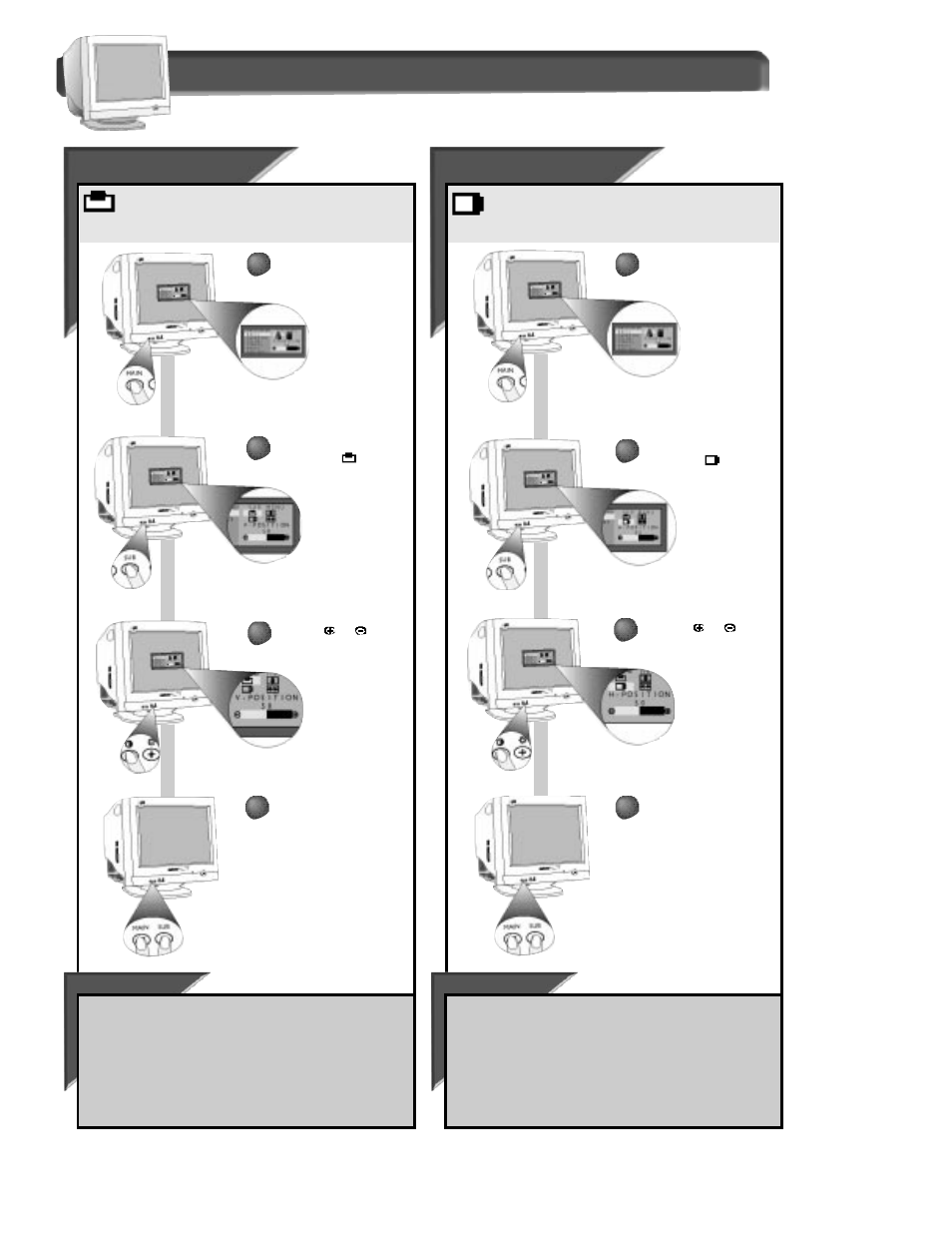
Horizont
Horizont
al
al
Position
Position
How to Use the On Screen Display (osd)
Horizontal position shifts the image on your screen either
to the left or right. Use this feature if your image does not
appear centered.
Press the MAIN button on
the front of the monitor to
highlight BASIC.
The MAIN MENU
window appears.
Press the SUB button to
highlight the
icon
(V-POSITION is selected.)
When finished, press the
MAIN and SUB button at
the same time. The display
screen disappears.
To continue MAIN MENU options, press the MAIN button on the
front of the monitor.
To continue to SUB MENU options, press the SUB button on the
front of the monitor.
If you do not press any button, the Vertical Position window will
“time out” (disappear) after ten seconds.
SMAR
SMAR
T HELP
T HELP
To continue MAIN MENU options, press the MAIN button on the
front of the monitor.
To continue to SUB MENU options, press the SUB button on the
front of the monitor.
If you do not press any button, the Horizontal Position window will
“time out” (disappear) after ten seconds.
BASIC WINDOW
Press the MAIN button on
the front of the monitor to
highlight BASIC.
The MAIN MENU
window appears.
Press the SUB button to
highlight the
icon
(H-POSITION is selected.)
When finished, press the
MAIN and SUB button at
the same time. The display
screen disappears.
Press the
or
button to adjust Vertical
position.
Press the
or
button
to adjust Horizontal
position.
SMAR
SMAR
T HELP
T HELP
5
V
V
er
er
tic
tic
al
al
Position
Position
Vertical Position shifts the image on your screen either up
or down. Use this feature if your image does not appear
centered.
1
1
1
1
2
2
2
2
3
3
3
3
4
4
4
4
