Playing mp3 recordings, Moving to another track, Pause – Philips DVD Player User Manual
Page 21: Stop, Programmed playback with mp3, Mp3-repeat track/all, Press 3/4 to select the mp3 file you want to play, Press stop during playback, Press 3/4 to select a track, Erasing a track from a program
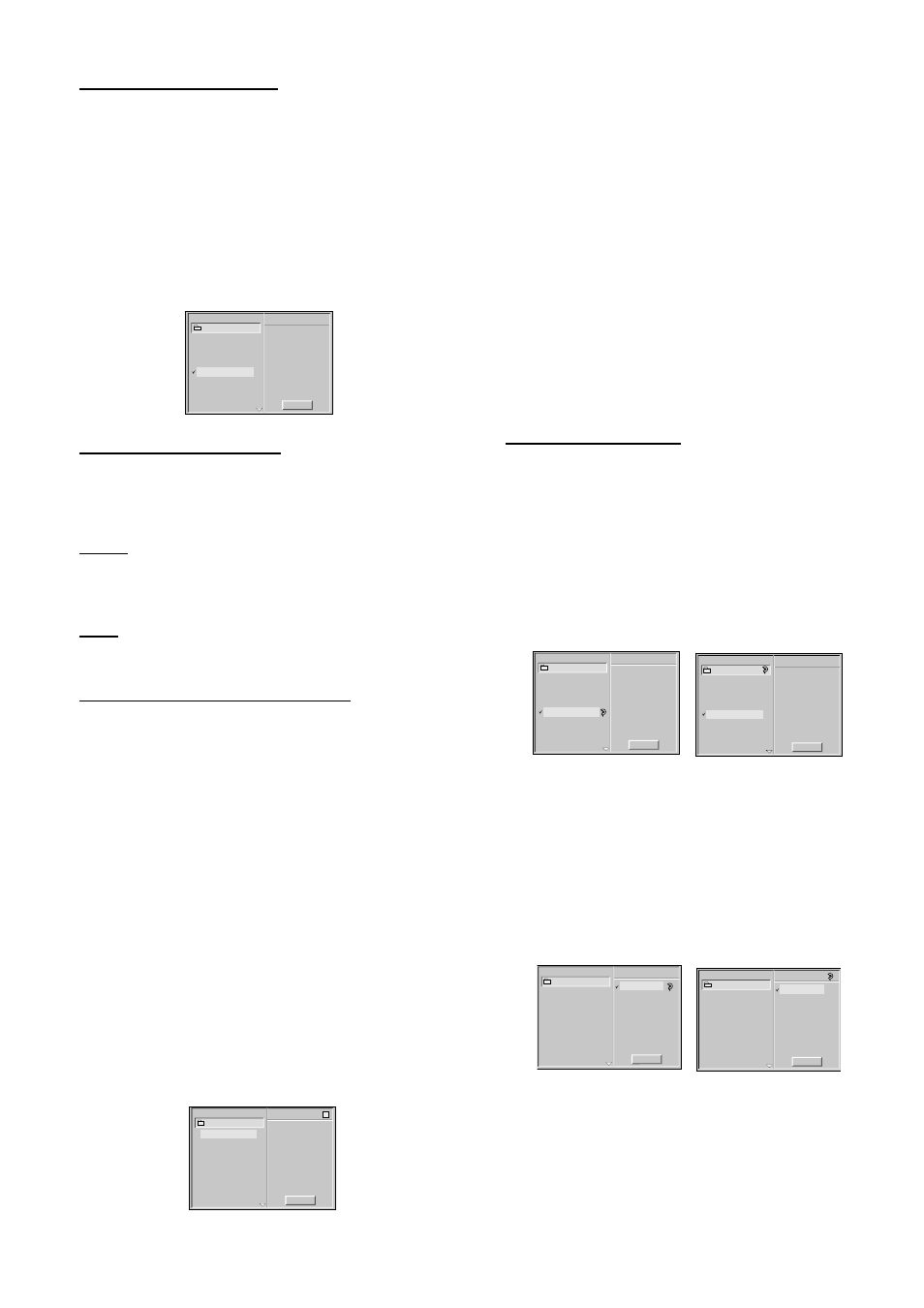
21
Playing MP3 Recordings
1
Insert a disc and close the tray.
➜ The MP3 menu appears on the TV screen.
Note
– It may take over 30 seconds to read the MP3 files,
depending on the contents of the disc.
2
Press 3/4 to select the MP3 file you want to play.
3
Press PLAY.
➜ Playback starts; playback will end when all tracks on the
disc have played.
Program
MP3-1
MP3
Clear All
TRACK 1.mp3
TRACK 2.mp3
TRACK 3.mp3
TRACK 4.mp3
TRACK 6.mp3
TRACK 7.mp3
TRACK 8.mp3
TRACK 9.mp3
TRACK 5.mp3
Moving to another track
¶ Press T or S briefly during playback to go to the
next track, or press 3/4 to select the desired track in the
menu and press PLAY.
Pause
¶ Press PAUSE during playback.
¶ To return to playback, press PLAY or PAUSE again.
Stop
¶ Press STOP during playback.
Programmed playback with MP3
1
Insert the disc and close the tray.
➜ The MP3 menu is displayed on the TV screen.
2
Press FTS while playback is stopped to enter the Program
Edit mode.
➜ The E mark will appear to the right of the word Program
on the right side of the MP3 menu.
Note
– Press RETURN or FTS to exit the Program Edit mode;
the E mark will disappear.
3
Press 3/4 to select a track.
4
Press OK to place the selected track on the MP3 Program.
➜ Repeat steps 3 to 4 to place additional tracks in the
program.
5
Press PLAY to start.
➜ Playback begins in the order in which you programmed
the tracks.
➜ Playback stops after all of the tracks on the Program
have played once.
Program
MP3-1
MP3
Clear All
TRACK 2.mp3
TRACK 2.mp3
TRACK 3.mp3
TRACK 4.mp3
TRACK 6.mp3
TRACK 6.mp3
TRACK 7.mp3
TRACK 7.mp3
TRACK 8.mp3
TRACK 9.mp3
TRACK 9.mp3
TRACK 5.mp3
E
TRACK 1.mp3
–
Erasing a track from a Program
1
Press FTS while playback is stopped.
➜ The E mark will appear.
2
Press 2 to move to the Program list.
3
Use 3/4 to select the track that you wish to erase from
the Program list.
4
Press CLEAR.
➜ The track will be erased from the Program.
–
Erasing the complete Program
1
Press FTS while playback is stopped.
➜ The E mark will appear.
2
Use 1/2 to select Clear All, then press OK.
➜ The complete Program for the disc will be erased.
➜ The programs are also cleared when the disc is
removed.
MP3-Repeat track/all
– MP3 - Repeat track/all
¶ To repeat the track currently playing, press REPEAT.
➜ The Repeat icon appears to the right of the track name.
¶ To repeat all the tracks, press REPEAT a second time.
➜ The Repeat icon appears to the right of the directory
name.
¶ To exit Repeat mode, press REPEAT a third time.
➜ The Repeat icon disappears.
Program
MP3-1
MP3
Clear All
TRACK 1.mp3
TRACK 2.mp3
TRACK 3.mp3
TRACK 4.mp3
TRACK 6.mp3
TRACK 7.mp3
TRACK 8.mp3
TRACK 9.mp3
TRACK 5.mp3
Program
MP3-1
MP3
Clear All
TRACK 1.mp3
TRACK 2.mp3
TRACK 3.mp3
TRACK 4.mp3
TRACK 6.mp3
TRACK 7.mp3
TRACK 8.mp3
TRACK 9.mp3
TRACK 5.mp3
– MP3 - Repeat Programs
¶ During Program playback, to repeat the current track, press
REPEAT.
➜ The Repeat icon appears to the right of the track name.
¶ To repeat all of the programmed tracks, press REPEAT a
second time.
➜ The Repeat icon appears to the right of Program.
¶ To exit Repeat mode, press REPEAT a third time.
➜ The Repeat icon disappears.
Program
MP3-1
MP3
Clear All
TRACK 1.mp3
TRACK 2.mp3
TRACK 2.mp3
TRACK 3.mp3
TRACK 4.mp3
TRACK 6.mp3
TRACK 6.mp3
TRACK 7.mp3
TRACK 7.mp3
TRACK 8.mp3
TRACK 9.mp3
TRACK 9.mp3
TRACK 5.mp3
Program
MP3-1
MP3
Clear All
TRACK_2
TRACK_7
TRACK_6
TRACK_9
TRACK_1
TRACK_2
TRACK_3
TRACK_4
TRACK_6
TRACK_7
TRACK_8
TRACK_9
TRACK_5
O
PERATION
