Djusting, Icture, Olor and – Philips 64PP9751 User Manual
Page 48: 12 3 s
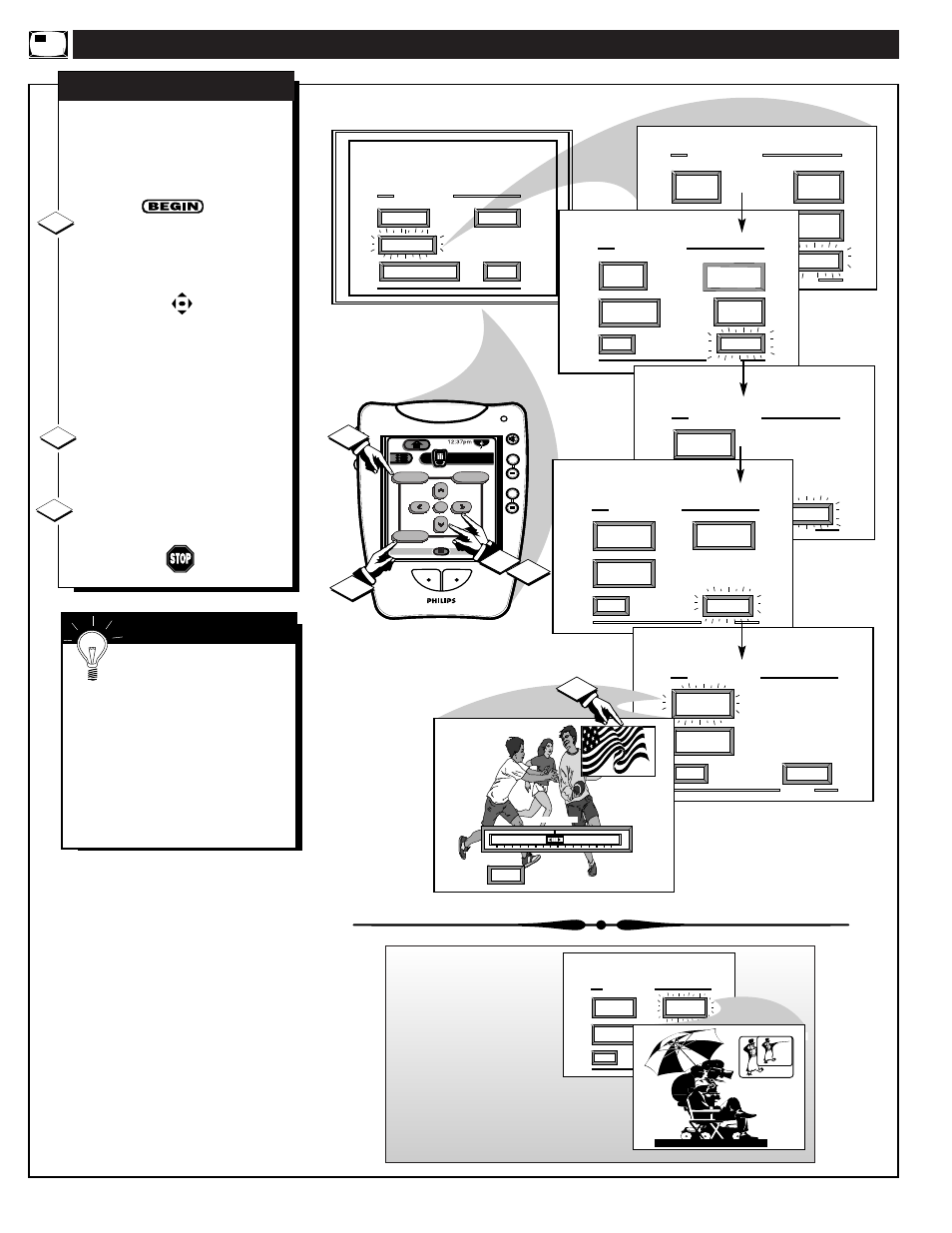
A
DJUSTING
P
ICTURE
-I
N
-P
ICTURE
C
OLOR AND
T
INT
EXIT
1 OF 5
ANALOG
FORMAT
MORE...
CLOSED
CAPTIONS
FEATURE MENU
CHANNEL
MEMORY
CABLE
TUNING
EXIT
2 OF 5
MORE...
HALF HOUR
REMINDER
FEATURE MENU
CHANNEL
DISPLAY
SET
CLOCK
PARENTAL
CONTROL
EXIT
3 OF 5
FEATURE MENU
CHANNEL
LABELS
MORE...
ACCESSORY
RF SWITCH
EXIT
4 OF 5
FEATURE MENU
PIP
SOURCE
MORE...
PIP
SIZE
PIP
POSITION
EXIT
5 OF 5
FEATURE MENU
PIP
COLOR
MORE...
PIP
TINT
MAIN MENU
PICTURE
FEATURES
SOUND
EXIT
1ST TIME SETUP
2
MIN
EXIT
MAX
PIP COLOR
+
+
+
+
mute
volume
channel
ok
Exit
Menu
HDR PTV
INFO
A/CH
3/5
Source
1
3
1
2
T
he Picture-In-Picture (PIP)
Color and Tint controls are
used to make fine tune adjustments
to the color settings for PIP (when
it is shown on the TV screen).
Select PIP COLOR (or PIP
TINT) control.
With FEATURES MENU (5 of 5)
on screen, move the RED highlight
with the MENU buttons. Then
press the MENU (or ok) button to
select the feature.
The PIP automatically comes on to
show the PIP window on the TV
screen.
Press the Menu
ᮤ ᮣ
buttons
to adjust the PIP for Color (or Tint)
levels you prefer.
Press the Exit button to clear
the screen.
PIP COLOR / PIP TINT
1
2
3
S
MART
H
ELP
Remember. Although
there are separate COLOR
and TINT controls for PIP, the
adjustment levels for these
controls depend on the TV's main
picture. For example: If the main
screen is showing a black and
white picture, PIP would also be
in black and white (even though
its source is in color).
48
Note: The PIP SIZE
Menu option can be used
to change the size of the
PIP window shown on
the TV screen.
Compare the Large and
Small size displays to see
which size you prefer for
onscreen PIP use. (You cannot
change the size of a frozen PIP
picture.)
EXIT
4 OF 5
FEATURE MENU
PIP
SOURCE
MORE...
PIP
SIZE
PIP
POSITION
