3 change settings, General (sleep, standby...), Picture – Philips DVP3602-F7 User Manual
Page 10: Sound, General (sleep, standby...) 1, Picture 1, Sound 1
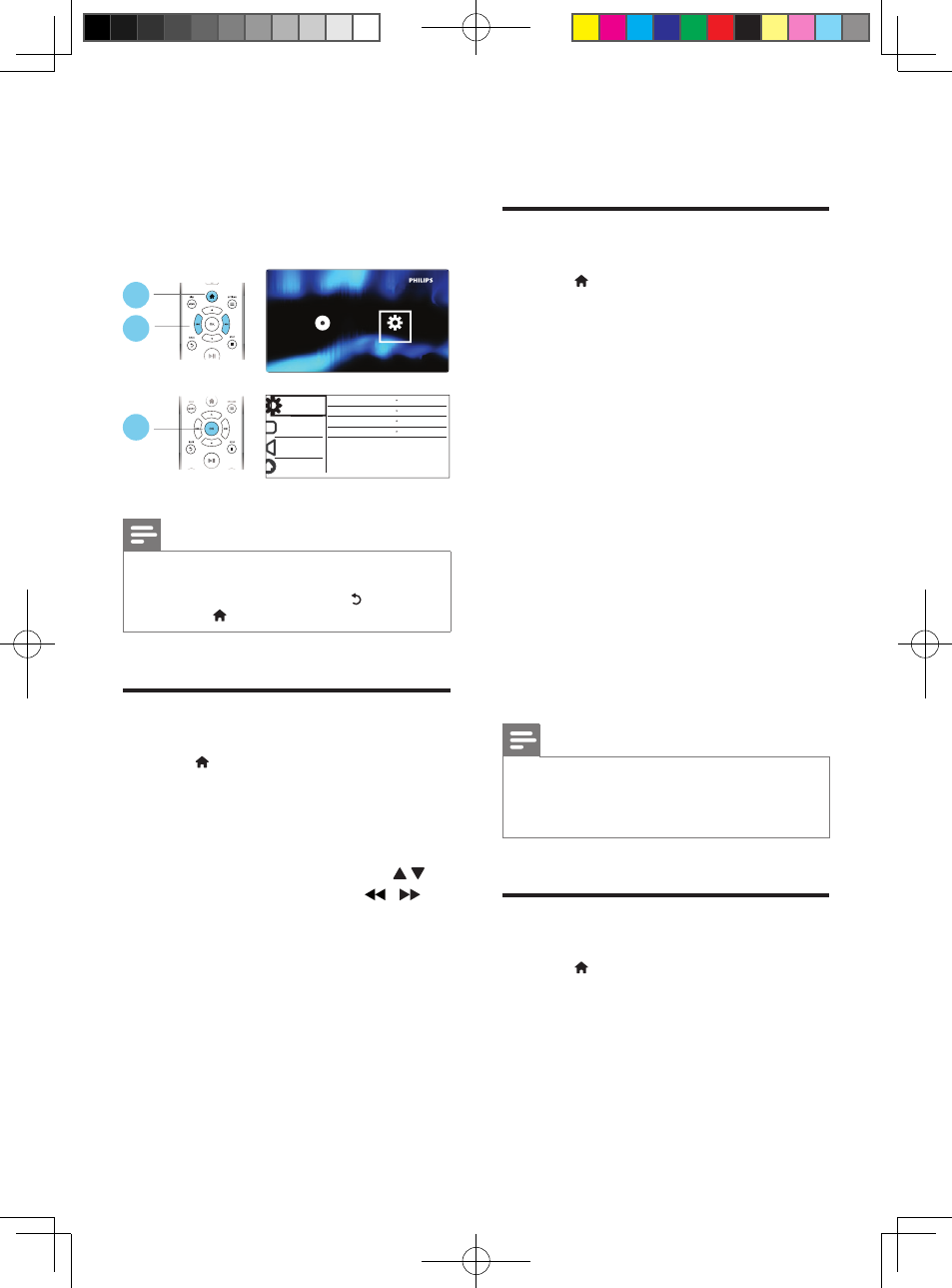
10
EN
3 Change settings
This section helps you change the settings of
this player.
Note
•
You cannot change a menu option that is grayed out.
•
To access [Preference], stop the disc play.
•
To return to the previous menu, press . To exit the
menu, press .
General (sleep, standby...)
1
Press .
2
Select [Setup] > [General] to access the
general setup options.
• [Disc Lock]: Lock or unlock a disc for
play. To play a locked disc, you need
to input your password: press
to enter a digit, and press / to
change a digit position. The default
password is "136900".
• [OSD Language]: Select a language for
on-screen menu.
• [Sleep Timer]: Set a period of time for
this player to switch automatically to
standby mode from play.
• [Auto Standby]: Enable or disable
auto standby. If enabled, this player
switches automatically to standby after
Disc
Setup
General
Disc Lock
OSD Language
English
Off
On
Sleep Timer
Auto Standby
Video
Audio
Preference
Unlock
2
3
1
15 minutes of inactivity (for example,
in pause or stop mode).
Picture
1
Press .
2
Select [Setup] > [Video] to access the
video setup options.
• [TV System]: Select a TV system
that matches your TV. By default, this
setting matches the common TVs in
your country.
• [Aspect ratio]: Select a picture display
format to fit the TV screen.
• [Progressive]: Turn on or off
the progressive scan mode. If a
progressive scan TV is connected to
this player, turn on the progressive
scan mode.
• [Picture Setting]: Select a predefined
color setting, or customize a setting.
• [Closed Caption]: Enable this feature
to show the sound effects in subtitles.
Applicable only when both a disc and
a TV support this feature.
Note
•
To achieve progressive scan pictures, make sure that
your TV supports the progressive scan feature, and
your TV is connected to this player through the Y/Pb/
Pr connectors.
Sound
1
Press .
2
Select [Setup] > [Audio] to access the
audio setup options.
• [Analogue Output]: Select an audio
format for sound output when this
player is connected through the
AUDIO OUT L/R connectors.
DVP3602_F7_UM_V1.0.indb 10
2012/12/14 11:19:19
