Configure standard tv settings, Use of slideshow application, Configure the upgrading and cloning settings – Philips 32HFL4663D-F7 User Manual
Page 10: Installation of pay-per-view box
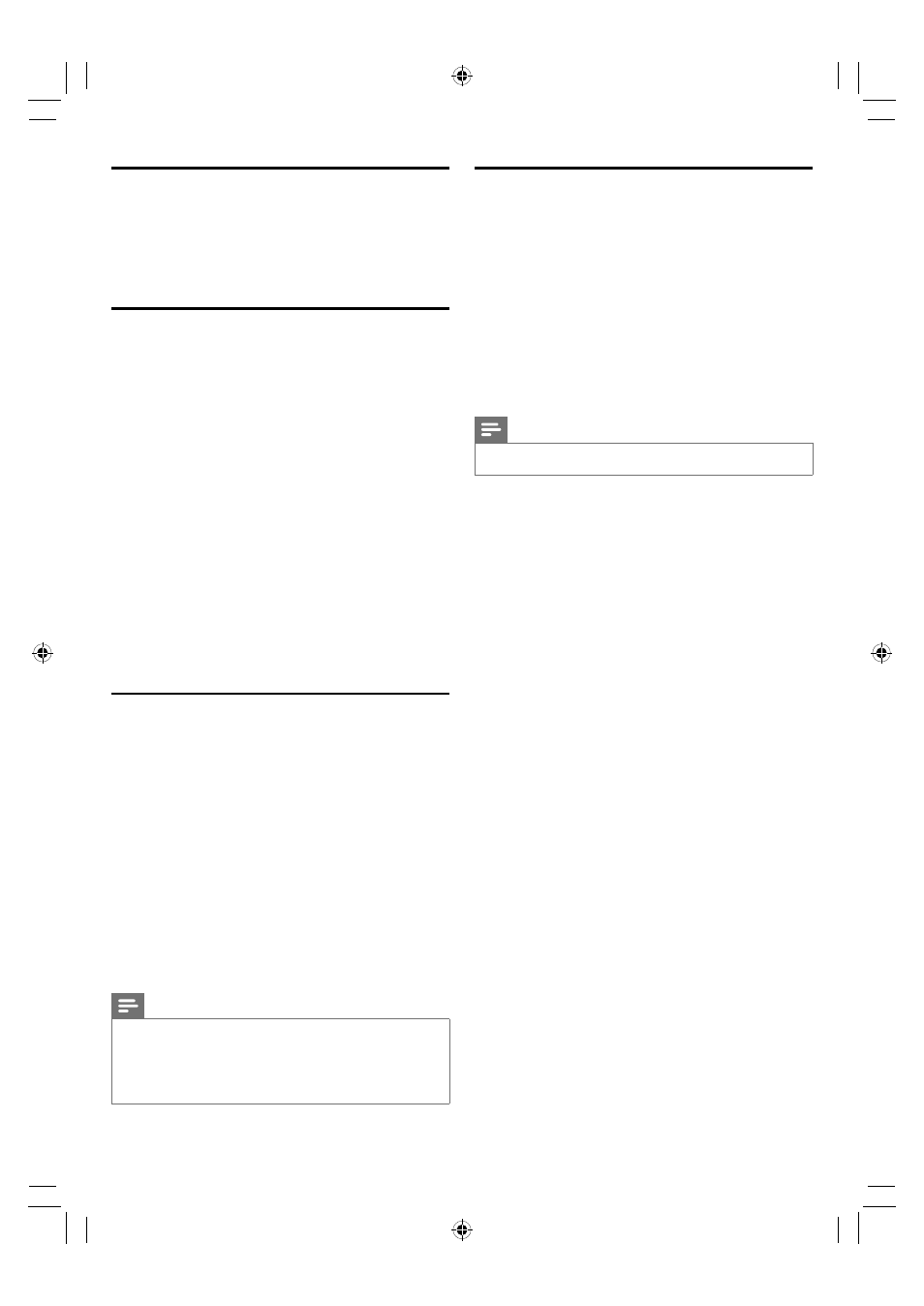
10
32HFL4663D
Configure standard TV settings
This menu will allow the configuration of the standard TV
parameters.
Options: Language, Picture, Sound, Caption settings, Child
Lock, EasyLink
Use of Slideshow application
The slideshow application will enable a basic signage mode.
1
Insert the USB stick with the graphic files.
2
Press MENU on the setup remote control to display the
setup menu.
3
Select Applications or Slideshow.
4
For testing and fine tuning, select Run from USB. The
TV will start displaying the files, with the parameters
configured in the Slideshow menu.
5
When all is confirmed, select Copy to TV. The graphic
files will be copied to the TV memory.
6
Select Configuration, Switch On and OSD, Switch On
Program or Slideshow in the main setup menu. Next
time the TV will switch On, will automatically start the
slideshow application.
Configure the upgrading and cloning
settings
This section allows the Installer to configure the auto
upgrading feature or to perform a manual upgrade or
cloning.
If set to Off, the Auto Upgrade is disabled. Otherwise,
the TV will automatically check for new upgrades at the
specified time interval and RF channel and upgrade the TV
software/assets/clone data/P:I keys accordingly.
Selecting Direction, From TV or To TV will trigger a manual
upgrade / cloning, with the configured parameters.
You can clone (copy) the configuration data from a USB
storage or RF channel to a TV or vice versa (TV to USB
only). This enables you to bypass the setup menu and
configure multiple TVs by simply using the USB storage
device or RF channel.
Note
•
When selecting RF and its respective parameter, ensure that
this is the channel that will be used to stream the data and it is
not used by any video channel.
•
RF cloning/upgrading must be used with a Gateway Network
Appliance (GNA) device. For more information on the GNA,
contact your Philips authorized agent or dealer.
Installation of pay-per-view box
This section describes how to install a external pay-per-
view box.
Step 1 : Set the communication mode
You must setup the correct communication protocol before
you connect the Pay-per-View box to the TV. This section
describes how to select the communication mode.
1
Press MENU on the setup remote control to display the
setup menu.
2
Select SPI and the appropriate option (3v3 , 5v).
Step 2 : Set the communication mode
Note
•
Turn off your TV before you connect the pay-per-view box.
1
Insert the RJ12 cable of the Pay-per-View box into the
RJ12 connector of the TV.
2
Connect the other cables as directed by the Pay-per-
View provider.
3
After completing the connections of the cable, turn on
the TV.
4
Press RECALL on the setup remote control and check
that the status of SPI ONLINE in page 4.
