Vga p – Philips SCN827C199 User Manual
Page 14
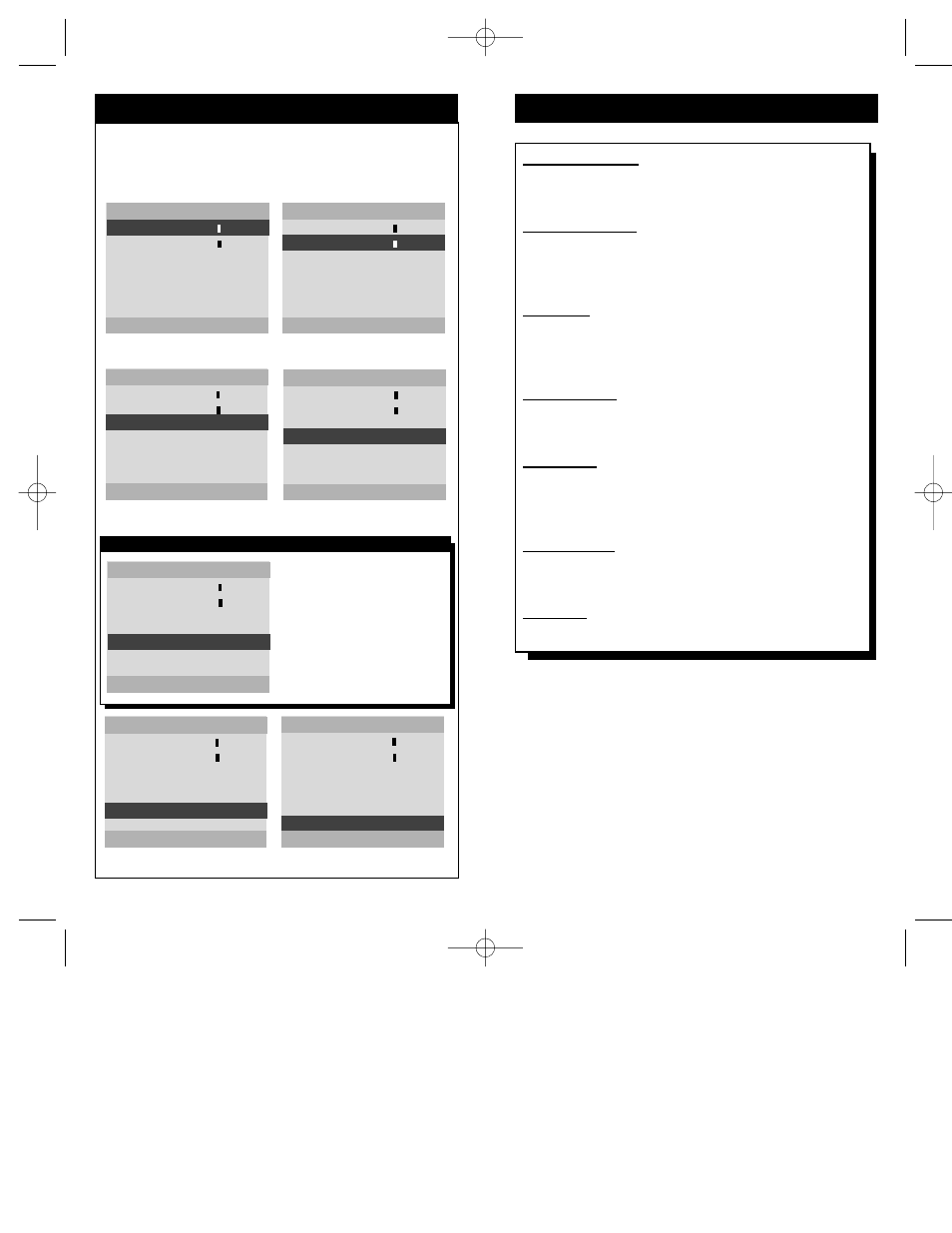
27
26
VGA P
ICTURE
S
ETUP
M
ENU
VGA PICTURE SETUP
BRIGHTNESS - - - - - - - - - -
PICTURE - - - - - - - - - -
VGA AUDIO
ON
INPUT TYPE
PC
ADJUST VGA IMAGE
RESTORE PRESETS
EXIT MENU
PRESS + / – TO ADJUST
VGA PICTURE SETUP
BRIGHTNESS - - - - - - - - - -
PICTURE - - - - - - - - - -
VGA AUDIO
ON
INPUT TYPE
PC
ADJUST VGA IMAGE
RESTORE PRESETS
EXIT MENU
PRESS + / – TO ADJUST
Adjust BRIGHTNESS
using the + or – buttons.
Adjust PICTURE
using the + or – buttons.
VGA PICTURE SETUP
BRIGHTNESS - - - - - - - - - -
PICTURE - - - - - - - - - -
VGA AUDIO
ON
INPUT TYPE
PC
ADJUST VGA IMAGE
RESTORE PRESETS
EXIT MENU
- FOR OFF / + FOR ON
VGA PICTURE SETUP
BRIGHTNESS - - - - - - - - - -
PICTURE - - - - - - - - - -
VGA AUDIO
ON
INPUT TYPE
PC
ADJUST VGA IMAGE
RESTORE PRESETS
EXIT MENU
- FOR MAC / + FOR PC
VGA PICTURE SETUP
BRIGHTNESS - - - - - - - - - -
PICTURE - - - - - - - - - -
VGA AUDIO
ON
INPUT TYPE
PC
ADJUST VGA IMAGE
RESTORE PRESETS
EXIT MENU
PRESS + TO RESTORE
VGA PICTURE SETUP
BRIGHTNESS - - - - - - - - - -
PICTURE - - - - - - - - - -
VGA AUDIO
ON
INPUT TYPE
PC
ADJUST VGA IMAGE
RESTORE PRESETS
EXIT MENU
PRESS + TO EXIT
Press the – button to mute the audio, or the +
button to turn the audio ON (VGA mode only)
Press the – button if using a Macintosh,
or the + button if using a PC.
Restore PRESETS
using the + button.
EXIT the on-screen menu
using the + button.
W
hen using the VGA INPUTS the BRIGHTNESS, PICTURE,
AUDIO, TYPE of INPUT (PC or MAC) and IMAGE adjustments
(ADJUST VGA IMAGE) can be changed or adjusted. The TV picture can
also be restored to its original PRESETS (RESTORE PRESETS).
VGA PICTURE SETUP
BRIGHTNESS - - - - - - - - - -
PICTURE - - - - - - - - - -
VGA AUDIO
ON
INPUT TYPE
PC
ADJUST VGA IMAGE
RESTORE PRESETS
EXIT MENU
PRESS + TO ADJUST IMAGE
Press the + button to access the VGA
IMAGE ADJUSTMENT menu.
When you access the ADJUST VGA
IMAGE menu, the following items
can be changed or adjusted:
HORIZONTAL SIZE and
POSITION, VERTICAL SIZE and
POSITION, VGA GAIN LEVEL,
COLOR INTENSITY, and a FLICK-
ER FILTER. For more details, refer
to VGA IMAGE ADJUSTMENT
menu on page 28.
ADJUST VGA IMAGE
Adjust VGA Image - Press the (+) or (-) button to activate
the “VGA IMAGE ADJUSTMENT” menu. (Refer to page
28 for more details.)
Brightness Control - Press the (+) or (-) button to adjust
the brightness to the desired level. The (+) button increases
the picture BRIGHTNESS while the (-) button will
decrease the picture BRIGHTNESS.
Input Type - Press the (+) or (-) button to select between
the PC mode or the Macintosh mode. ScanCard II opti-
mizes screen geometries and configuration information for
the selected compatible platform.
Picture Control - Press the (+) or (-) button to adjust the
picture quality. This controls the pictures clarity and con-
trast..
VGA Audio - Press the (+) or (-) button to activate or
mute the audio signal whenever the VGA channel is tuned.
With VGA AUDIO “OFF” selected, all volume and mute
commands will be ignored.
Restore Presets - Pressing the (+) button will restore the
menu options back to the preset options set by the setup
technician.
Exit Menu - Press the (+) or (-) button to clear the on-
screen menu from the picture.
VGA P
ICTURE
S
ETUP
D
ESCRIPTIONS
SCAN 2 10/3/00 10:49 AM Page 26
