Connect – Philips WAS7500-37 User Manual
Page 8
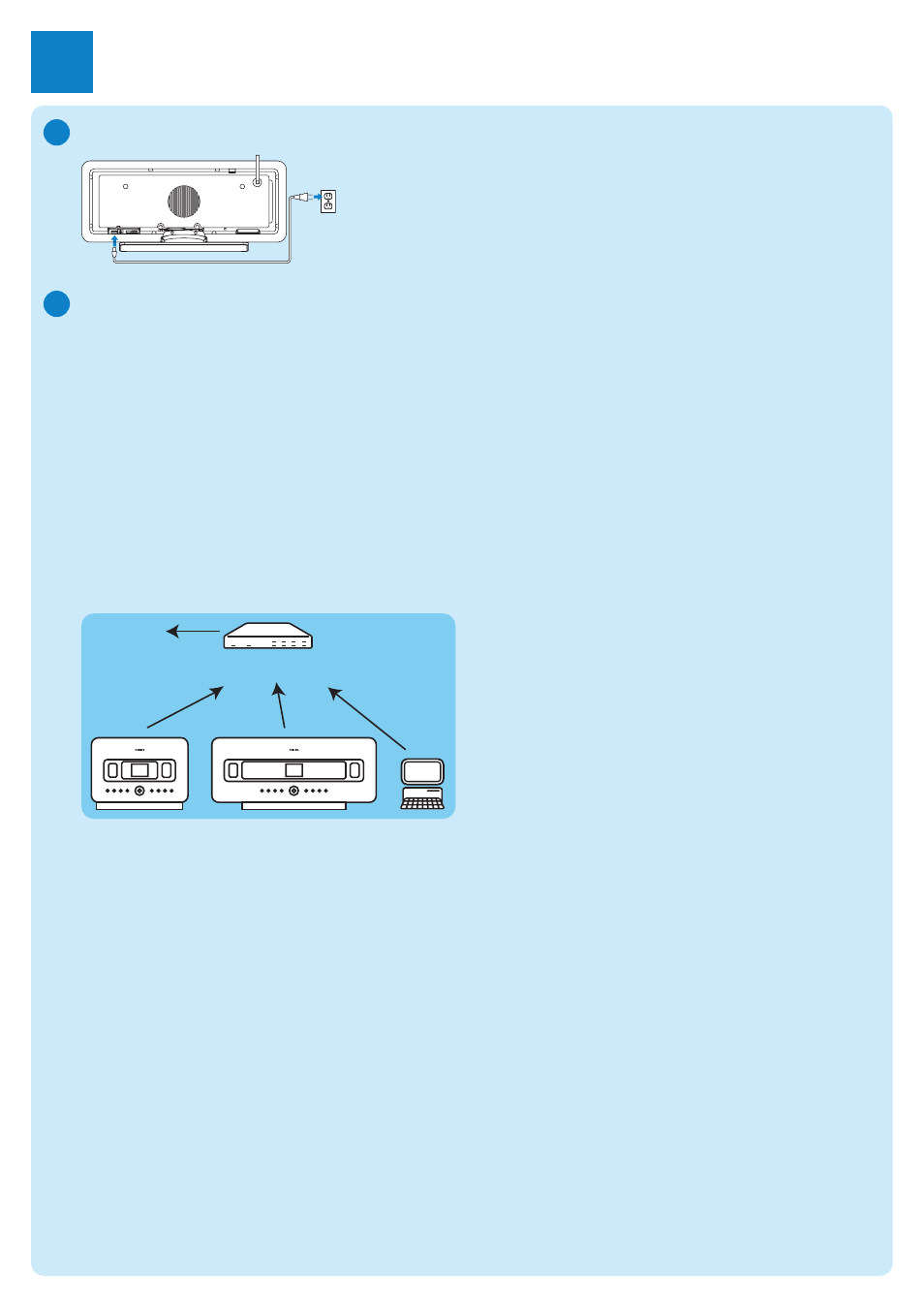
4
Connect the Center to the power supply
A
Connect the Center to your home network / PC
This section describes the simplest way to set up a wireless connection between the Center and
your home network / PC.You can add up to 5 Stations to the connection. For more advanced
setups, see section Connect to PC in the user manual.
When you connect the Center (and Station) to your network
• You can use the Internet Radio feature
• You can connect to the internet for firmware updates
• The product can query the online Gracenote DB for the latest CD and song information
(including the retrieval of album artwork)
• You can transfer music from your PC hard disk to the product
• Your can stream music using UPNP
Connection example:
This is the most commonly used home network setup.Your home network may be protected,
hold ready your network password or the encryption key.
1 Ensure the Center is turned on.
2 Press
MENU
3 Select Settings > Network >
• Wireless (if your router has 802.11b/g wireless feature)
• Wired (if you use an Ethernet cable to connect your PC or network device to your home
network)
> Center shows list of networks in range.
4 Press
3
or
4
, then
2
to select your home network.
5 Press alphanumeric buttons to enter encryption key (if you are asked to do so), then
2
.
6 Select
• Automatic, if your router is capable of serving IP addresses and network settings (DHCP
enabled).
• Static, if you have to enter IP addresses to introduce new devices in your home network.
> The display shows: Apply Settings?
7 Select Yes.
8 Press
2
to complete the configuration process.
To add a Station, continue with the next section: Add a Station to the network of the Center.
Wireless / Wired
Router
www
B
Connect
2
