2 smartcontrol lite faqs – Philips 190E3LSU-27 User Manual
Page 34
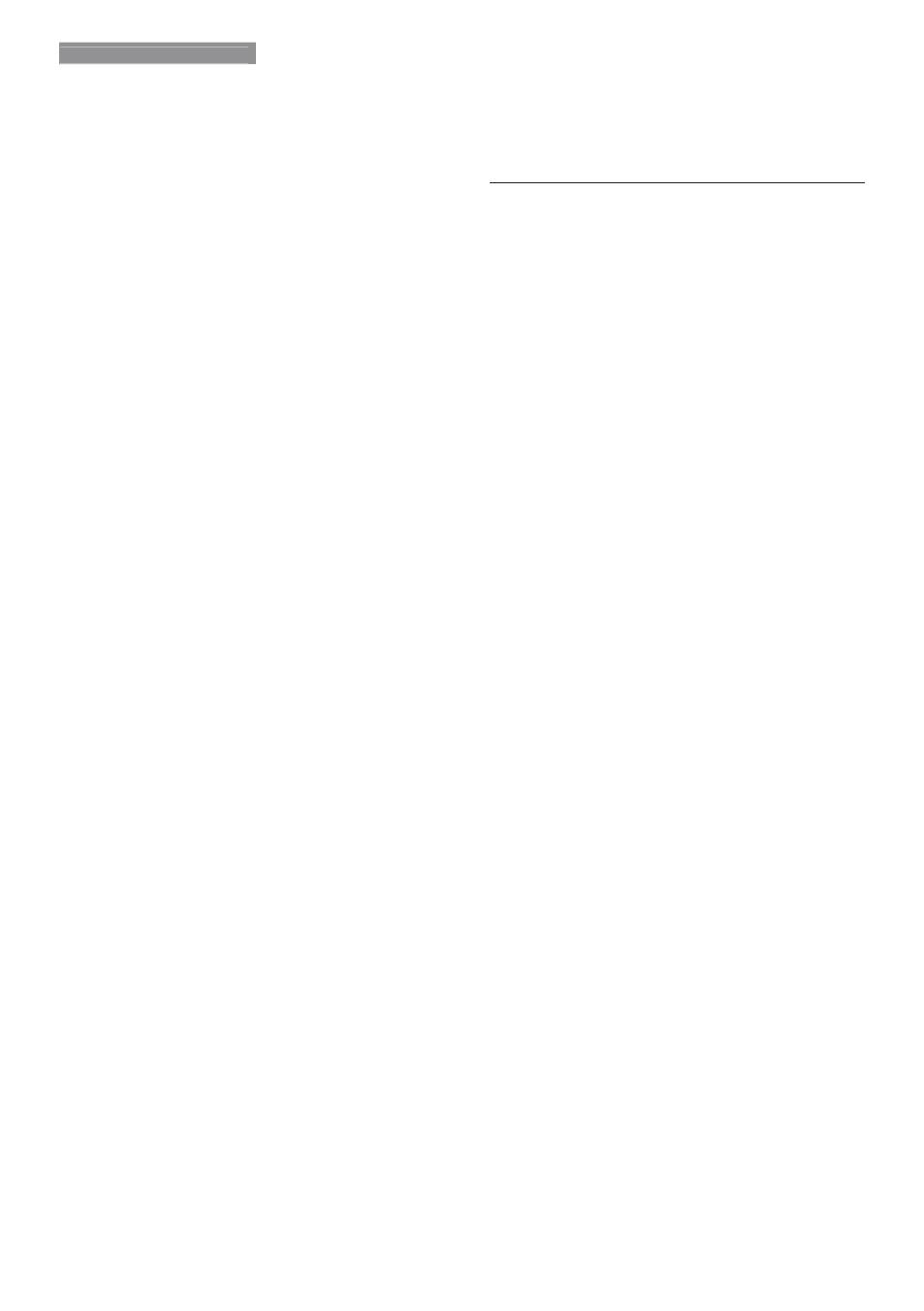
32
8. Troubleshooting & FAQs
v Eliminate the vertical bars using the Phase/
Clock of Setup in OSD Main Controls. It is
valid only in VGA mode.
Image appears blurred, indistinct or too dark
v Adjust the contrast and brightness on
On-Screen Display.
An "after-image", "burn-in" or "ghost image"
remains after the power has been turned off.
v Uninterrupted display of still or static
images over an extended period may cause
"burn in", also known as "after-imaging "
or "ghost imaging", on your screen. "Burn-
in", "after-imaging", or "ghost imaging" is a
well-known phenomenon in LCD panel
technology. In most cases, the "burned in"
or "after-imaging" or "ghost imaging" will
disappear gradually over a period of time
after the power has been switched off.
v Always activate a moving screen saver
program when you leave your monitor
unattended.
v Always activate a periodic screen refresh
application if your LCD monitor will display
unchanging static content.
v Severe” burn-in” or “after-image” or “ghost
image” symptoms will not disappear and
cannot be repaired. The damage mentioned
above is not covered under your warranty.
Image appears distorted. Text is fuzzy or
blurred.
v Set the PC’s display resolution to the same
mode as monitor’s recommended screen
native resolution.
Green, red, blue, dark, and white dots appears
on the screen
v The remaining dots are normal
characteristic of the liquid crystal used in
today’s technology, Please refer the pixel
policy for more detail.
The "power on" light is too strong and is
disturbing
v You can adjust “power on” light using the
power LED Setup in OSD main Controls.
For further assistance, refer to the Consumer
Information Centers list and contact Philips
customer service representative.
8.2 SmartControl Lite FAQs
Q1. I change the monitor on a PC to a
different one and the SmartControl Lite
becomes un-usable, what do I do?
Ans.: Restart your PC and see if SmartControl
Lite can work. Otherwise, you will need
to remove and re-install SmartControl
Lite to ensure proper driver is installed.
Q2. The SmartControl Lite functions worked
well before, but it does not work
anymore, what can I do?
Ans.: If the following actions were executed,
the monitor driver may need to be re-
installed.
v Changed video graphic adapter to another
one
v Updated video driver
v Activities on OS, such as service pack or
patch
v Run Windows Update and updated
monitor and/or video driver
v Windows was booted with the monitor
power off or disconnected.
v To find out, please right click My Computer
and click on Properties->Hardware->
Device Manager.
v If you see "Plug and Play Monitor" shows
under Monitor, then you need to re-install.
Simply remove SmartControl Lite and
re-install it.
Q3. After installing SmartControl Lite,
when clicking on SmartControl Lite
tab, nothing shows up after a while or a
failure message shows, what happened?
Ans.: It might be your graphic adaptor is not
compatible with the SmartControl Lite. If
your graphic adaptor is one of the above
mentioned brands, try to download the
most updated graphic adaptor driver from
