Ow to, Se the, Nstallation – Philips 32PS55S User Manual
Page 4: Eatures
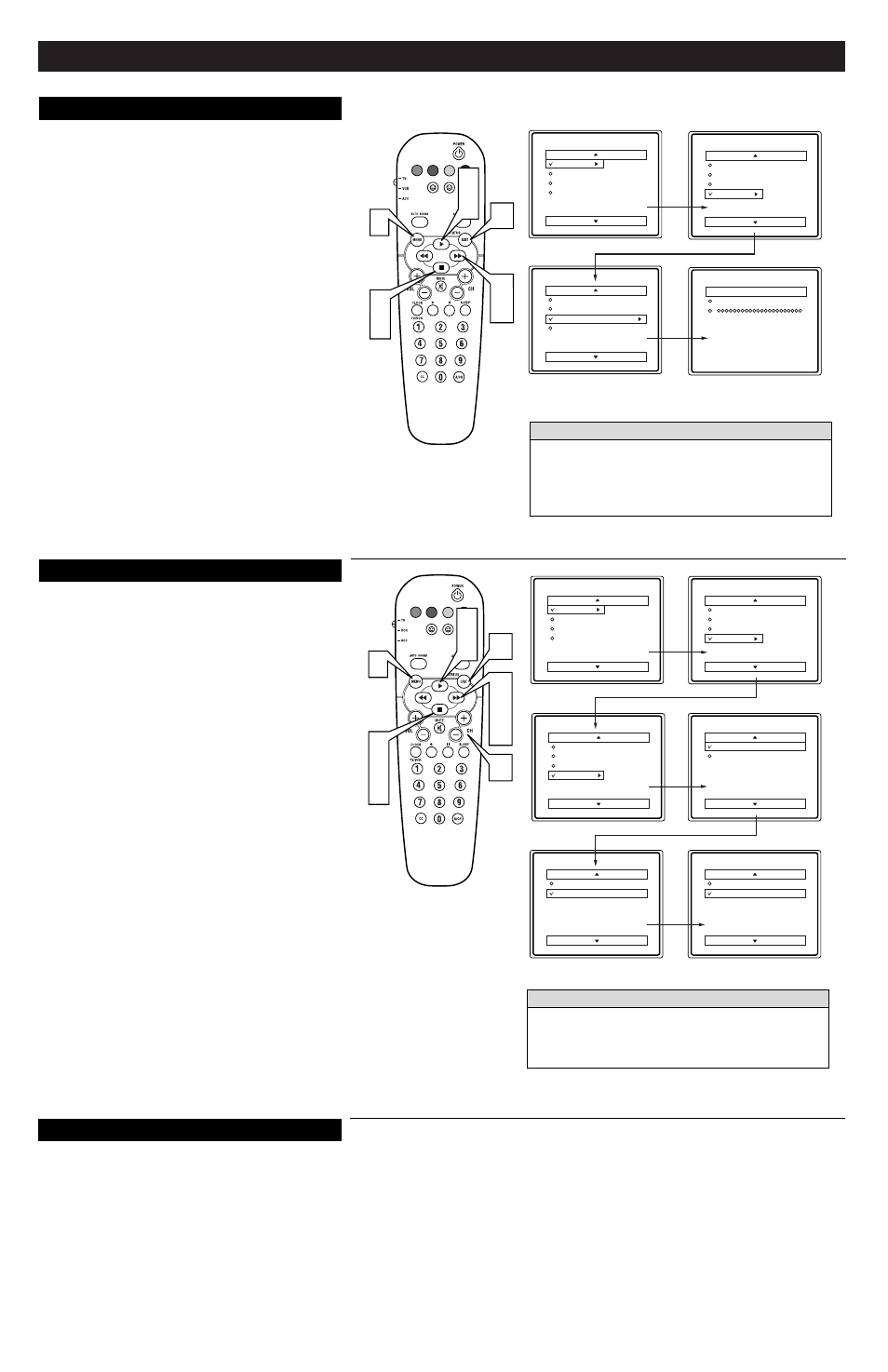
H
OW TO
U
SE THE
I
NSTALLATION
F
EATURES
C
hannel Edit makes it easy for you to ADD or DELETE chan-
nels from the list of channels stored in the TV’s memory.
1
Press the MENU button on the remote to show the
onscreen menu.
2
Press the CURSOR UP
ᮣ
or DOWN ■ buttons to scroll
through the onscreen menu until the word INSTALL is
highlighted.
3
Press the CURSOR RIGHT
ᮣᮣ
button to display the
INSTALL menu features.
4
Press the CURSOR UP
ᮣ
or DOWN ■ buttons to scroll
the Install features until the words CHANNEL EDIT are
highlighted.
5
Press the CURSOR RIGHT
ᮣᮣ
button to display the
CHANNEL EDIT options.
6
With the CHANNEL EDIT options displayed, and
PROGRAM NO. highlighted; enter the channel number
(with the NUMBERED or the CH + or – buttons) you
wish to add (Skipped OFF), or delete (Skipped ON) from
the TV’s memory.
7
Scroll down (using the CURSOR DOWN ■ button) to
highlight the word SKIPPED.
8
Now use the CURSOR RIGHT
ᮣᮣ
button to toggle
between ON or OFF.
If ON is selected the channel is skipped when scrolling
channels with the CH + or – buttons. If OFF is selected
the channel is not skipped when scrolling channels with the
CH + or – buttons.
9
When finished, press the STATUS/EXIT button to
remove the menu from the TV’s screen.
C
HANNEL
E
DIT
4
Menu
Picture
Sound
Features
Install
Brightness
Color
Picture
Sharpness
Tint
More...
Menu
Picture
Sound
Features
Install
Language
Tuner Mode
Auto Program
Channel Edit
Install
Language
Tuner Mode
Auto Program
Channel Edit
Program No.
Skipped
Channel Edit
Program No.
Skipped
12
Channel Edit
Program No.
Skipped
On
Channel Edit
Program No.
Skipped
Off
VOL
2
4
7
1
2
4 9
3
5
8
6
The channels available for you to edit are the ones that the AUTO
PROGRAM feature found through a search of your TV antenna
or cable TV signals. Channels not found during the search are
marked SKIPPED.
H
ELPFUL
H
INT
Y
our TV can automatically set itself for local area (or Cable
TV) channels. This makes it easy for you to select only the TV
stations in your area when the CHANNEL (+), (–) buttons are
pressed.
Note: Make sure the antenna or cable signal connection has been
completed before AUTO PROGRAM is activated.
1
Press the MENU button on the remote to show the
onscreen menu.
2
Press the CURSOR UP
ᮣ
or DOWN ■ buttons to scroll
through the onscreen menu until the word INSTALL is
highlighted.
3
Press the CURSOR RIGHT
ᮣᮣ
button to display the
INSTALL menu features.
4
Press CURSOR UP
ᮣ
or DOWN ■ buttons to scroll the
Install features until the words AUTO PROGRAM are
highlighted.
5
Press the CURSOR RIGHT
ᮣᮣ
button to start the Auto
Program scanning of channels. Auto Programming will
store all available channels in the TV’s memory then tune
to the lowest available channel when done.
6
When finished, press the STATUS/EXIT button to
remove the menu from the TV’s screen.
A
UTO
P
ROGRAM
Menu
Picture
Sound
Features
Install
Brightness
Color
Picture
Sharpness
Tint
More...
Menu
Picture
Sound
Features
Install
Language
Tuner Mode
Auto Program
Channel Edit
Install
Language
Tuner Mode
Auto Program
Channel Edit
Auto Program
Channel
12
VOL
2
4
1
2
4 6
3
5
After you’ve run Auto Program, check out the results. Press the
CHANNEL (+) or (–) button and see which channels you can
select.
Remember, an antenna or cable TV signal must first be connect-
ed to your TV (see instructions for making connections on page
1 of this guide).
H
ELPFUL
H
INT
G
LOSSARY OF
T
ERMS
Auto Programming • The procedure of adding or
deleting channel numbers into the Television’s memory
circuits. In this way the Television “remembers’’ only the
locally available or desired channel numbers and skips
over any unwanted channel numbers.
Coaxial Cable • A single solid antenna wire normally
matched with a metal plug (F-type) end connector that
screws (or pushes) directly onto a 75 Ohm input found
on the Television or VCR.
Onscreen Displays (OSD) • Refers to the wording or
messages generated by the television (or VCR) to help
the user with specific feature controls (color adjustment,
programming, etc.).
QuadraSurf™ • The feature that allows the program-
ming of four separate Surf lists holding up to 10 chan-
nels each.
Remote Sensor Window • A window or opening
found on the Television control panel through which
infrared remote control command signals are received.
Status/Exit • Allows the user to quickly confirm what
channel number is currently being viewed. Status can
also be used to clear the Television of on screen displays
or information (rather than waiting for the displays to
“time out” or automatically disappear from the screen).
Twin Lead Wire • The more commonly used name for
the two strand 300 Ohm antenna wire used with many
indoor and outdoor antenna systems. In many cases this
type of antenna wire requires an additional adapter (or
balun) in order to connect to the 75 Ohm Input terminals
designed into the more recent Televisions and VCRs.
Tuner Mode • Feature control settings made by the TV.
Designed for first time set up and use. Settings for signal
connections (antenna or cable TV), plus channel pro-
gram memory are held in the TV's memory (even if the
set is unplugged and moved to a new location.)
