Installation, Store the tv channels select the menu language – Philips 60PL9200D-37B User Manual
Page 15
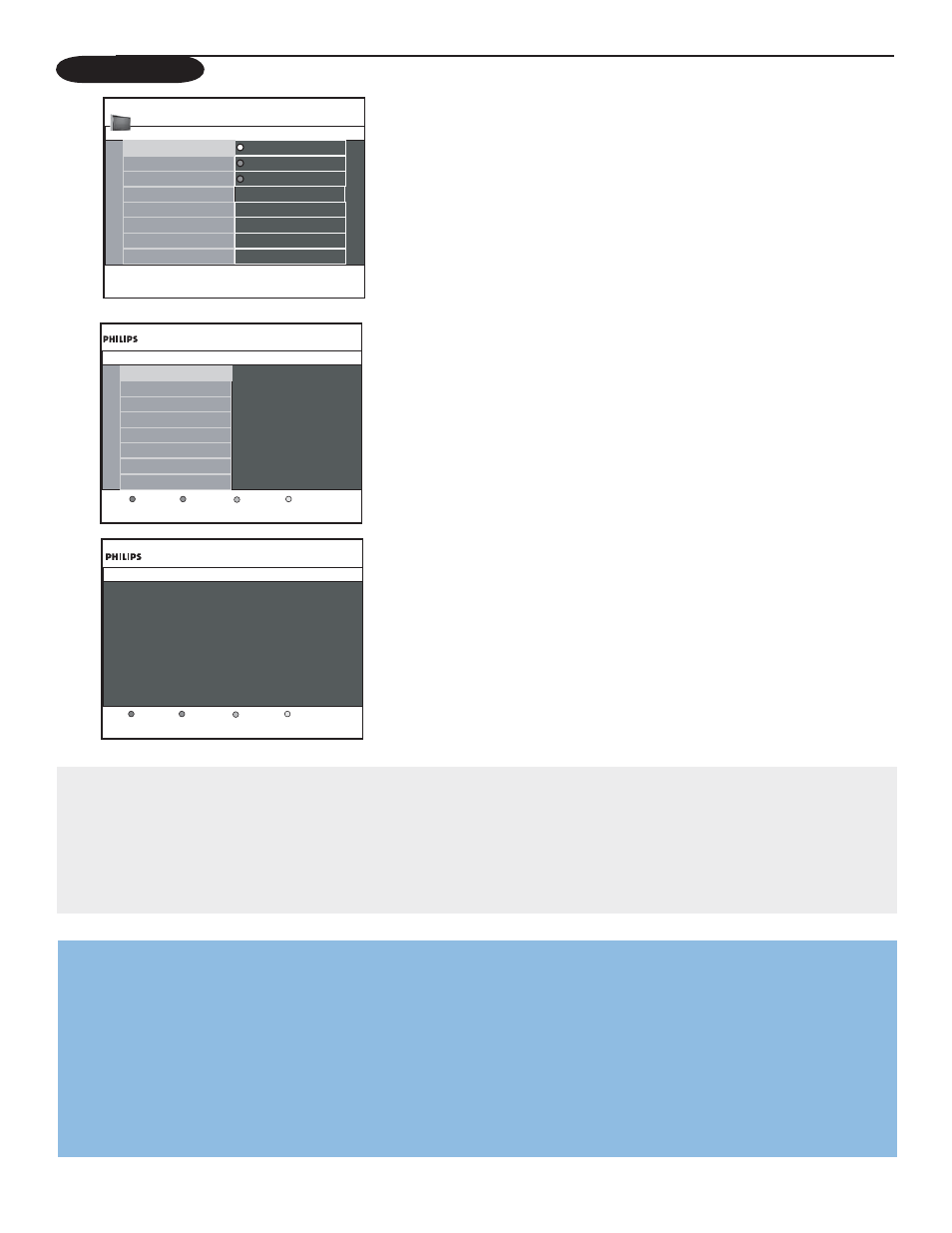
7
Tips:
• When you have locked TV channels while initiating autoprogram, a message appears asking to enter your PIN code in order to complete autoprogramming.
• When interrupted, the updated channel information is retained as well as the old channel information that were not updated.
• Background autoprogramming occurs only when the TV is turned on.
• Channel information of an ATSC channel is updated only for the ATSC channel currently tuned.
• If an NTSC channel is tuned, then in Background Autoprogramming the TV will scan all the possible ATSC frequencies and update information.
• Weak channel installation : This allows you to manually tune weak ATSC channels in order to adjust the antenna and thus optimize signal quality for that
channel. (See Installation menu, Weak channel installation, p. 8.)
• Once you have searched for the available Antenna as well as the Cable TV channels, they are stored in the memory.
&
Select
Autoprogram
in the Installation menu.
é
Use the cursor right button to enter the Autoprogram menu.
“
Press the
OK
.
‘
Select
Cable
or
Antenna
in the Installation mode.
When
Antenna
is selected, the TV will detect antenna signals and will
search for antenna TV (NTSC and ATSC) channels available in your local
area.
When
Cable
is selected, the TV will detect cable company supplied signals
and will search for cable TV (NTSC, ATSC, QAM modulated) channels
available in your area.
Make sure you complete registration with your cable TV provider and
connection of equipment.
(
Press the green button “
Next”
on the remote control.
Note: All channels must be unlocked in order to autoprogram. If requested, enter
your PIN code to unlock all channels. See section on Menu preferences under
Settings, TV menu.
§
Press the green button “
Start”
to start autoprogramming.
The menu screen disappears and the progress of autoprogramming is
displayed. The progress bar indicates the number of analog and digital TV
channels found.
When Autoprogramming is complete, a message appears confirming the
completion. Press the red button "Finish" and the screen returns to the
Installation menu.
&
Press the
MENU
button on the remote control.
é
Use the cursor down button to select
Installation
in the Settings menu.
“
Use the cursor right button to enter the Installation menu.
‘
Select
Language
and enter the list of available languages with the cursor
right button.
(
Select your language with the cursor up/down buttons and press
OK
to
confirm your selection.
§
Proceed with the Installation menu.
Store the TV channels
Select the menu language
Installation
Installation
4
Language 3
English
Francais
Settings
Software upgrade
Espanol
Autoprogram
Weak channel installation
Language
Press the cursor right to select your menu language.
Installation mode
Please select your
installation mode.
Television installation
Cable
Antenna
Previous
Next
Television installation
You can now start automatic installation. This
procedure can take more than half an hour.
Previous
Start
First time installation
Note: The first time (and only the first time) you turn on your set you see an installation introduction screen. The Installation procedure consists of a
series of screens that guide you through the process.
&
After an introduction screen, you are asked to select a language of the TV’s on-screen-menus. (The text of the header and the info on screen
continuously change language.)
é
Press the cursor up/down to highlight your language.
“
Press the
OK
button.
‘
Follow
the
on-screen
instructions
to
proceed.
Note: Once you completed the initial installation procedure you can access the screens from the Settings menu. See p. 9.
